PowerPoint Accessibility Assistant
PowerPoint has a built-in tool to check for common accessibility issues.
Check Accessibility
To open the Accessibility Assistant:
- Move to the Review tab.
- Select Check Accessibility.
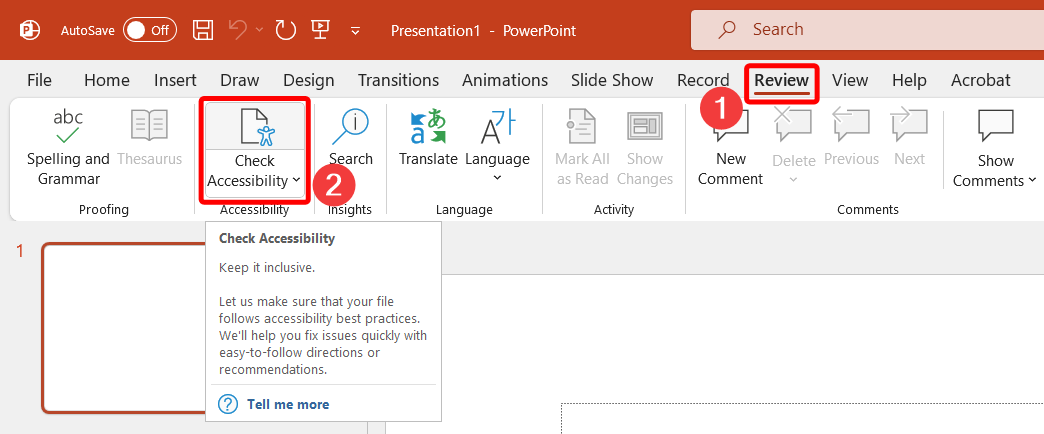
This will open the Accessibility Assistant panel on the right side of the window.
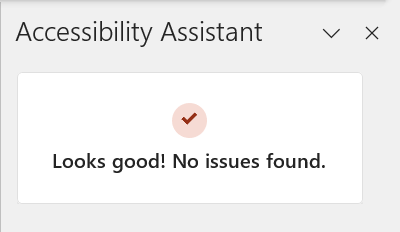
At the bottom of the Accessibility Assistant pane open Settings and check Show accessibility status for the Accessibility Assistant in the Status Bar. A message will appear in the status bar at the bottom of the PowerPoint window. The message will update automatically as you add or change content. Accessibility: Good to go means you have no issues. Accessibility: Investigate indicates something is broken. Click the message to go directly to the Accessibility Assistant panel.
![]()
When the Accessibility panel is open, a new tab appears on the PowerPoint toolbar labelled Accessibility.

Note, on macOS the Accessibility tab shows Selection Pane in place of Reading Order Pane. The difference is significant as the Selection Pane reads bottom-to-top, and the Reading Order Pane reads top-to- bottom. Read more on the Check Reading Order page.

Use the Accessibility tab as a shortcut to various tools and features to help you fix accessibility issues.
Consult Microsoft Support for more information about using the accessibility checker.
Results
The Accessibility Assistant will display results in the Accessibility Assistant pane, including:
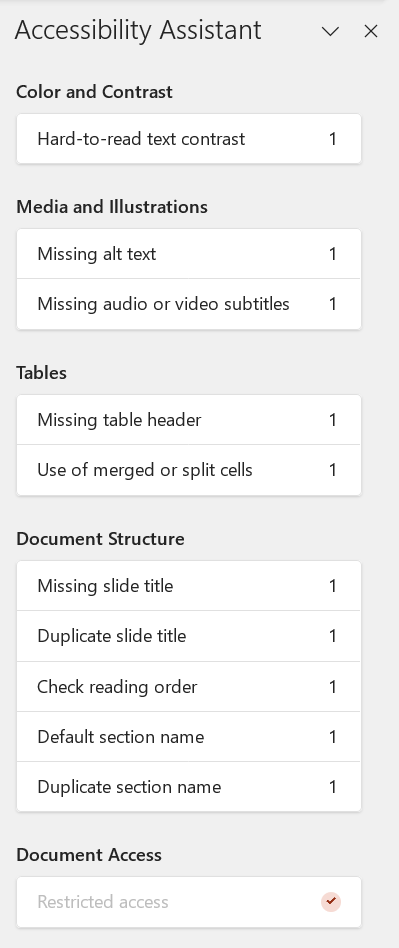
Hard-to-read text contrast
Missing alt text
Missing audio or video subtitles
Missing table header
Use of merged or split cells
Missing slide title
Duplicate slide titles
Check reading order
Default section name
Duplicate section name
Each of the above will be explored in greater detail in this course.
Check-in
Windows v. macOS v. browser
There are slight differences to the tools and features available in PowerPoint depending on the environment in which you are working. Some may be as minor as the label on a menu or button, but some are more significant. To get the full features of PowerPoint work on the desktop version (macOS or Windows).
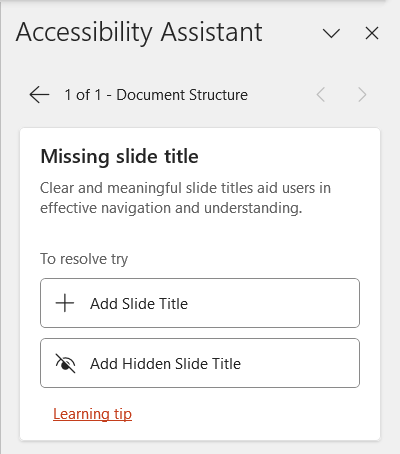
However, between macOS and Windows there is one significant difference. In the Accessibility Assistant panel on Windows select any listed error for additional information and (in most cases) a button shortcut to help you resolve the issue. For macOS and browser version of PowerPoint, errors need to be fixed via the Accessibility tab or individual tools.
Read more about how to make PowerPoints accessible.
Next Steps
Return to the I want to module or use the back button in your browser to return to where you were.

