Make Existing Word Documents Accessible
Tables
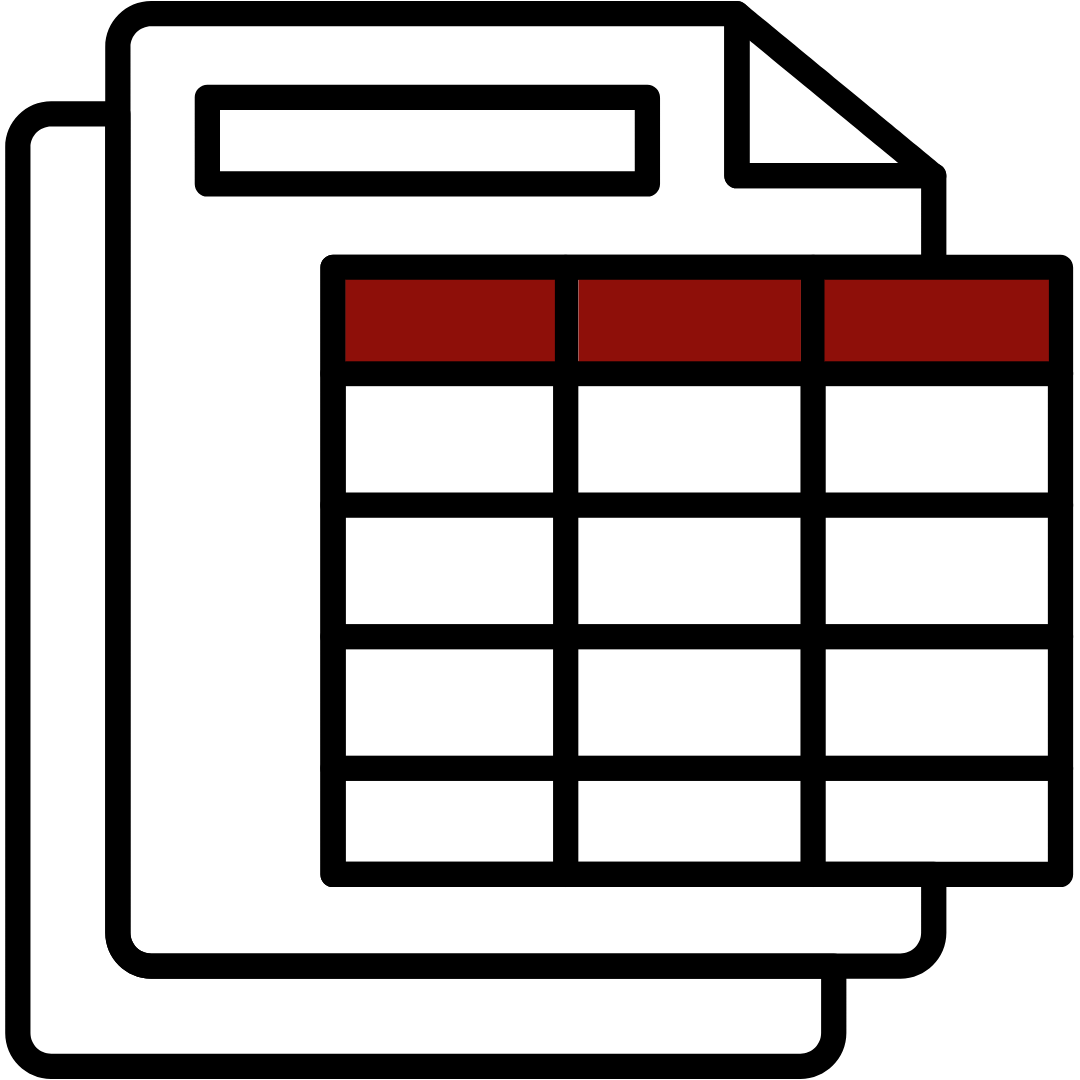 Tables present information in a grid which a sighted user can scan to understand the relationship between columns, rows, and data. Properly coded tables help assistive technology announce the column or row header as users move between cells. This ensures everyone can access and understand tables. Word’s Check Accessibility tool flags Missing table header and Use of merged or split cells in tables.
Tables present information in a grid which a sighted user can scan to understand the relationship between columns, rows, and data. Properly coded tables help assistive technology announce the column or row header as users move between cells. This ensures everyone can access and understand tables. Word’s Check Accessibility tool flags Missing table header and Use of merged or split cells in tables.
Who benefits from accessible tables
While sighted users can scan a table to understand the relationship between rows and cells, some users of assistive technology require those relationships to be indicated audibly. Consider the following demonstration of a screen reader reading a table without proper code followed by the same table with proper code.
Take note that in the table without proper code the screen reader could move from left to right and row to row to announce the cell contents. However, when deeper in the table it becomes unclear what the cell data refers to. In the properly coded table screen reader software announced the header labels such as brand, type, and colour and announced what column or row the cell is in. This helps users that cannot see the table to understand the information and relationships between data.
Ensure tables have a header row or first column. The use of merged or split cells should be avoided because it may not be clear which cell follows the merged or split cell. This could cause someone using assistive technology to miss out on or misinterpret table data.
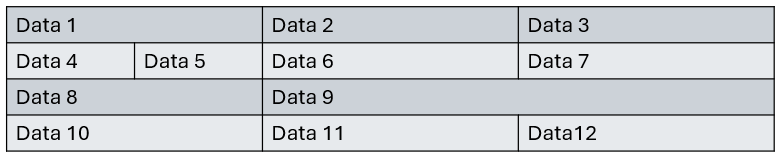
How to fix it
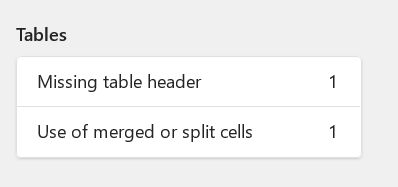
To add a table header:
- Select the table.
- Move to the Table Design tab.
- Ensure Header Row is checked.
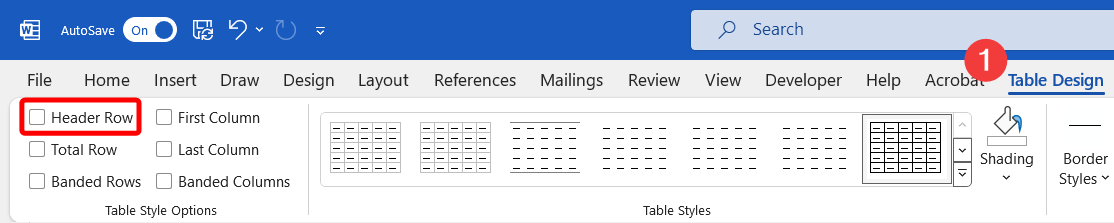
This applies a distinct visual style to the top row of the table and designates the top row as a header row to indicate meaning to assistive technology.
To merge split and split merged cells:
- Select the cell(s).
- Move to the Layout tab.
- Choose Merge Cells or Split Cells as appropriate.

There may be appropriate uses of merged or split cells, such as in the header or total row. Verify the reading order of your table by placing the text cursor in cell A1 (top left) and press Tab to see the reading order. If a merged or split cell could make it unclear, revise your table.
How to prevent it next time
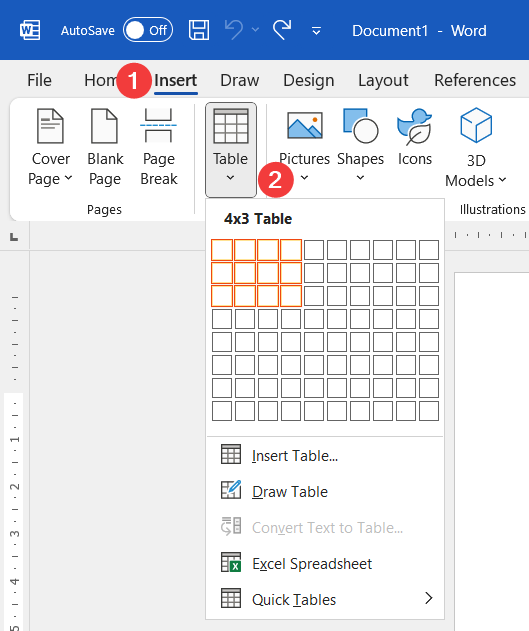 Create tables using the Table tool on the Insert tab.
Create tables using the Table tool on the Insert tab.
Select the number of cells on the grid or select Insert Table and set the number of columns, rows, and other options.
When inserting a table, Header Row should be toggled on by default.
Avoid the use of merged or split cells except where appropriate.
Next
Move to the next page to examine Document Structure errors or select the next error you want to fix.

