Make Existing Word Documents Accessible
Accessible Lists
![]() Lists are a useful format to organize information in Word documents. Bulleted lists are useful to group items and numbered lists organize instructions and other sequences of information. As lists visually indicate a specific meaning, lists must be created properly to be accessible and to ensure everyone understands the information in your document. Word’s Accessibility Assistant does not check lists for accessibility, so this process must be manually done.
Lists are a useful format to organize information in Word documents. Bulleted lists are useful to group items and numbered lists organize instructions and other sequences of information. As lists visually indicate a specific meaning, lists must be created properly to be accessible and to ensure everyone understands the information in your document. Word’s Accessibility Assistant does not check lists for accessibility, so this process must be manually done.
Who benefits from accessible lists
Creating lists using asterisks or dashes will not inform assistive technology that the content is part of a list. A manually created list may look like a list but does not function as a list. It is important that everyone is made aware of the presence of a list and its structure.
The following demonstrates screen reader software reading properly and improperly built lists.
Properly formatted lists organize information and make your content accessible.
- Use bullet lists to group items.
- A bullet list is best where the sequence is not important.
- Use numbered lists for items where sequence is important.
- Create a numbered list item by item to show order.
How to fix it
How do you know if you have a list or a “list”? Press Enter after the last item. If another bullet or number automatically populates you have a properly built, accessible list.
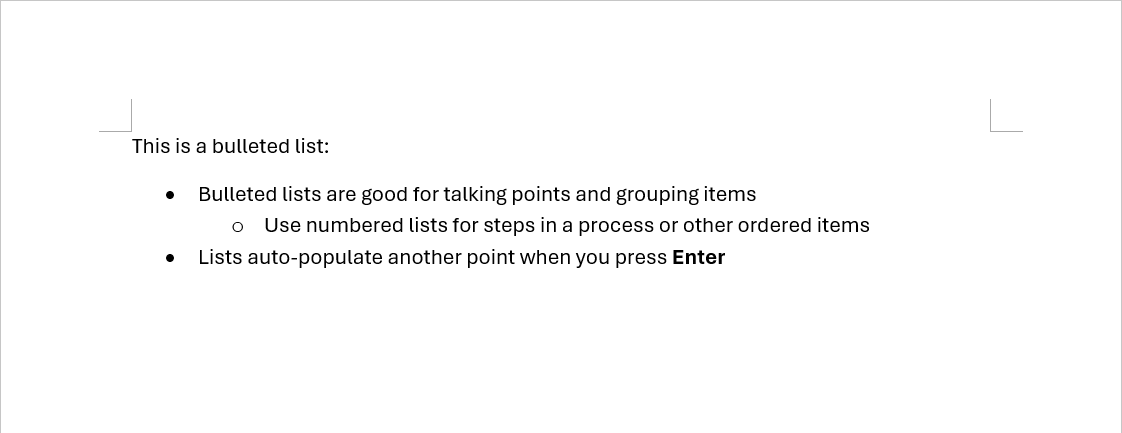
However, if a bullet or number does not auto-populate when you press Enter, the list just a series of lines and symbols.
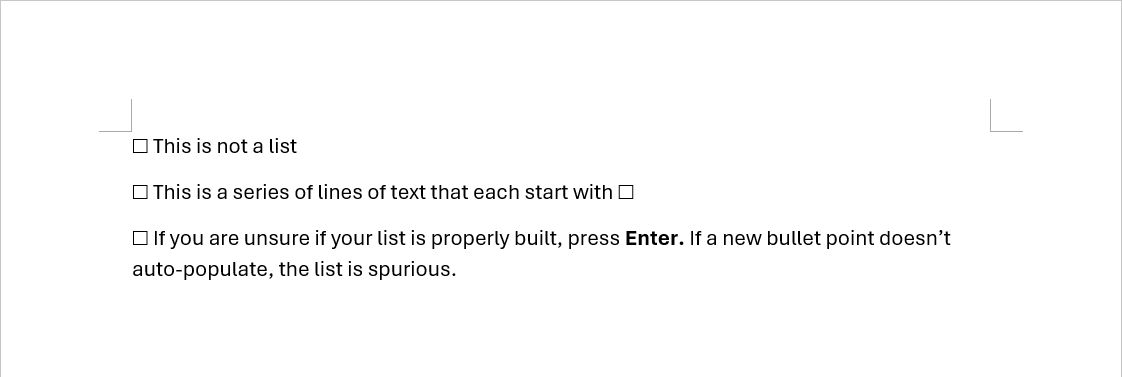
Use the list tools to create lists. On the Home tab, select Bullets, Numbering, or Multilevel list.
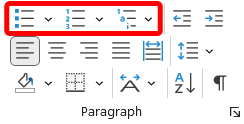
Use these buttons to start a new list or highlight existing content and select Bullets or Numbering to turn the text into a list.
Learn more about using lists in Word.
How to prevent it next time
Create accessible lists using Word’s built-in list tools.
Define new bullets, numbers, and multilevel lists instead of manually creating “lists.”
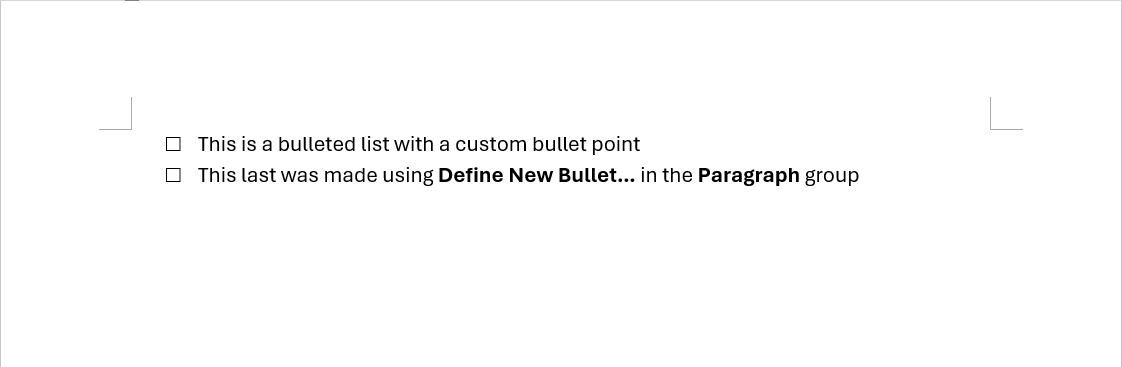
Next
Move to the next page to examine consider Best Practices for Sharing a Word document or select the next error you want to fix.

