Create Accessible PowerPoints
Plan
![]() Good results depend on good planning. Preparing and organizing before you start building a PowerPoint streamlines your creation process and ensures the finished product is higher quality.
Good results depend on good planning. Preparing and organizing before you start building a PowerPoint streamlines your creation process and ensures the finished product is higher quality.
Who benefits from planning
Planning your PowerPoint will help you most of all. A plan makes your workflow more efficient, saving you time and frustration. Planning will help you avoid haphazardly adding content and creating slides out of order. This structured approach will help you create a high-quality, accessible PowerPoint.
How to plan a PowerPoint
- Start with an outline.
- Include topics, main points, and key takeaways.
- Structure your information.
- Ensure a consistent, logical flow of information.
- Gather Resources.
- Create a folder of images, videos, and text to be added to your PowerPoint.
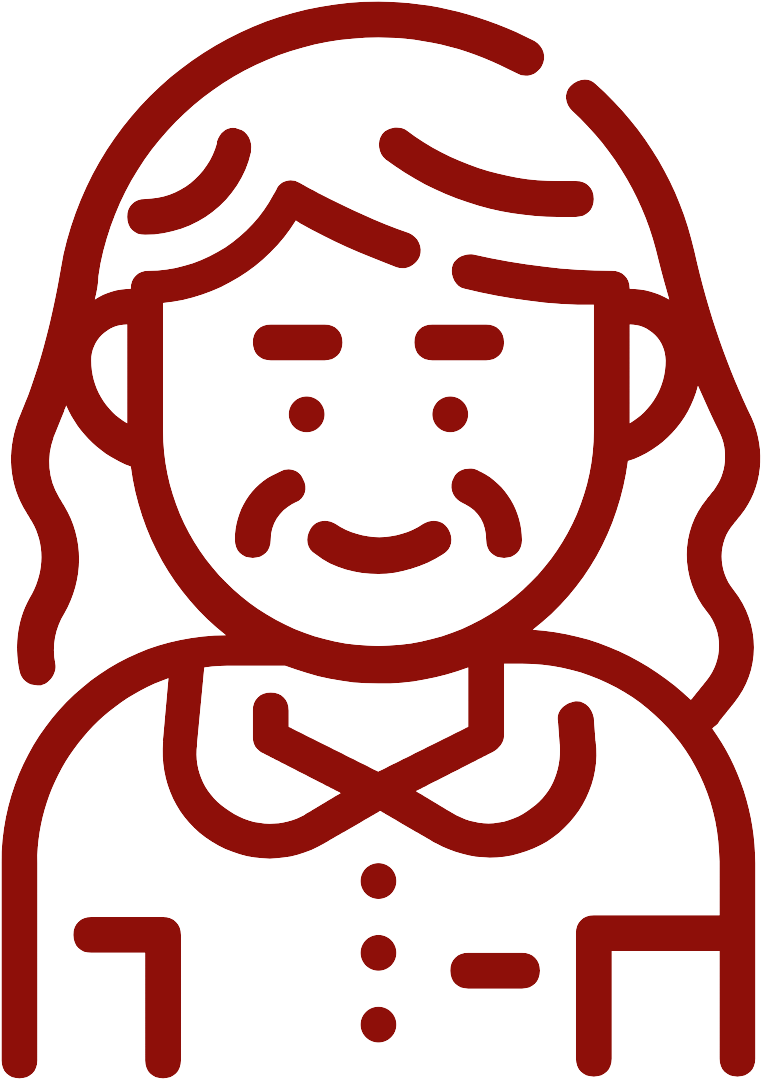
Double Check
A poorly planned PowerPoint will result in a negative user experience, inaccessible content, and frustration for you and your viewers. Use the PowerPoint Check Accessibility Tool to check for accessibility errors. Better planning will help reduce the number of accessibility concerns, improve the user experience, and streamline your process.
Next
Move to the next page to review Templates and Themes or select another accessibility practice to learn about.

