Create Accessible PowerPoints
Lists
![]()
Lists feature prominently in PowerPoint presentations. Bulleted lists are useful for talking points and numbered lists can organize outlines and instructions. As lists visually indicate a specific meaning, lists must be created properly to be accessible and to ensure everyone understands the information in your slides.
Who accessible lists benefit
Creating lists using asterisks or dashes will not inform assistive technology that the content is part of a list. A manually created list may look like a list but does not function as a list. It is important that everyone is made aware of the presence of a list and its structure.
The following demonstrates screen reader software reading properly and improperly built lists.
Note that improperly built lists are not announced as a list nor are the number of items indicated.
How to ensure lists are accessible
Use default tools for numbered and bullet lists.
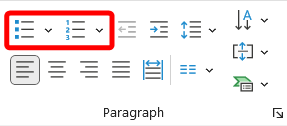
Properly formatted lists organize information and make your content accessible.
- Use bullet lists to group items.
- A bullet list is best where the sequence is not important.
- Use numbered lists for items where sequence is important.
- Create a numbered list item by item to show order.
Customize the colour, size, or format of bullets and numbers in lists instead of manually creating a “list.”
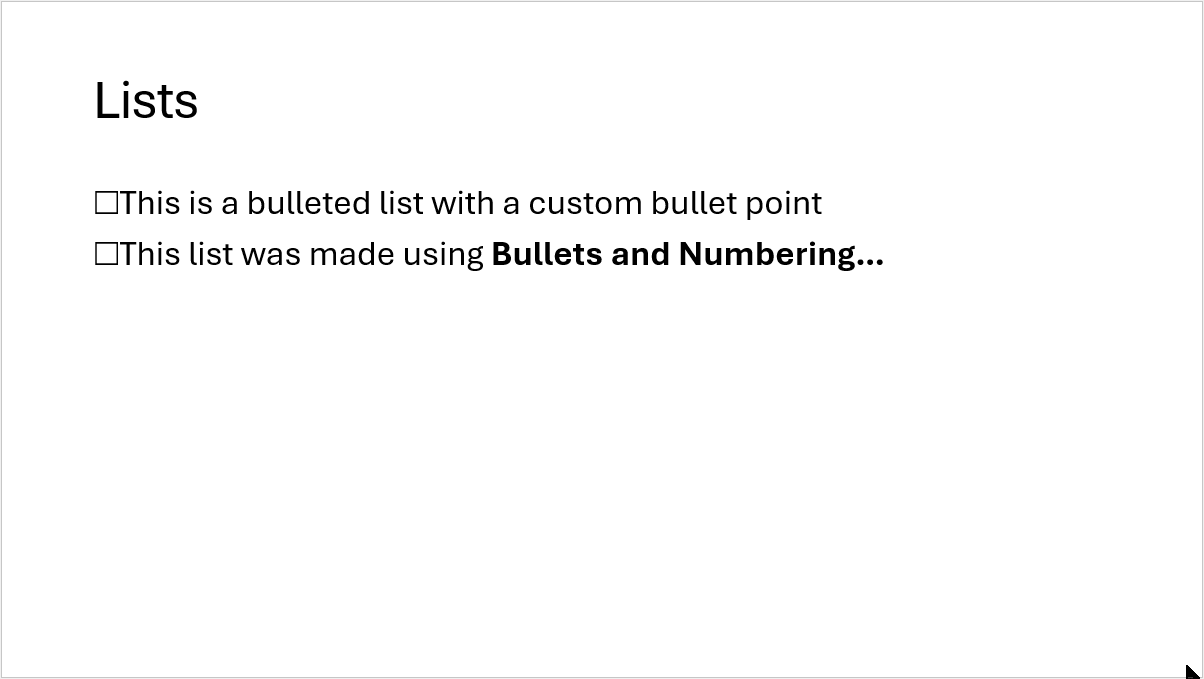
Double Check
PowerPoint’s Check Accessibility tool does not check lists for accessibility, so this process must be done manually.
How do you know if you have a list or a “list”? Press Enter after the last item. If another bullet or number automatically populates you have a properly built, accessible list.
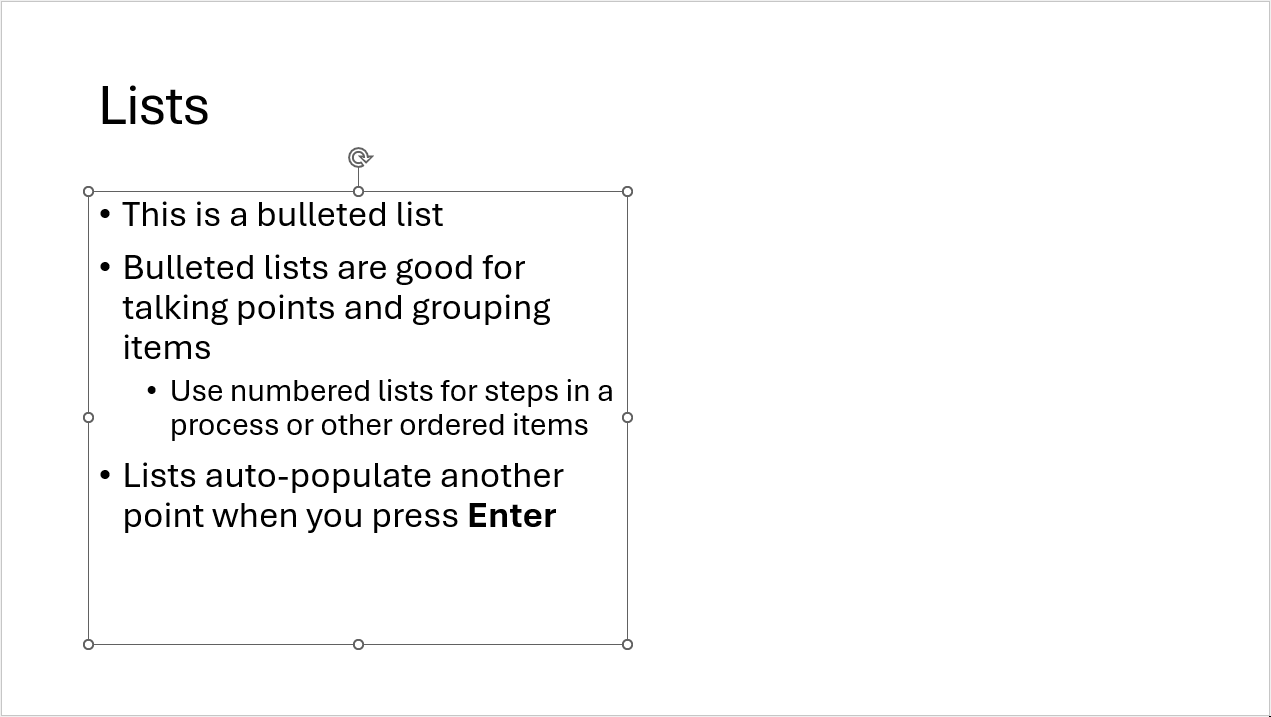

Review how to fix inaccessible lists for more information.
Next
Move to the next page to learn about Accessible Links or select another accessibility practice to learn about.

