Make Existing PowerPoints Accessible
Accessible Fonts
![]() Choosing more readable fonts benefits all viewers and readers but can be essential for those with sight or reading impairments. Prefer sans-serif fonts in size 20 or larger for PowerPoint content. The PowerPoint Check Accessibility tool does not check for accessible font usage. Manually review content for readable font styles and accessible colour combinations to maximize the accessibility of your content.
Choosing more readable fonts benefits all viewers and readers but can be essential for those with sight or reading impairments. Prefer sans-serif fonts in size 20 or larger for PowerPoint content. The PowerPoint Check Accessibility tool does not check for accessible font usage. Manually review content for readable font styles and accessible colour combinations to maximize the accessibility of your content.
Who benefits from accessible fonts
For people with low-vision or dyslexia, good font choices can make content easier to read. Accessible colour is essential for readers that are colour blind, but good colour practice benefits users printing in black and white, viewing in the sun with screen glare, using custom contrast settings, or experiencing other vision impairments.
The following animation shows what dyslexia may look like to some individuals. Accessible font choices can minimize the effect.
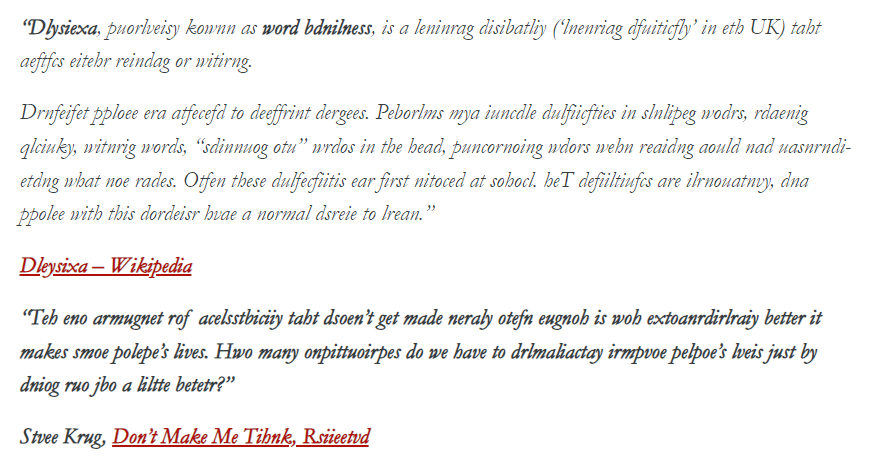
Consult footnote[1] for an unmodified version of this text.
How to fix it
As the Check Accessibility tool does not examine fonts manual checks are required.
Font Size
On the Home tab choose Font and Font size using the menus.
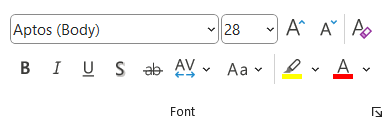
Ensure fonts are size 20-24 minimum (slide numbers and footnotes are exceptions but should be at least 12 point). Learn more about changing the font size in PowerPoint.
If you find increasing the font size makes a slide overcrowded, move some content to a new slide. Having some blank space on slides is an excellent design choice.
Consider your audience. If you wear glasses take them off and view your slides. If presenting in a lecture theatre view your presentation from the back of the room. If using a projector take note of how lighting or the sun could make your slides more difficult to see.
Font Style
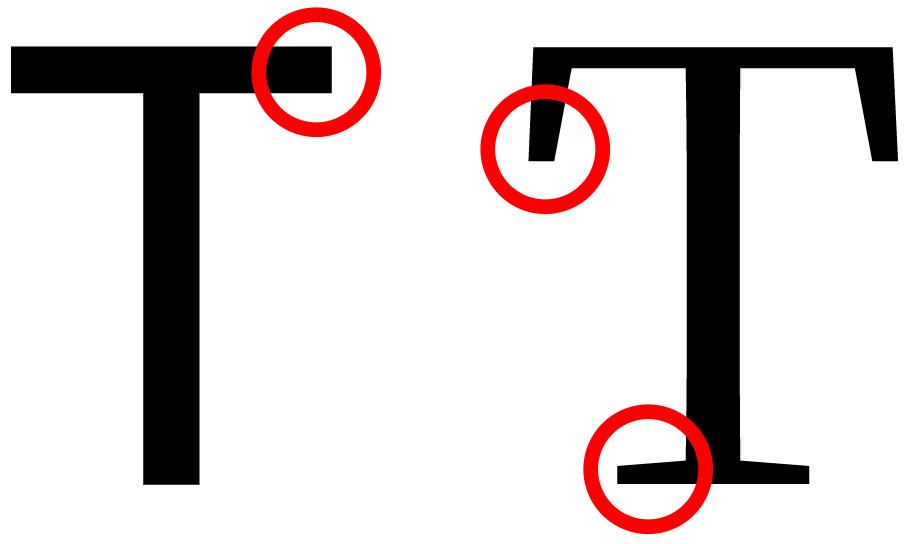
Avoid overly decorative fonts and exaggerated serifs. Serifs—the small ticks and lines at the end of a character stroke—can bleed together for some readers, making it harder for them to differentiate between characters and read content. Generally sans-serif fonts like Aptos, Calibri, Franklin Gothic, Helvetica, Monserrat, Open Sans, and Verdana are considered more readable and accessible. When needing a serif font, prefer simple serifs like Sitka, Times New Roman, or Cambria.
Font Colour
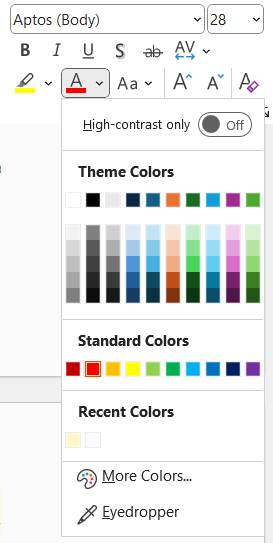 To change font colours, select the text and on the Home tab open the Font Color menu. Choose your desired colour.
To change font colours, select the text and on the Home tab open the Font Color menu. Choose your desired colour.
How to prevent it next time
PowerPoint’s default font choices are accessible; however, some themes may not have accessible fonts. If you want to change the font for all of your slides, it’s best to create a PowerPoint theme to ensure custom font and style is populated on each slide you create.
Next
Move to the next page to learn about Lists or select the next error you want to fix.
- "Dyslexia, previously known as word blindness, is a learning disability ('learning difficulty' in the UK) that affects either reading or writing. Different people are affected to different degrees. Problems may include difficulties in spelling words, reading quickly, writing words, "sounding out" words in the head, pronouncing words when reading aloud and understanding what one reads. Often these difficulties are first noticed at school. The difficulties are involuntary, and people with this disorder have a normal desire to learn." Dyslexia - Wikipedia “The one argument for accessibility that doesn’t get made nearly often enough is how extraordinarily better it makes some people’s lives. How many opportunities do we have to dramatically improve people’s lives just by doing our job a little better?” Steve Krug, Don’t Make Me Think, Revisited ↵

