Brightspace Accessibility Checker
The Brightspace Editor has a built-in tool to check for common accessibility issues in content created in Brightspace such as Files, Announcements, and Module Descriptions.
![]() The Brightspace Accessibility Checker does not review uploaded or linked content for accessibility. Ensure your documents are accessible and consider if your tools and resources are readable and user-friendly.
The Brightspace Accessibility Checker does not review uploaded or linked content for accessibility. Ensure your documents are accessible and consider if your tools and resources are readable and user-friendly.
Check Accessibility
To open the Accessibility Checker:
- Open your Brightspace page and select Edit HTML.
- Select the Accessibility Checker icon on the editor toolbar.

If the Accessibility Checker icon is not present, select the … More Actions button to reveal the second row of the toolbar. - The checker window will appear displaying the first error. Some errors offer options and a Repair button to fix the error immediately. Others only offer instructions on what is causing the error.
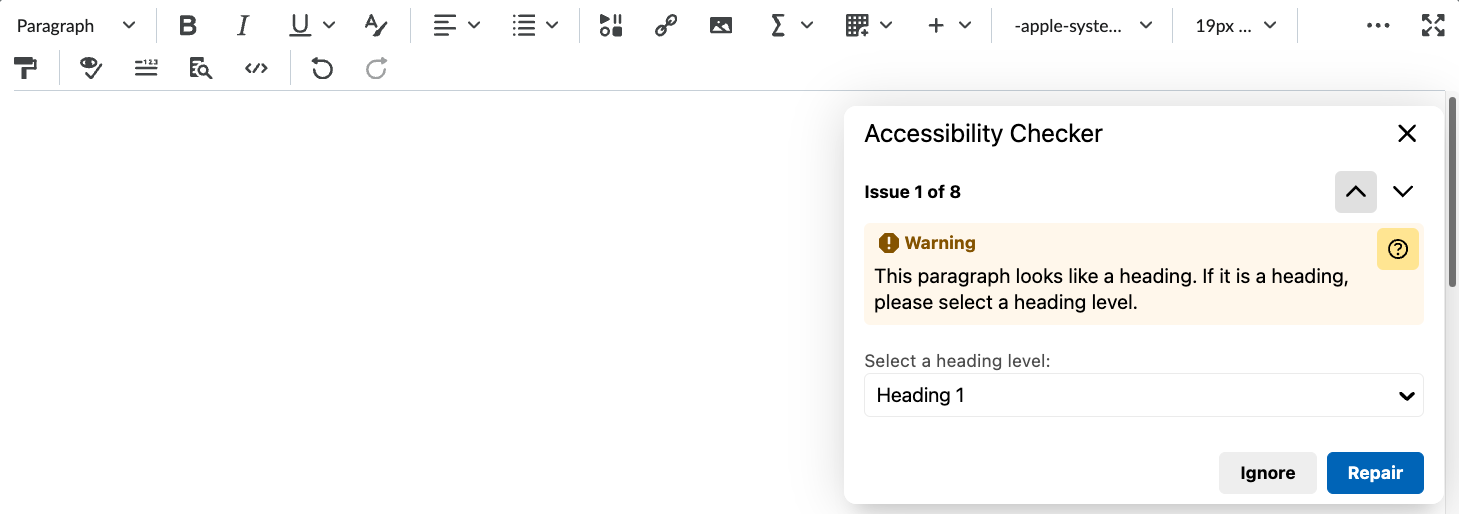
The Accessibility Checker evaluates the following:
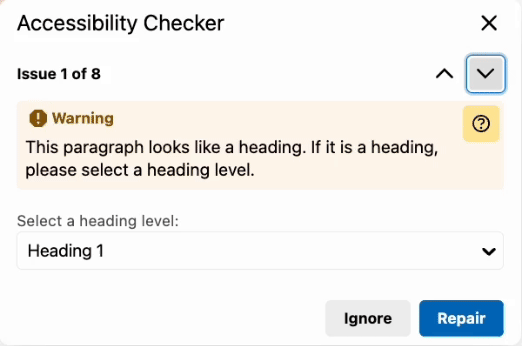
- Headings, including improperly coded headings and non-sequential heading order
- Improperly built lists
- Text colour contrast
- Identical links adjacent to each other
- Tables, including the use of captions and header cells
- Images for alternative text description
Each of the above will be explored in greater detail in this course.
Learn more about the Brightspace Check Accessibility tool.
Check-in
The Accessibility Checker checks for several significant issues. In addition to the results listed above, this guide explores manual checks and considerations that should be done to maximize the accessibility of your content.
Next Steps
Return to the start here module to check your Brightspace content for accessibility issues.

