Make existing Brightspace pages accessible
Start here to address Brightspace accessibility issues
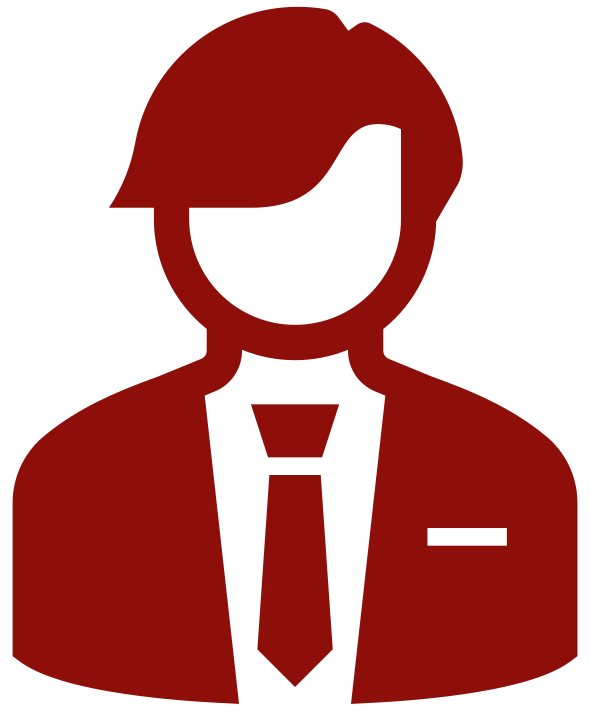
To access Brightspace’s Accessibility Checker, move to a page created in Brightspace and select Edit HTML. Then select the Accessibility Checker on the editor toolbar.
Depending on screen size, the Accessibility Checker icon may be on the second row of the toolbar. To reveal the second row, select the More Actions icon near the far-right of the toolbar.
If you’re just starting out, learn more about the Brightspace Accessibility Checker.
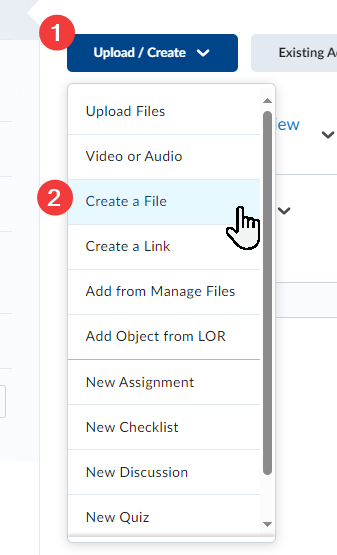 Depending on your content, Brightspace web pages (created via Content > Upload / Create > Create a File) are the most user-friendly and accessible option. When creating or updating content in Brightspace, use the Accessibility Checker to flag common accessibility errors. Look through the checker results and select an error below to learn more about how to repair it.
Depending on your content, Brightspace web pages (created via Content > Upload / Create > Create a File) are the most user-friendly and accessible option. When creating or updating content in Brightspace, use the Accessibility Checker to flag common accessibility errors. Look through the checker results and select an error below to learn more about how to repair it.
I want to fix:
Additional Brightspace Accessibility Considerations
Next
In addition to the links above, you can move through this module in a linear fashion by selecting Next: Colour Contrast in the bottom right of this window.

