Make existing Brightspace pages accessible
Accessible Links
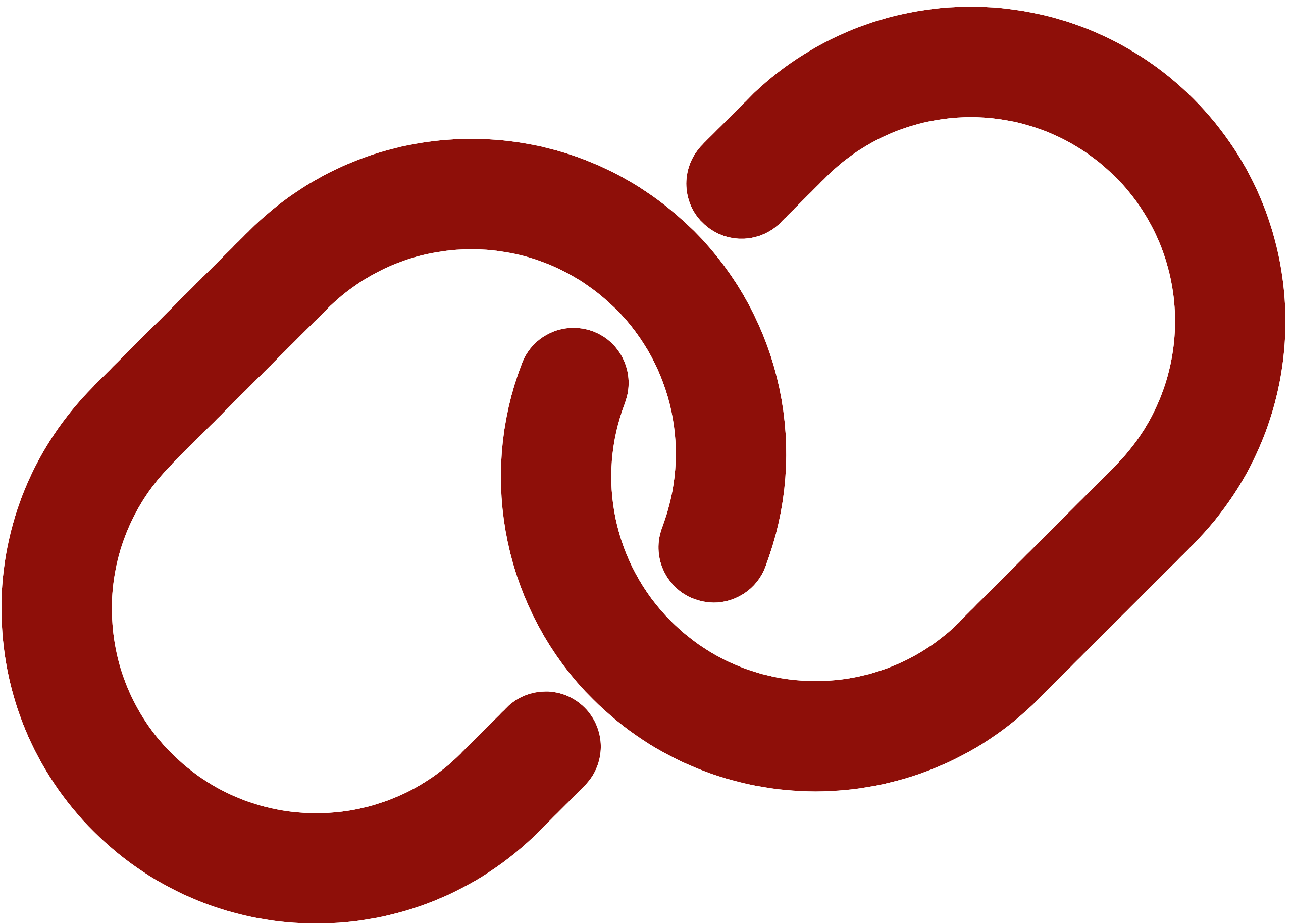 Accessible links use descriptive hyperlink text in place of bare URLs. Write links to ensure they are unique and descriptive and use the built-in link tool to create hyperlinks. The Brightspace Accessibility Checker will flag adjacent links that have the same URL. While this is useful, it does not provide a complete check for link accessibility. Manually review your links to ensure they are unique and descriptive. Use the default link styling of blue font and underlined text.
Accessible links use descriptive hyperlink text in place of bare URLs. Write links to ensure they are unique and descriptive and use the built-in link tool to create hyperlinks. The Brightspace Accessibility Checker will flag adjacent links that have the same URL. While this is useful, it does not provide a complete check for link accessibility. Manually review your links to ensure they are unique and descriptive. Use the default link styling of blue font and underlined text.
Who accessible links benefit
Effective link text helps readers locate links and understand their destination and purpose. For users of assistive technology hyperlink text can be used to navigate content efficiently. Bare URLs or links written as “click here” or “read more” provide less information to everyone and are not useful to assistive technology users for navigation.
Consider the following demonstration comparing screen reader software reading bare URLS, informative hyperlinks, and useless hyperlinks.
How to fix it
 Duplicate adjacent links will be flagged as Adjacent links with the same URL should be merged into one link in the Brightspace Accessibility Checker. Selecting Repair will merge the links but not make any cosmetic changes to the content and is not an effective tool to rectify this error.
Duplicate adjacent links will be flagged as Adjacent links with the same URL should be merged into one link in the Brightspace Accessibility Checker. Selecting Repair will merge the links but not make any cosmetic changes to the content and is not an effective tool to rectify this error.
A better practice is to ensure all links use hyperlink text and not raw URLs. This requires manual review.
How to prevent it next time
To create accessible hyperlinks:
- Write a brief description of the link destination.
- Highlight the text to be linked.
- Choose the Add/Edit Link button.
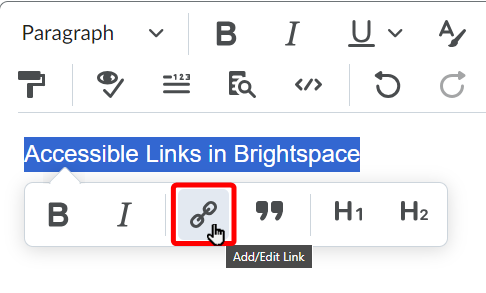
- Paste the destination URL in the Link field.
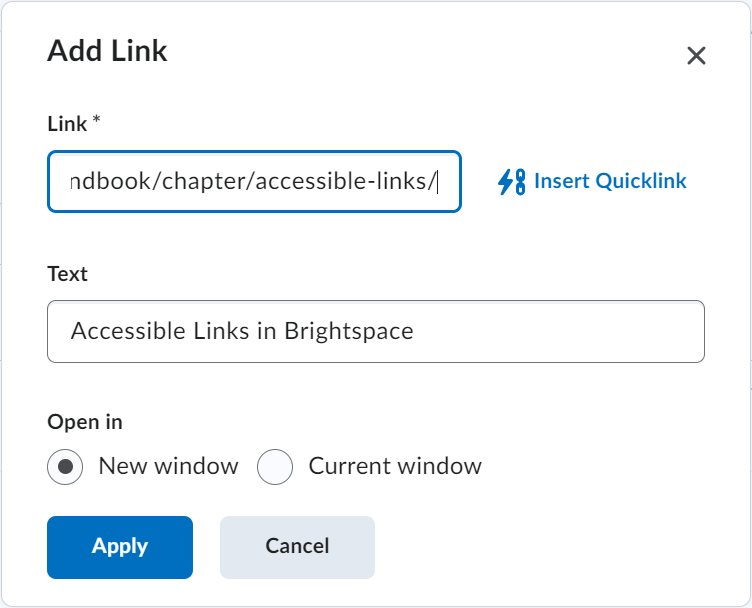
By default, Brightspace will open links in a new window or tab. This is best practice except when a link goes to another place in the same course, such as an activity or other content.
An existing link can be edited by selecting the link and using the Edit Link button to change the URL, text to display, or link behaviour.
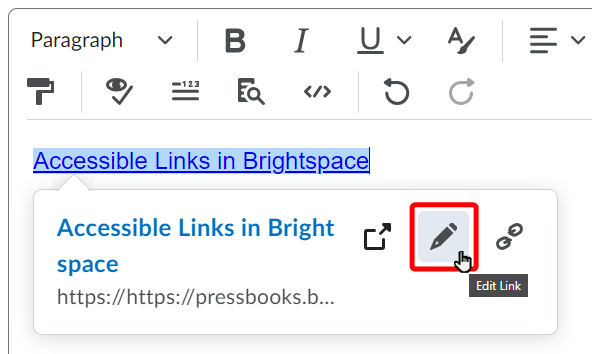
Next
Move to the next page to examine Alt Text errors or select the next error you want to fix.

