Make Existing Word Documents Accessible
Best Practices for Sharing
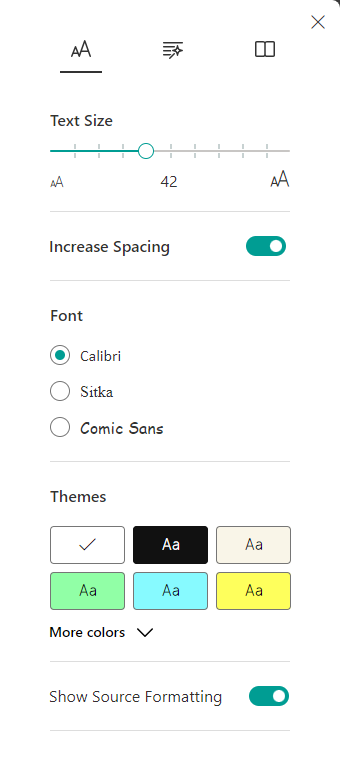 The best way to share your accessible Word document is as a document file (.DOCX).
The best way to share your accessible Word document is as a document file (.DOCX).
Word documents allow readers to change font styles, colours, and spacing without editing the document via the Immersive Reader (on the View tab) tool:
Additionally, Word has a built-in text-to-speech tool called Read Aloud (via the Review tab) that displays synchronous highlighting of words while reading documents aloud. This tool is an essential for some readers and can be helpful for many.
Moving from a user-friendly, customizable, and accessible format like Word to a rigid format like PDF removes these options.
Who benefits from better sharing
There are few reasons to use PDFs. PDFs are not user-friendly, accessible, or as secure as you think. PDFs are incredibly difficult and time-consuming to make accessible. Converting an accessible Word file to PDF may undo all the good work done to make your content inclusive and accessible.
Below are the number of accessibility issues present in a 5-page PDF created from an accessible Word document. On the left, Adobe’s built-in checker shows 19 issues (each of which may have multiple instances throughout the document). On the right, the PDF Accessibility Checker notes 3229 PDF Universal Accessibility standard errors and 3228 Web Content Accessibility Guideline errors. All of these errors require significant time and expert knowledge to fix.
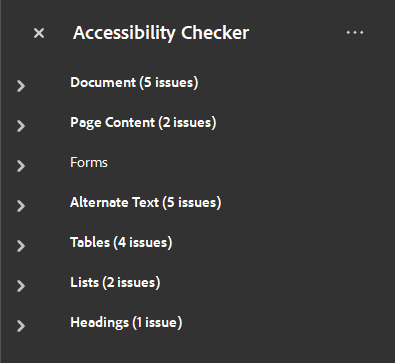
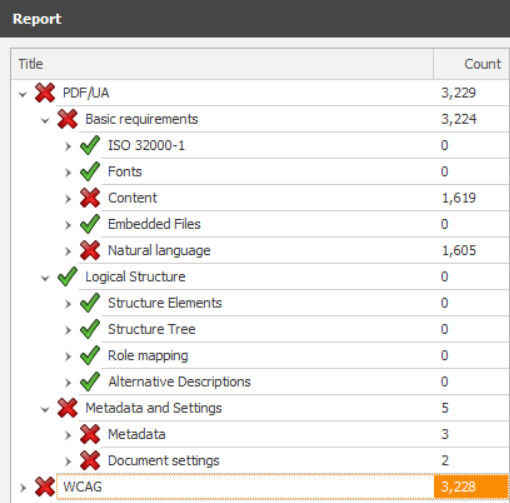
The best time to use a PDF is rarely.
How to fix it
If you feel you absolutely must use a PDF, follow the instructions on making accessible PDFs. Even if your document is accessible, the PDF copy may not be. You will need to make your PDF accessible which requires significant time and specialized knowledge. As you already have an accessible document, creating a PDF is only extra work which takes hours and causes significant frustration as Acrobat is not a pleasant or intuitive software to work in. Note that any subsequent change to your document will require a new PDF export and accessibility check. The time and effort to create a PDF is not worth it and the end result is an unpleasant document to view on a screen.
How to prevent it next time
Share your accessible Word document via OneDrive, email, or learning management system.
If you are concerned about security, learn how to share and export Word with various permission settings.
Next
Move to the next page for tips going forward in your accessibility journey or select the next error you want to fix.

