Make Existing PowerPoints Accessible
Slide Titles
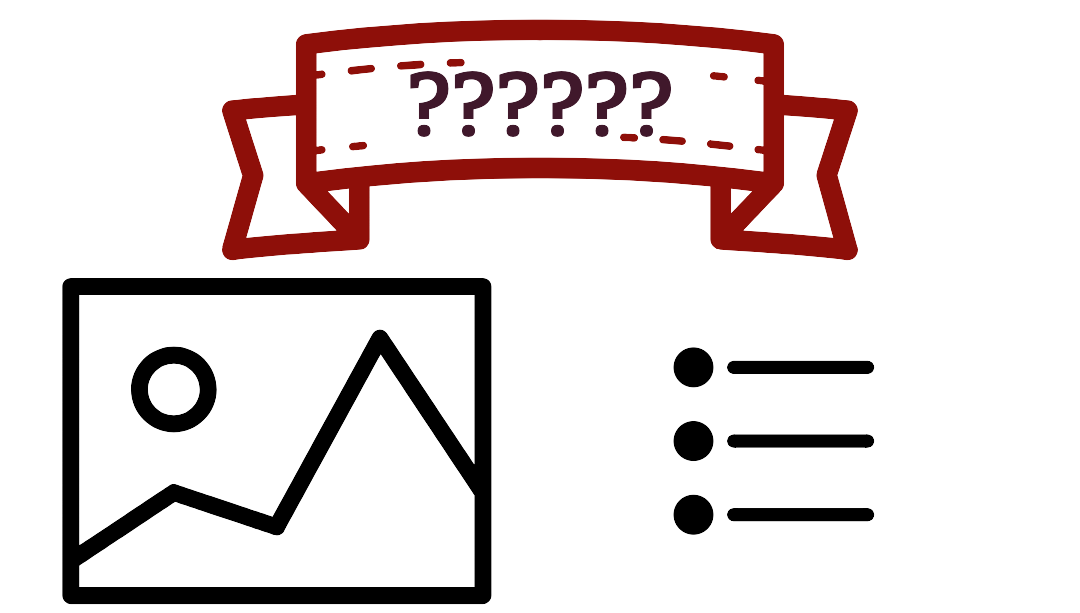 PowerPoint slides must have unique, descriptive titles. Slide titles act as navigational waypoints for viewers. The Check Accessibility tool will flag Missing slide titles and Duplicate slide titles.
PowerPoint slides must have unique, descriptive titles. Slide titles act as navigational waypoints for viewers. The Check Accessibility tool will flag Missing slide titles and Duplicate slide titles.
Who missing or duplicate slide titles affects
Users of assistive technology, particularly blind and low vision people, rely on navigational waypoints to access content. Without descriptive slide titles, those users may struggle to orient themselves and understand the order, hierarchy of ideas, and content of a PowerPoint presentation.
This video shows JAWS screen reader software moving between slides demonstrating how information is lost when a slide does not have a title.
How to fix it
The Check Accessibility tool will flag Missing slide title as an error and Duplicate slide title as a tip.

To address missing slide titles:
- Select Add Slide Title or Add Hidden Slide Title.

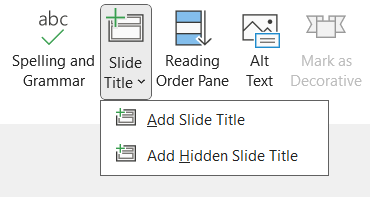
Ensure you verify the reading order of the slide after adding missing titles.
Duplicate Slide Title
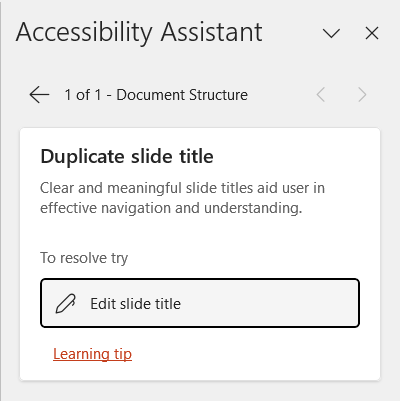
Duplicate slides lack useful meaning to orient users of assistive technology.
For Duplicate slide title, choose Edit slide title to be taken to the problem slide and enter a descriptive, unique title.
Avoid duplicate slide titles by using unique titles, or for topics that span multiple slides considering adding “1/2” and “2/2” to the titles.
How to prevent it next time
Ensure slides have a title placeholder (most default layouts do). Slides must have a “Click to add title” placeholder to create a properly coded title. Manually adding a text box and increasing the font size does not make a proper title.
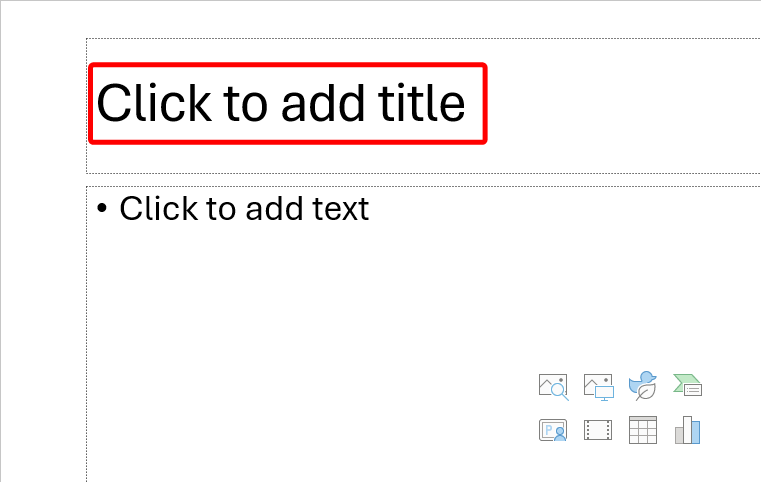
Learn more about the structure of slides.
How to title a slide from Microsoft support.
Next
Move to the next page to address Other Checker Results flagged by the Check Accessibility tool or select the next error you want to fix.

