Make Existing Word Documents Accessible
Start Here to make existing Word documents accessible
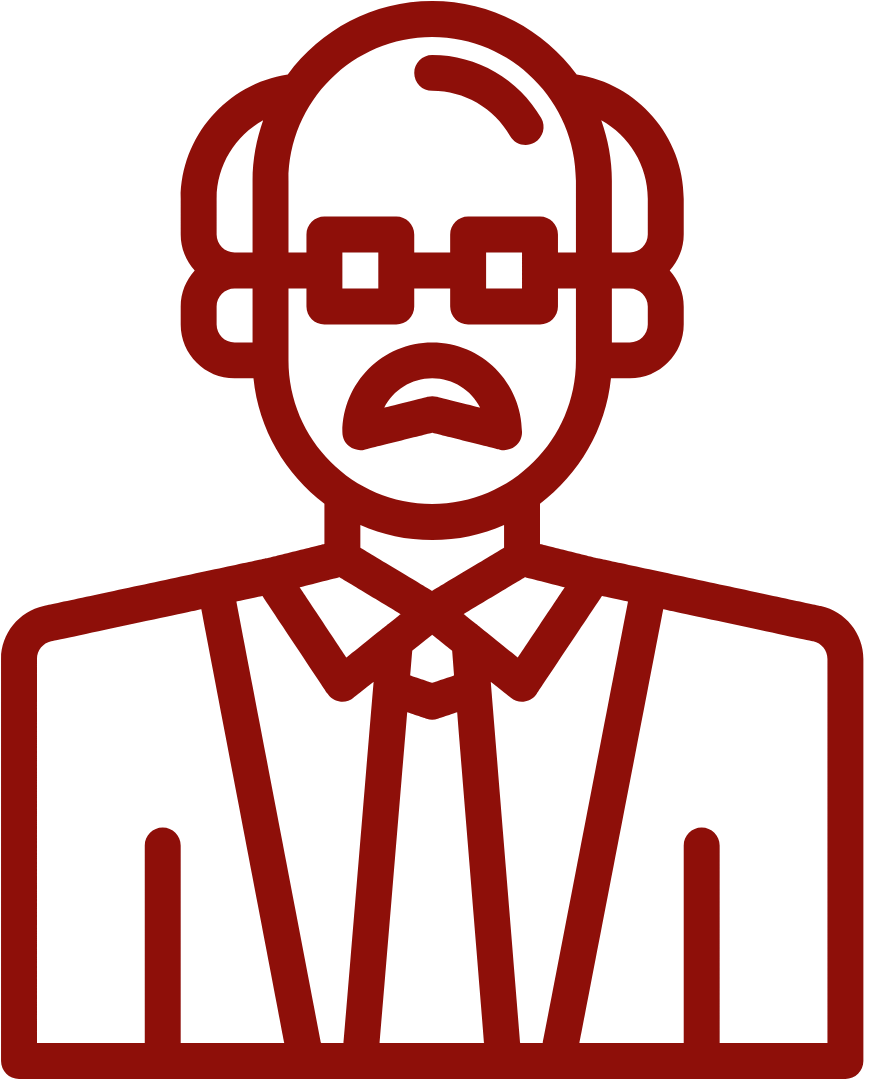
To access the Check Accessibility tool in Word, move to the Review tab and click Check Accessibility.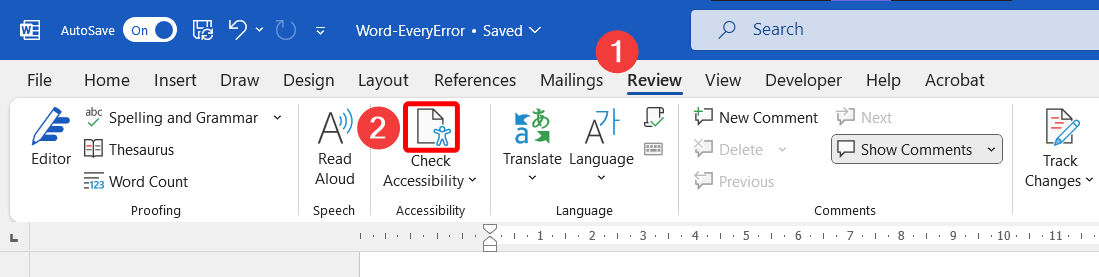
If you’re just starting out, learn more about the Check Accessibility tool.
Word tools and features were designed to create accessible documents by default. When used as intended, Word creates documents that are accessible with no additional steps, hacks, or workarounds required.
Ready to get started? Open up your most frequently used Word document and open the Check Accessibility tool. Look through the results. Select the error below you want to repair first!
I want to fix:
Document Access[1]
Additional elements not automatically checked:
Next
In addition to the above links, you can move through this module in a linear fashion by selecting Next: Colour and Contrast in the bottom right of this window.
- The authors do not believe Document Access is a legitimate error as flagged by Word's Accessibility Assistant. A restricted document does not prevent assistive technology from reading the document. As such, there is no chapter on Document Access even though it appears in the Accessibility Assistant pane. ↵

