Sharing External Spatial Datasets
Jeroen Steenbeek
The Ecospace module of EwE has gained capabilities to be driven by external spatial-temporal datasets. These external data sets cannot be embedded within a EwE model database because they tend to be model-derived datasets that frequently update, and that are of prohibitive file size. The process of connecting to these data is detailed in Steenbeek et al. [1](2013), see chapter.
To enable sharing of temporal spatial data by, e.g., scientists at different institutes in different locations, this system has been extended to offer support for shared use of the same model with accompanying external spatial data via cloud-based transfer media.
Changes to EwE
The Ecospace model stores definitions of available spatial-temporal data series in a local configuration file [2]. Sharing this configuration file is impractical when a local system contains dataset definitions for a suite of Ecospace models: support was needed to only selectively share relevant data for a given modeling exercise. To enable this, the following changes have been made to the EwE6 software,
- An export function was added to EwE6 that make it possible to copy a selection of dataset definitions to a local folder with a local configuration file. Whereas datasets on a local system are indicated by absolute file paths, the exported datasets refer to their files via local paths, making this export folder highly suitable for transfer to another computer.
- An option has been added to allow for switching to a different configuration file – either locally created configuration files particular to a given modeling exercise, or shared configuration files obtained via a cloud-based file transfer system – which provides Ecospace with access to the external spatial-temporal data connections described in the configuration file.
EwE6 model databases already carried all information needed to connect an Ecospace layer to external data sets [3]. However, this information just contained technical details internal to the model, and was too sparse to assist troubleshooting when expected data sets could not be located. The following changes were therefore made to the EwE6 software:
- EwE6 model databases now also store the configuration of data sets, but not the actual data due to its prohibitive size.
- When Ecospace loads this information it tries to resolve these data sets. If a local computer does not know these data sets, the data sets are instantiated from the data stored in the model, and the user is warned that the data set may be incomplete. Having access to the complete configuration information, a user can figure out what external data is needed to reassemble the model configuration by requesting a data set export from the original model author, and then linking to these data.
Using these Developments
It is possible to export data sets from several locations in EwE, such as the main Ecospace menu and the interface where external datasets are defined (Figure 1).
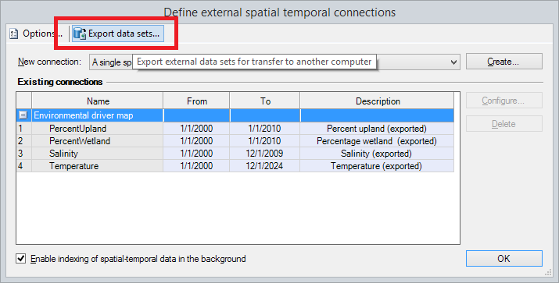
When this option is selected a dedicated interface is displayed. Here users can decide which data sets to export for transfer to another computer, such as all data sets or only those used by the current model (Figure 2). Note that this interface is still in its infancy and may need further work to allow for selection of an export directory, to display export progress, and to display export result information.
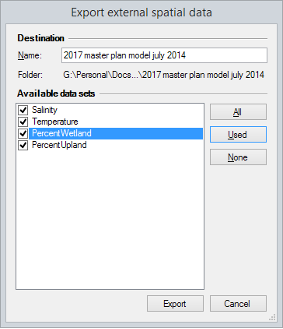
The EwE6 status panel notifies about where where the data sets have been exported to. When clicking this link, you are brought to the export directory, which in its entirety can be transferred to another computer, or can be shared via a cloud-based service such as Dropbox. The Export folder contains directories with file content for individual data sets where applicable, and a “ewe_datasets.xml” configuration file for these files (Figure 3).
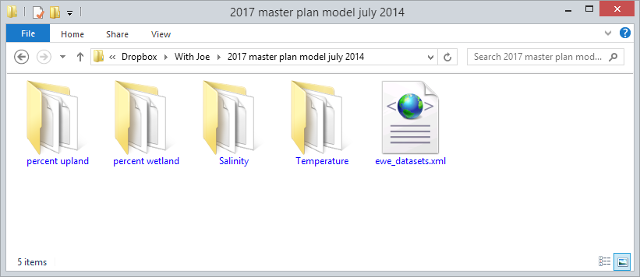
Once the exported data sets are transferred to another computer they can used by EwE. For this, a user switches the local configuration to the exported data sets via the spatial temporal data page in the main EwE options interface (Figure 4). Ecospace now shows the data sets as usable for the model (Figure 5).
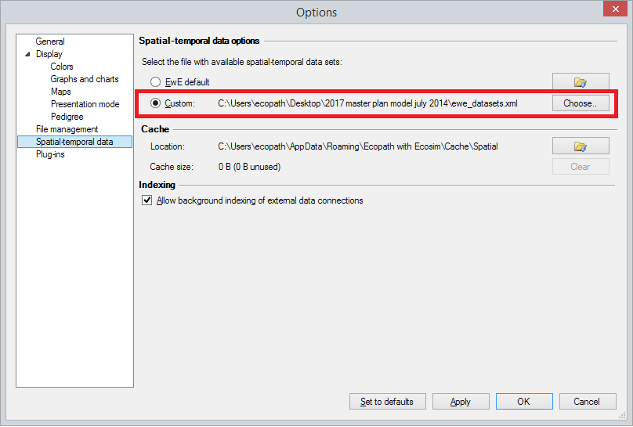
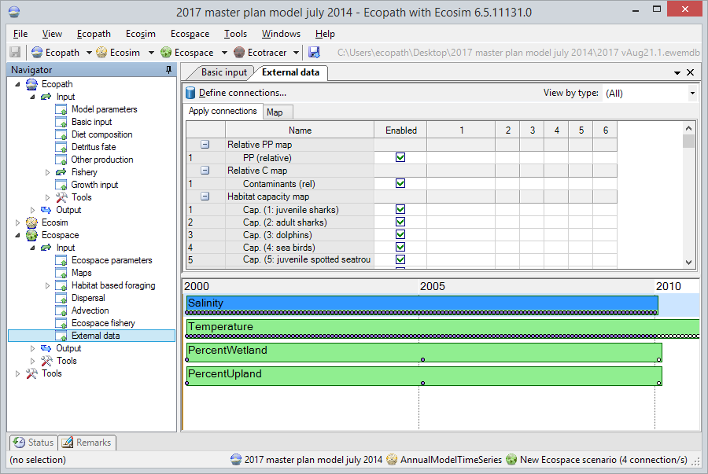
- Steenbeek, J., Coll, M., Gurney, L., Mélin, F., Hoepffner, N., Buszowski, J., Christensen, V., 2013. Bridging the gap between ecosystem modeling tools and geographic information systems: Driving a food web model with external spatial–temporal data. Ecological Modelling 263, 139–151. https://doi.org/10.1016/j.ecolmodel.2013.04.027 ↵
- Steenbeek et al. 2013, op. cit. ↵
- Steenbeek et al. 2013, op. cit. ↵

