Brightspace
Discussions
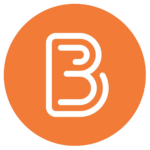
Setting up a discussion forum, topic, and thread
D2L discussions are organized into the following:
- Forum: broad categories for discussion
- Topic: specific discussions within the forum
- Thread: student response within the topic
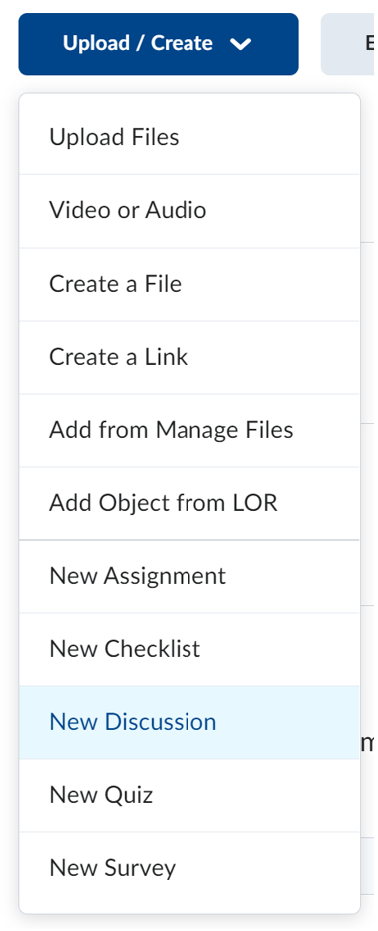
- Navigate to Course Materials > Content.
- From the Table of Contents, select the module where you’d like to add the Discussion.
- Click Upload/Create > New Discussion if you are creating a new discussion. If your Discussion already exists, you can click Existing Activities > Discussion and select the Forum/Topic you wish to add.
- Give your new topic a Topic Title and add instructions for your students in the Description textbox. You can set availability dates, release conditions, and group restrictions to your topic. You can also add rubrics and evaluate topics, if you provide a Grade Out Of score.
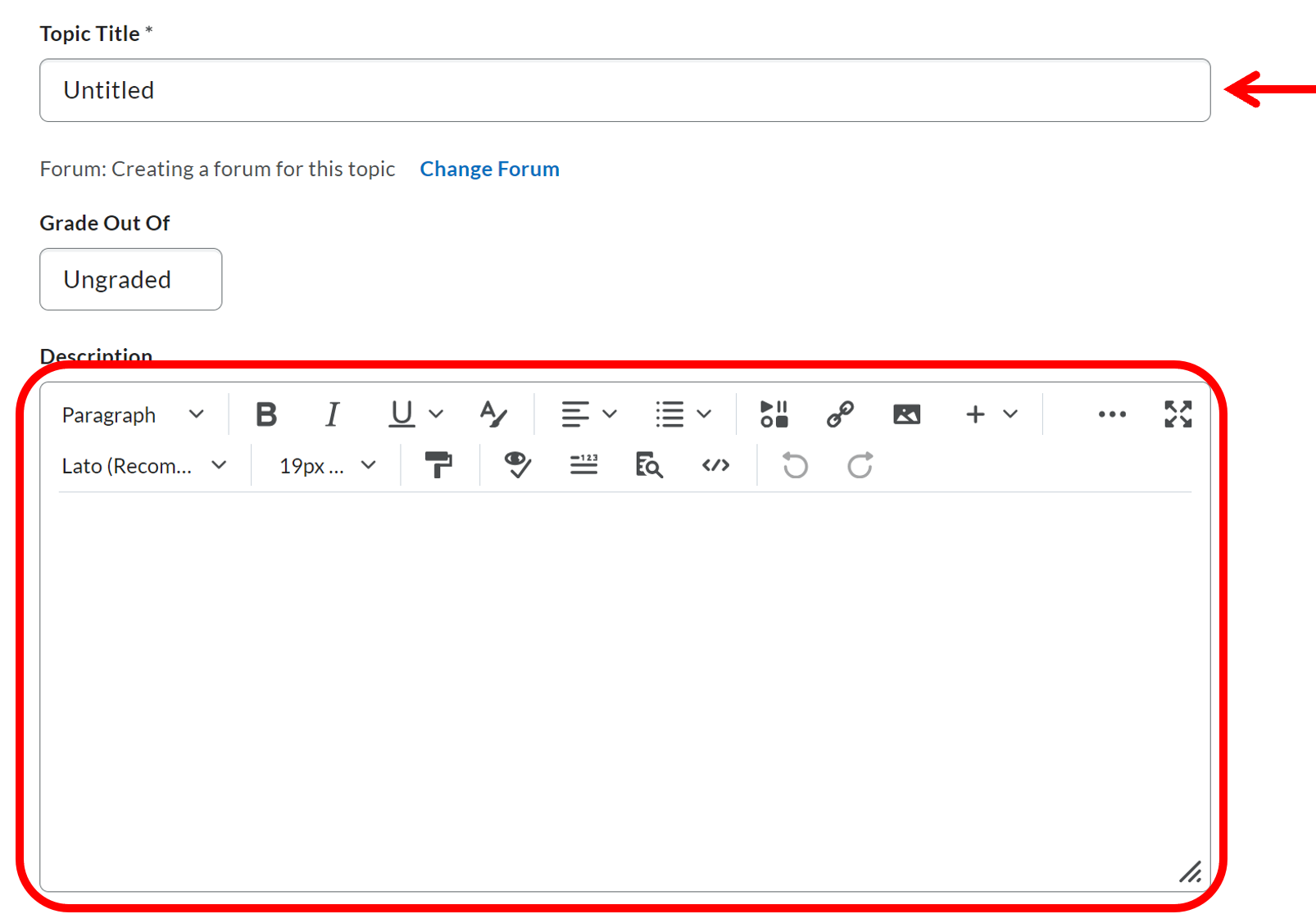
- Click Change Forum to add a new Forum or link to an existing Forum.
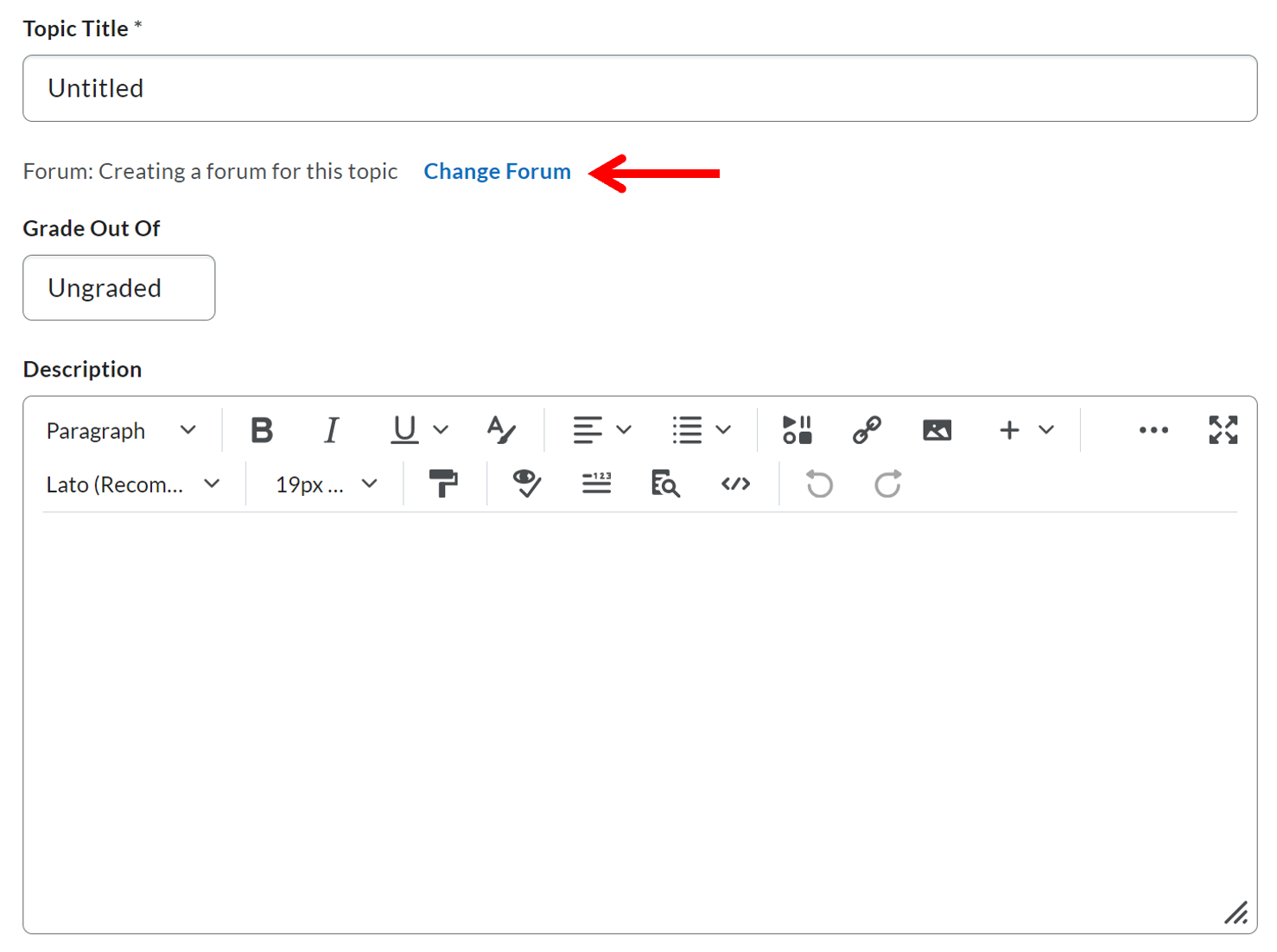
- If you are creating a new forum, provide a Forum Title or if a forum exists, choose it from the dropdown. Click Apply Changes.
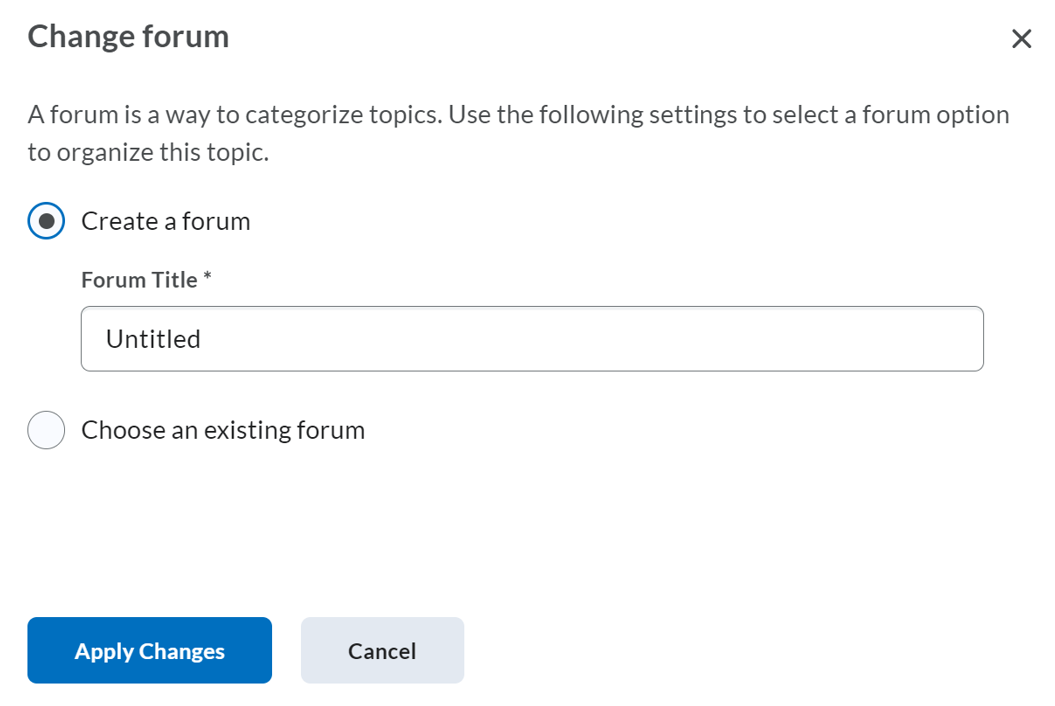
Note: Forums are used to group discussion topics. Users cannot post to Forums directly; posting requires a topic to be created first. - At the bottom of the screen, toggle the topic from Hidden to Visible.
- Click Save and Close when done.
Group Discussions
As part of the Groups creation process, you have the option to create associated Discussions at the same time. However, it’s also possible to create Discussions and Groups separately and then connect them later.
If you want to link a Discussion with Groups, you can link them in the Topic settings.
- Go to Communication > Discussions
- Find the name of the Discussion topic, click the arrow to show the drop-down, and select Edit Topic from the options
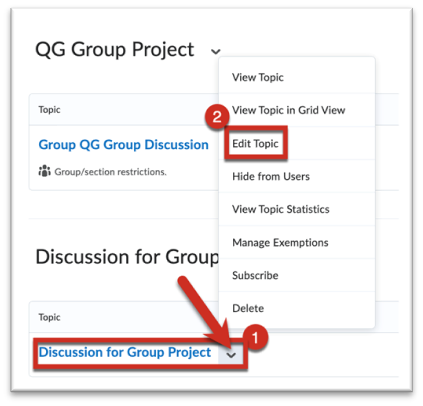
- Expand the Availability Date & Conditions settings on the right
- Click on Manage Restrictions
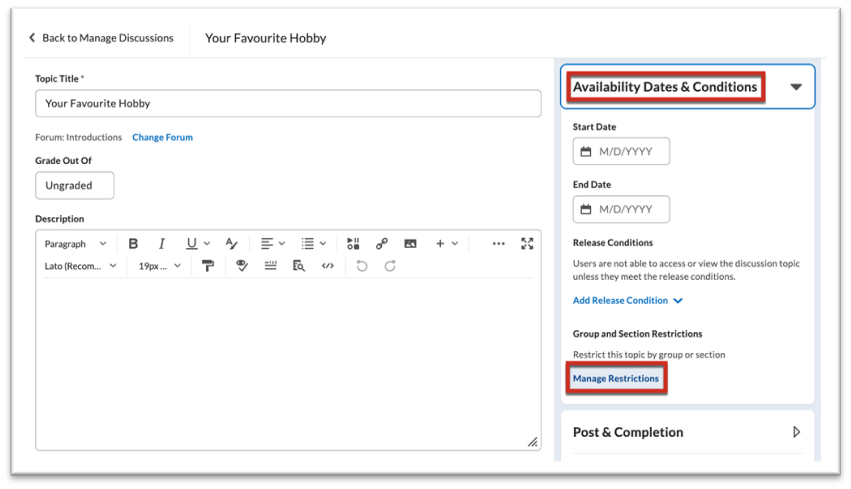
To manage restrictions, take the following steps:
- Group and Section Restrictions: Select Restrict topic and separate threads
- Select who will see this topic: Select the Group you want to link to in the drop-down options
- Click Add
If you need to make any updates or changes to a topic, navigate to Communication > Discussions. Expand the dropdown menu beside the topic and select Edit Topic.

Additional topics can be added to already created forums. To do this, expand the dropdown menu in the discussion forum you wish to add another topic and click Add Topic.
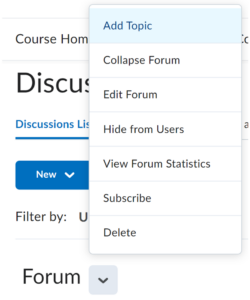
- In the topic where you want to add a thread, click Start a New Thread.

- Add a title to the thread and discussion into the textbox. In Brightspace Discussions, you are not limited to posting text. You can post video, audio, images, etc. Consider giving students options in their modes of expression.
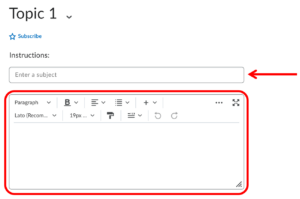
- Click Post.
Further Resources
- Asynchronous discussions – how and why
- Effective Practices for Teaching with Online Discussions
- Facilitating Discussions in D2L
- Online Discussions: Tips for Instructors
- Online Discussions: Tips for Students
- Online Discussion Questions That Work
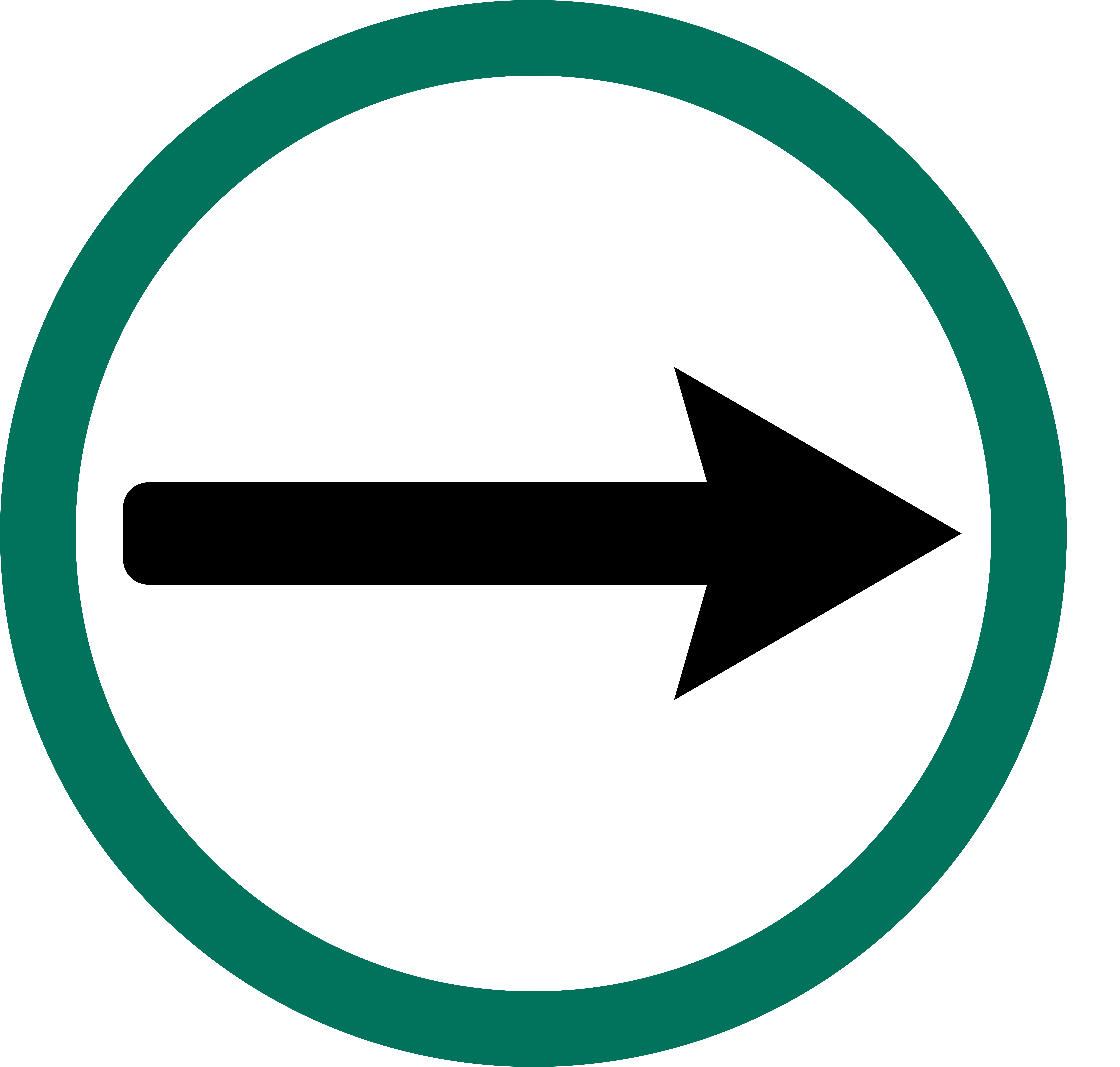
Contact edtech@langara.ca for more information.


