Brightspace
Checklists
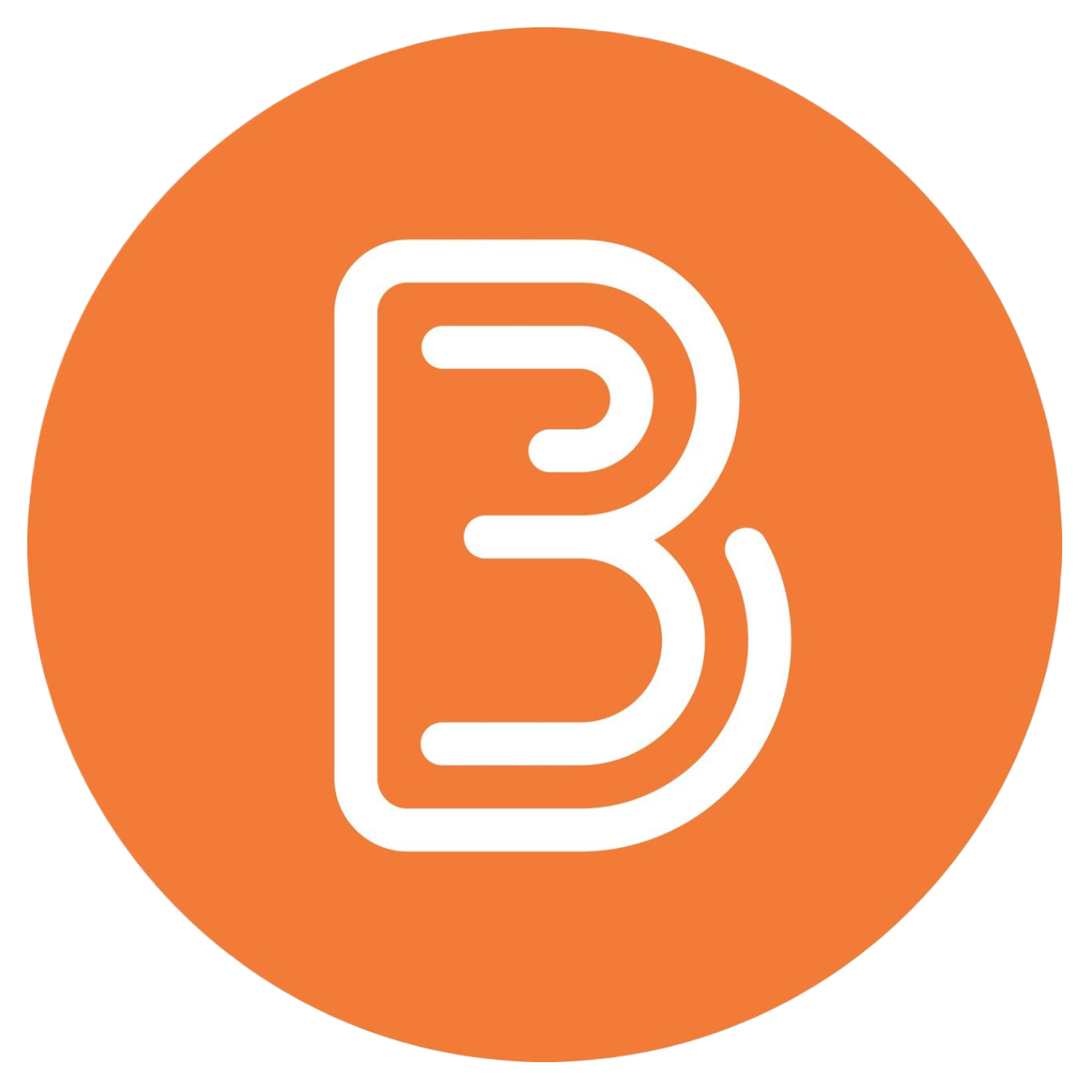
Building a Checklist
From the toolbar in your course, select Course Admin > Checklists.

Select New Checklist.

Name your checklist, add a description as needed, and click Save. Note: You have the option to check “Open this checklist in a new window when viewed”.
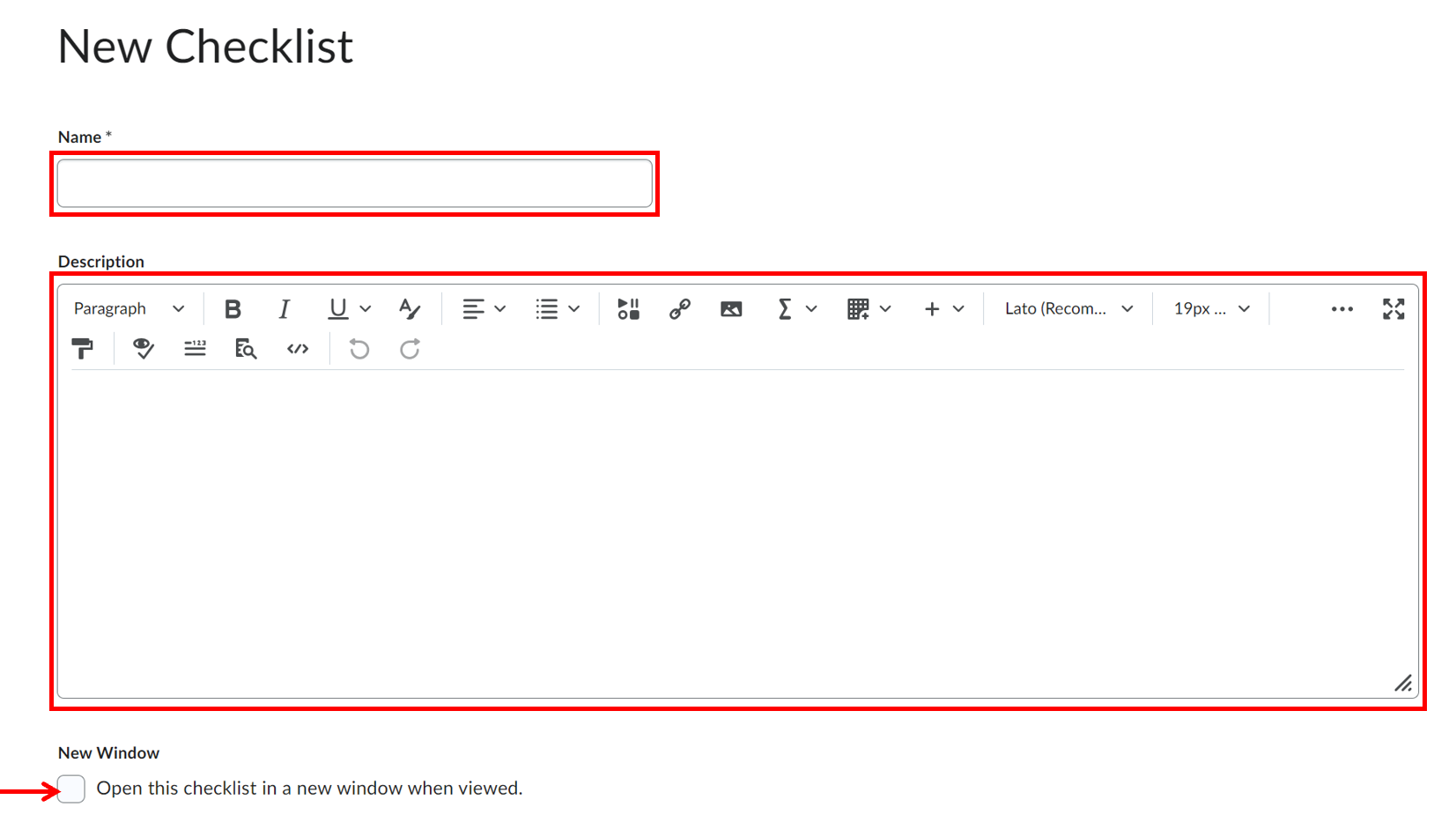
Click New Category to add a category to your checklist.
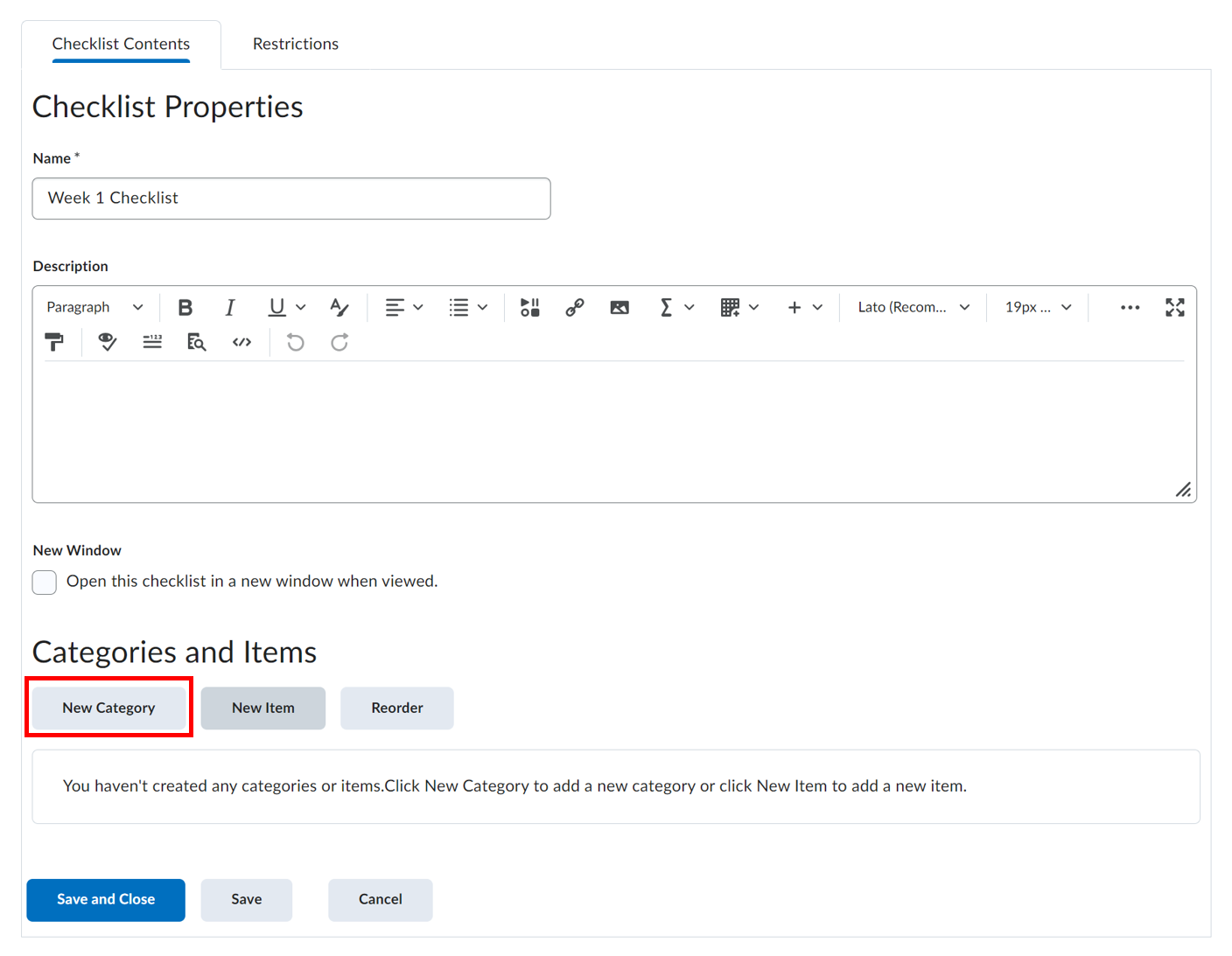
Name your category and provide a description as needed. Click Save. For example, if you have weekly readings and assignments, these would be your categories.
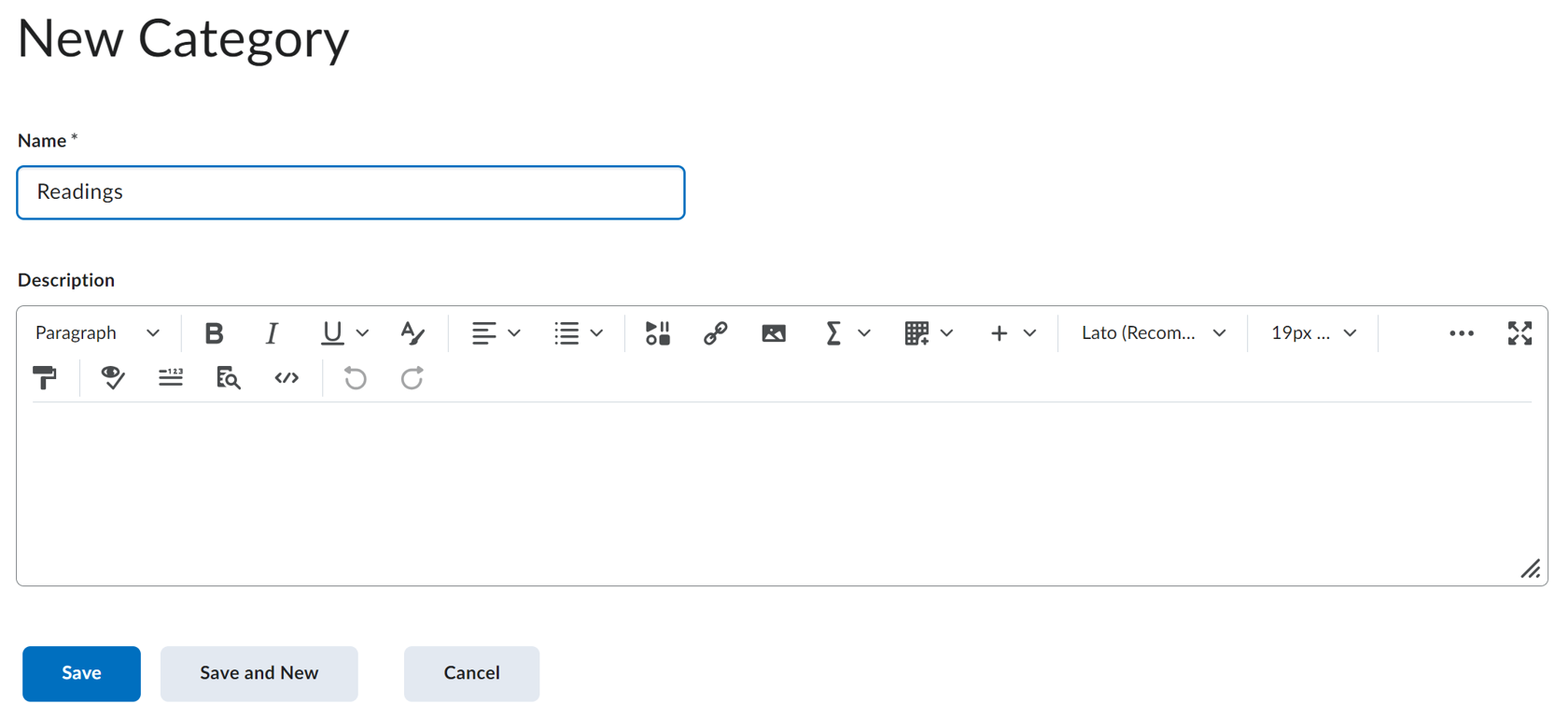
Click New Items to add individual items to your categories. Choose from existing categories in the dropdown.

Name your item and add a description as needed.
Note: You have the option to include a Due Date for the item. If desired, check the box and set the due date and time. If you use due date, we recommend checking the box “Display in Calendar” as well.
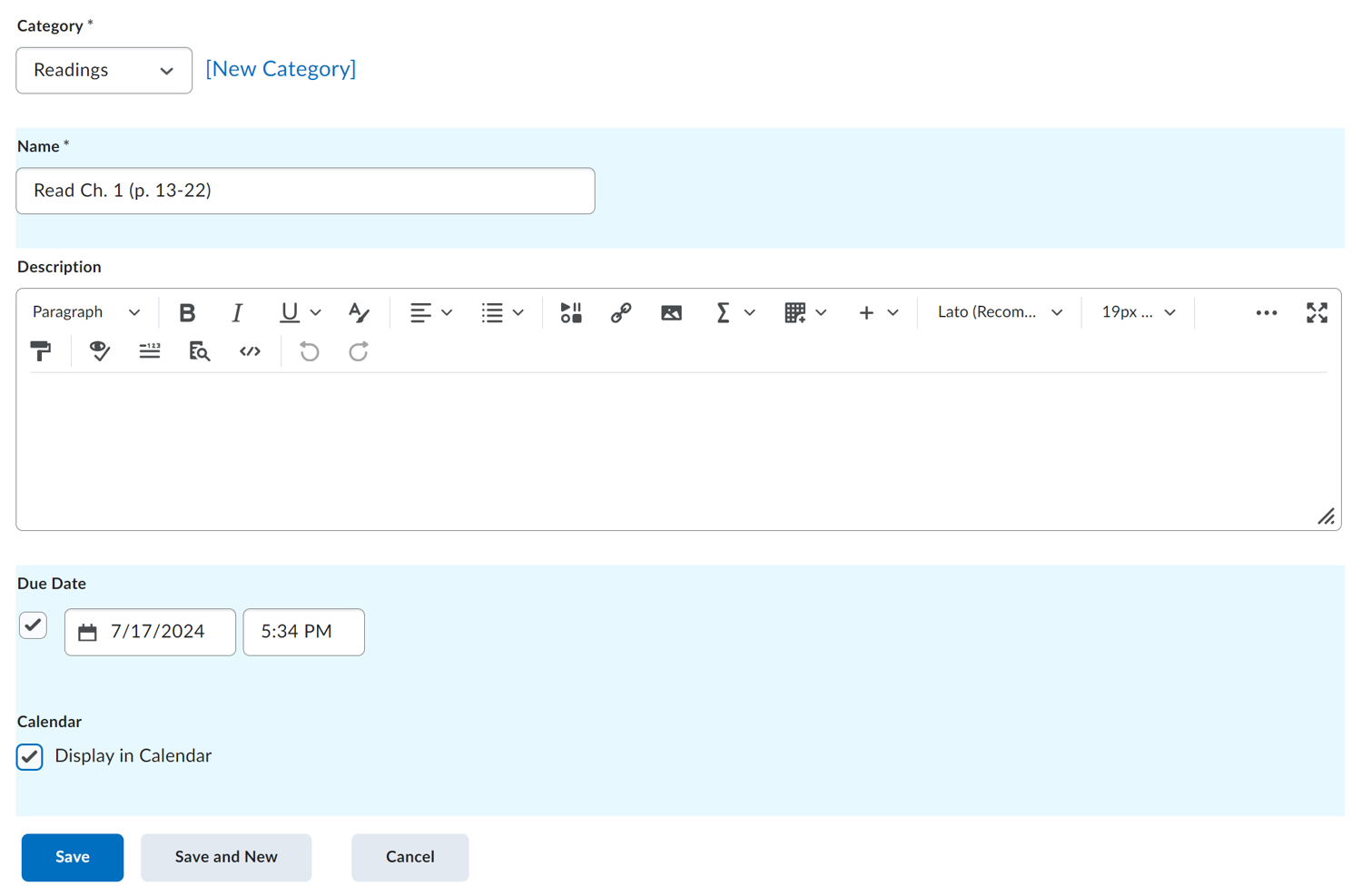
Click Save. Repeat as needed.
When you’ve completed your checklist click Save and Close. Preview your checklist by expanding the dropdown beside your checklist and clicking Preview in a new window.
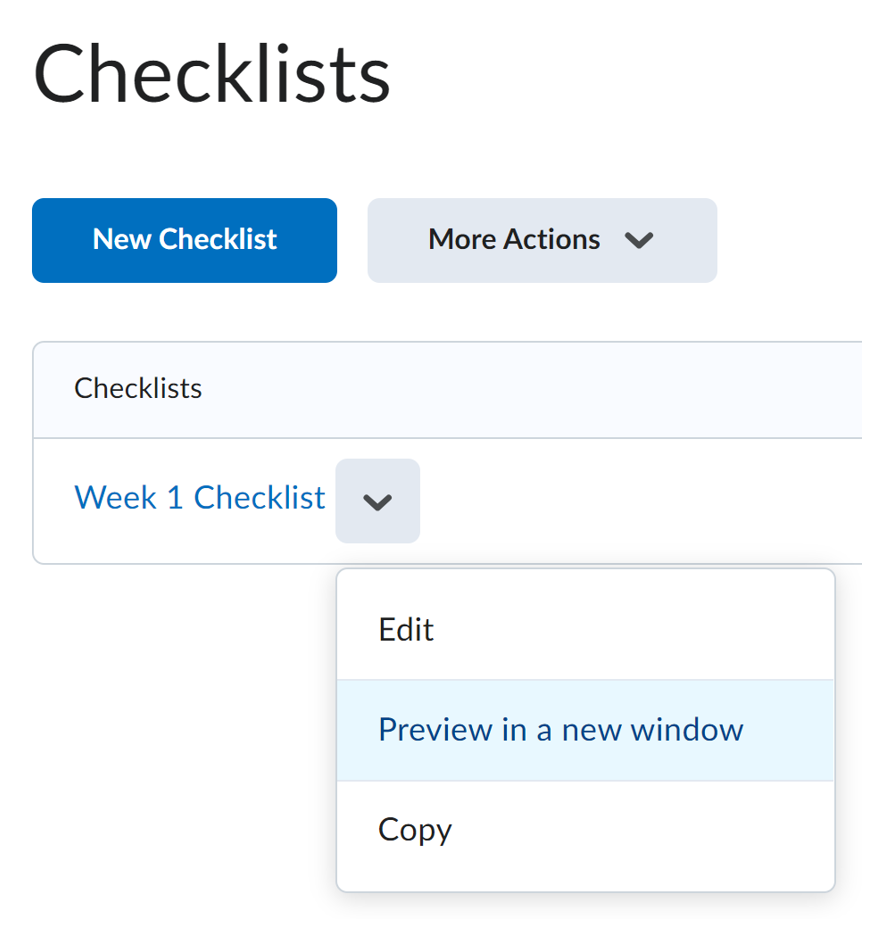
Adding Checklists to Content Modules
Go to Course Materials > Content.
In the module you wish to add the checklist, expand the Existing Activities dropdown and click Checklist.
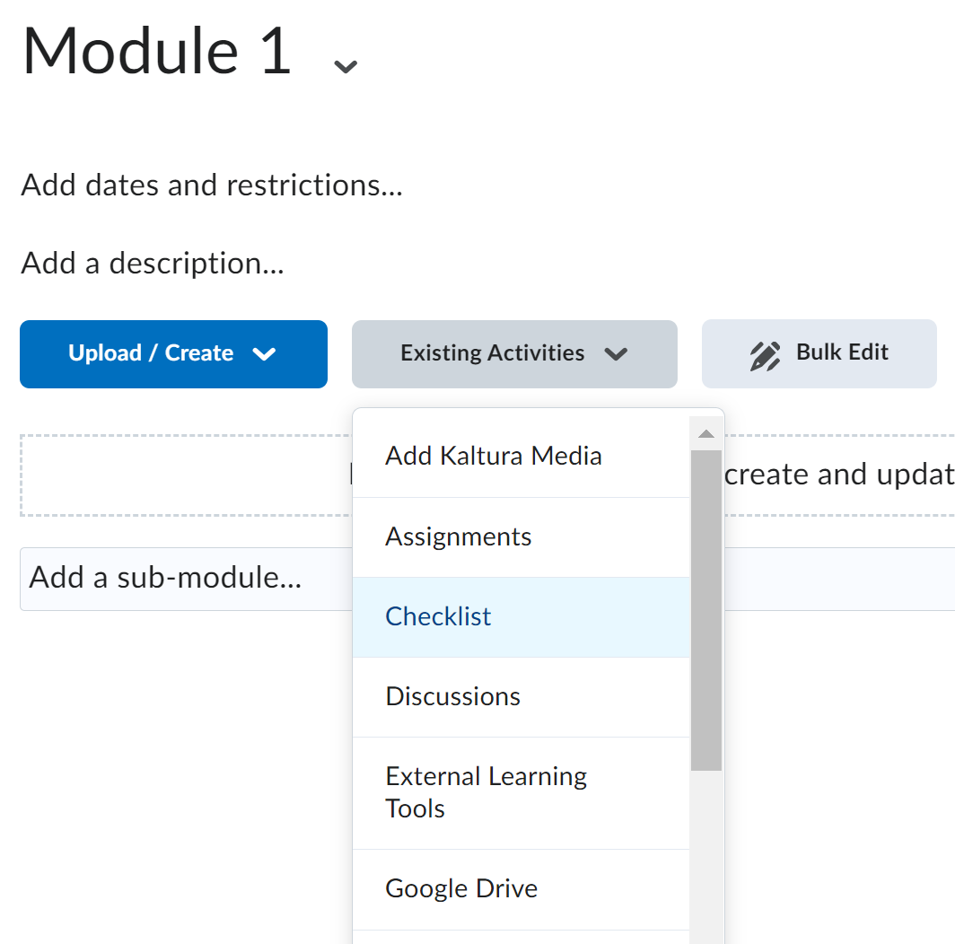
In the new window that appears, choose the checklist you created.

Contact edtech@langara.ca for more information.


