Brightspace
Rubrics
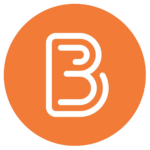
Before you begin creating rubrics, it’s important to understand the two main types of rubrics available and how they can be used to align with your teaching goals.
Types of Rubrics
Analytic Rubrics
- Description: Analytic rubrics evaluate student work based on multiple criteria, with each criterion assessed across defined levels of achievement. This type provides detailed feedback on specific aspects of a student’s work.
- Structure: Each row represents a criterion (e.g., clarity, organization, depth of analysis), and each column represents a level of achievement (e.g., Exemplary, Proficient, Developing, Beginning).
- Use Case: Ideal for assignments where multiple components are being assessed, such as essays, projects, or presentations.
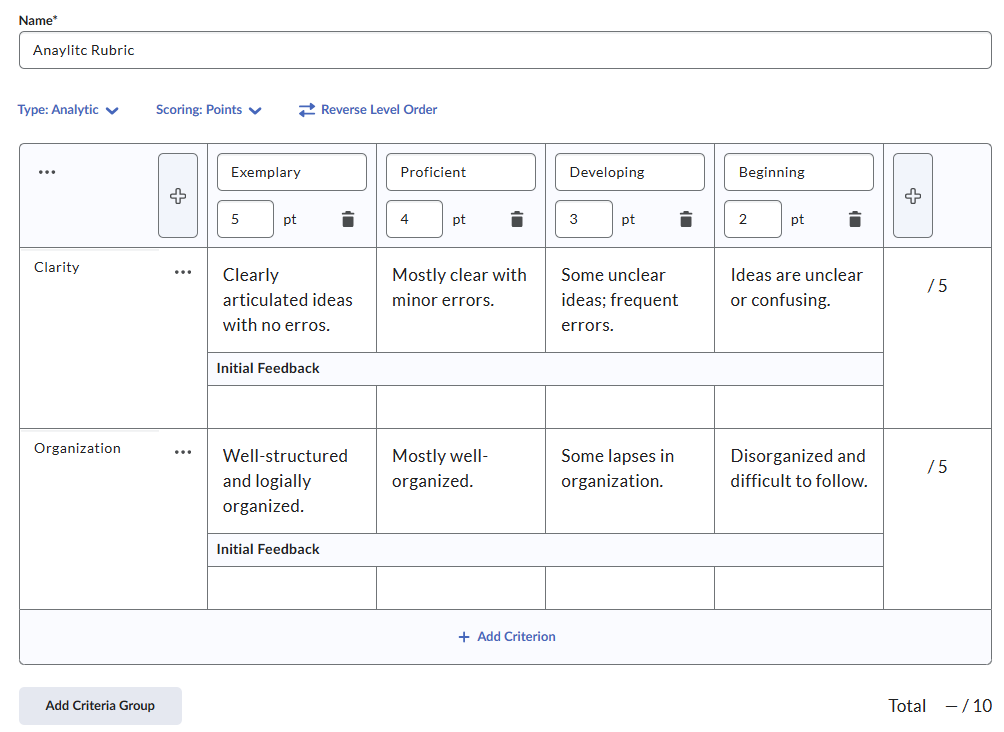
Holistic Rubrics
- Description: Holistic rubrics provide a single overall score for student work, based on an overall impression of performance. Feedback is less detailed but faster to apply.
- Structure: The rubric consists of descriptive levels of performance, each with a point value.
- Use Case: Best suited for quick assessments or tasks where a single criterion captures overall performance, such as participation or creative expression.
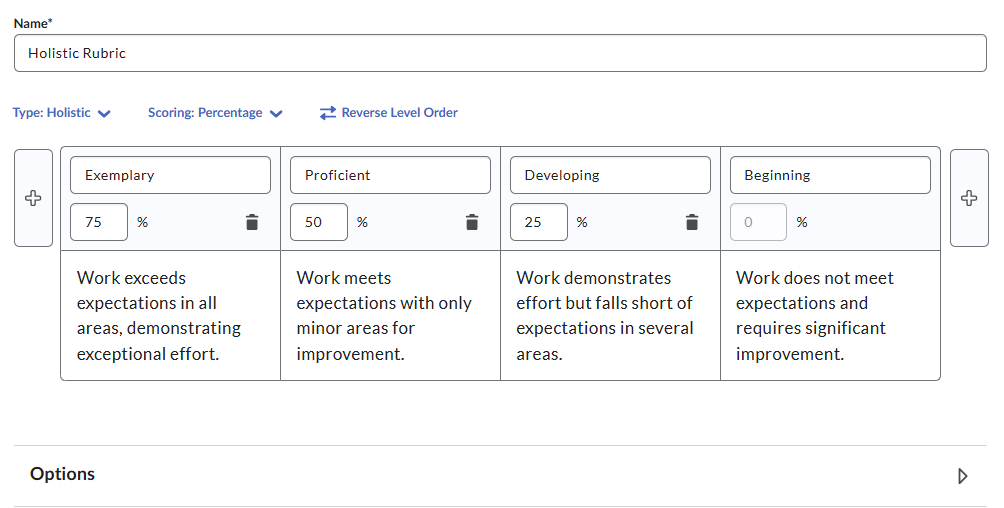
Choosing the Right Rubric Type
- Use analytic rubrics for detailed, criterion-based feedback that guides students in improving specific aspects of their work.
- Use holistic rubrics for quick assessments or when you want to emphasize an overall impression rather than dissecting individual components.
Getting Started with Rubrics in Brightspace
- Access the Rubrics Tool:
- From your course navigation bar, go to Course Admin > Rubrics.
- Create a New Rubric:
- Click New Rubric.
- Enter Rubric Details:
- Provide a Name for your rubric.
- Choose the appropriate Status (e.g., Published or Draft).
- Set the Rubric Type:
- Analytic: Multiple criteria with different levels of achievement.
- Holistic: A single, overall criterion for evaluation.
- Add Criteria and Levels:
- Use the default criteria or click Add Criterion to create new ones.
- Define levels (e.g., Exemplary, Proficient, Developing, Beginning) and their associated point values.
Watch the following video to see how to create a new rubric and learn some quick tips.
- Navigate to the Activity:
- Open the assignment, discussion, or quiz where you want to attach the rubric.
- Add the Rubric:
- In the activity settings, locate the Evaluation & Feedback section.
- Click Add Rubric and select the rubric.
- Save Changes:
- Click Save and Close to attach the rubric to the activity.
Watch the following video to learn how to how to grade using rubrics.
Rubric Settings: Brightspace rubrics can be used for scoring (with points) or feedback-only purposes. Choose the option that aligns with your grading approach.
Visibility to Students: You can decide whether to make rubrics visible to students before or after grading. Sharing rubrics in advance helps clarify expectations and supports self-assessment.
Reusability: Rubrics can be copied and adapted for multiple assignments or courses, saving time and ensuring consistency.
Contact edtech@langara.ca for more information.


