Brightspace
Adding Bonus Grades
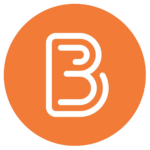
Enable Bonus Marks for a Grade Item
In the instance where you would like students to be able to exceed the maximum number of points on an assessment like an assignment or quiz, you will need to ensure you check off Can Exceed for the grade book grade item.
- If you have created this grade item already, click the caret next to the grade item you want to exceed 100% and select Edit.
- If you have not created the grade item yet, select New > Item.
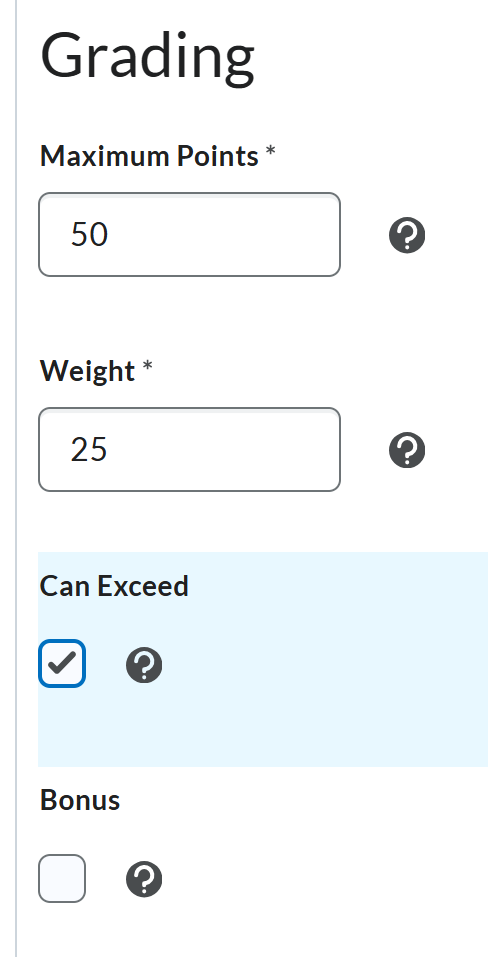
Create a Bonus Grade Item
In the instance where you want to create a bonus item that does not impact the Final Calculated Grade if students choose not to complete the item, you will need to ensure you check off Bonus for the grade item.
- If you have created this grade item already, click the caret next to the grade item you want to exceed 100% and select Edit.
- If you have not created the grade item yet, select New > Item.
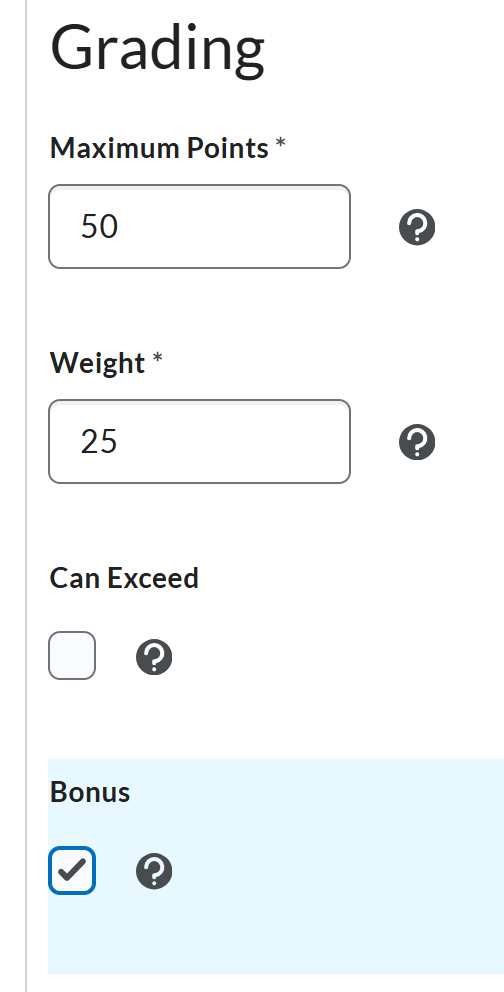
On the Manage Grades, you will see a star beside your grade item, indicating that this item is bonus.

Important
Enable Category to Exceed 100%
In the instance where you have awarded bonus marks to a grade item or made a bonus grade item and want the category that the item is in to exceed the the maximum category weight, you need to ensure you check off Allow category grade to exceed category weight.
- If you have created the Category, click the caret next to the Category you want to exceed 100% and select Edit.
- If you have not created the grade item yet, select New > Category.
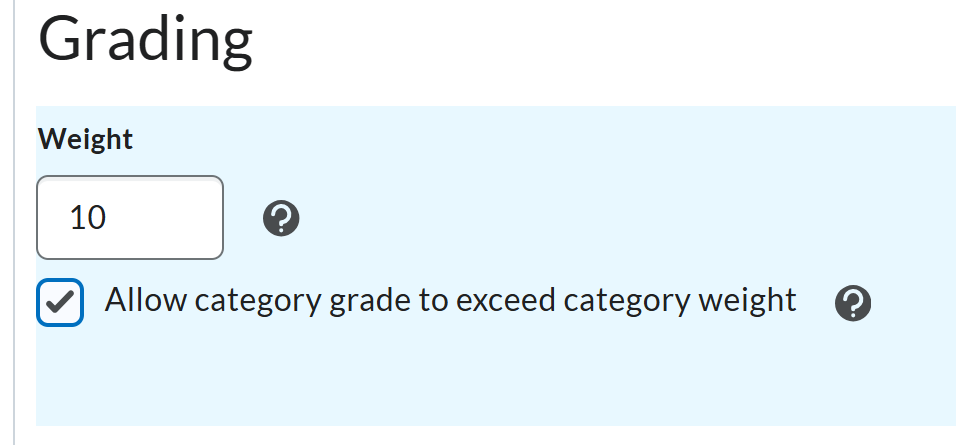
Enable the Final Calculated Grade to Exceed 100%
In the instance where you would like the final calculated grade to exceed 100%, you need to ensure you check off the Can Exceed box in the Final Calculated Grade.
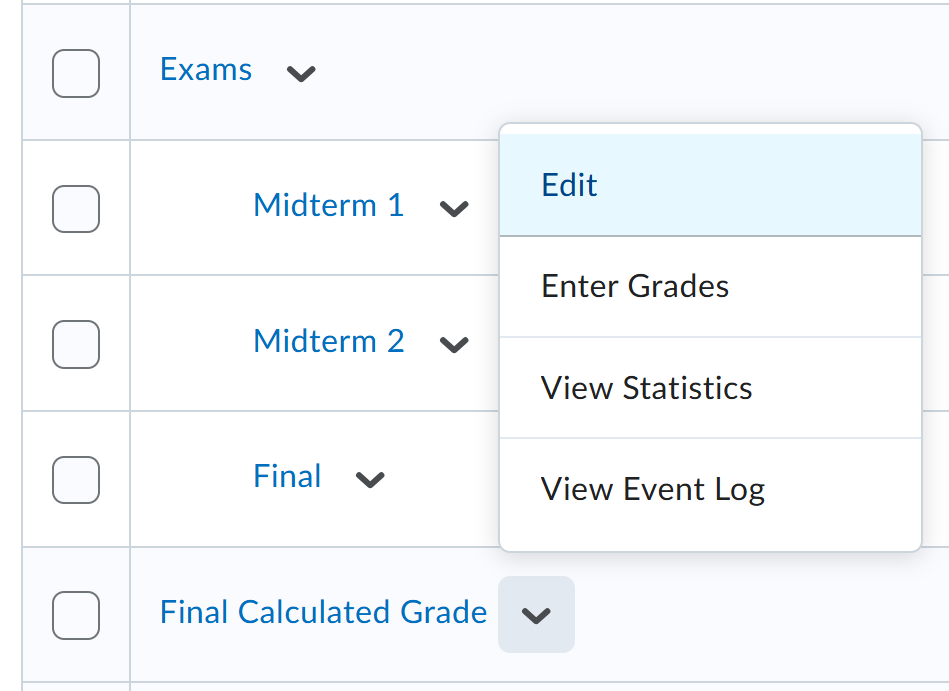
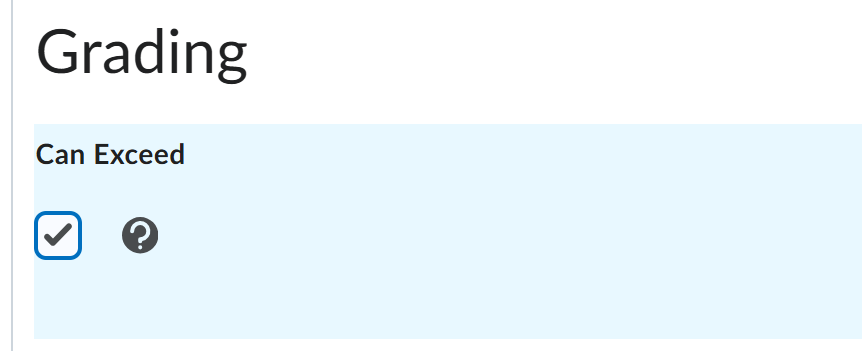
Contact edtech@langara.ca for more information.


