Brightspace
Intelligent Agents
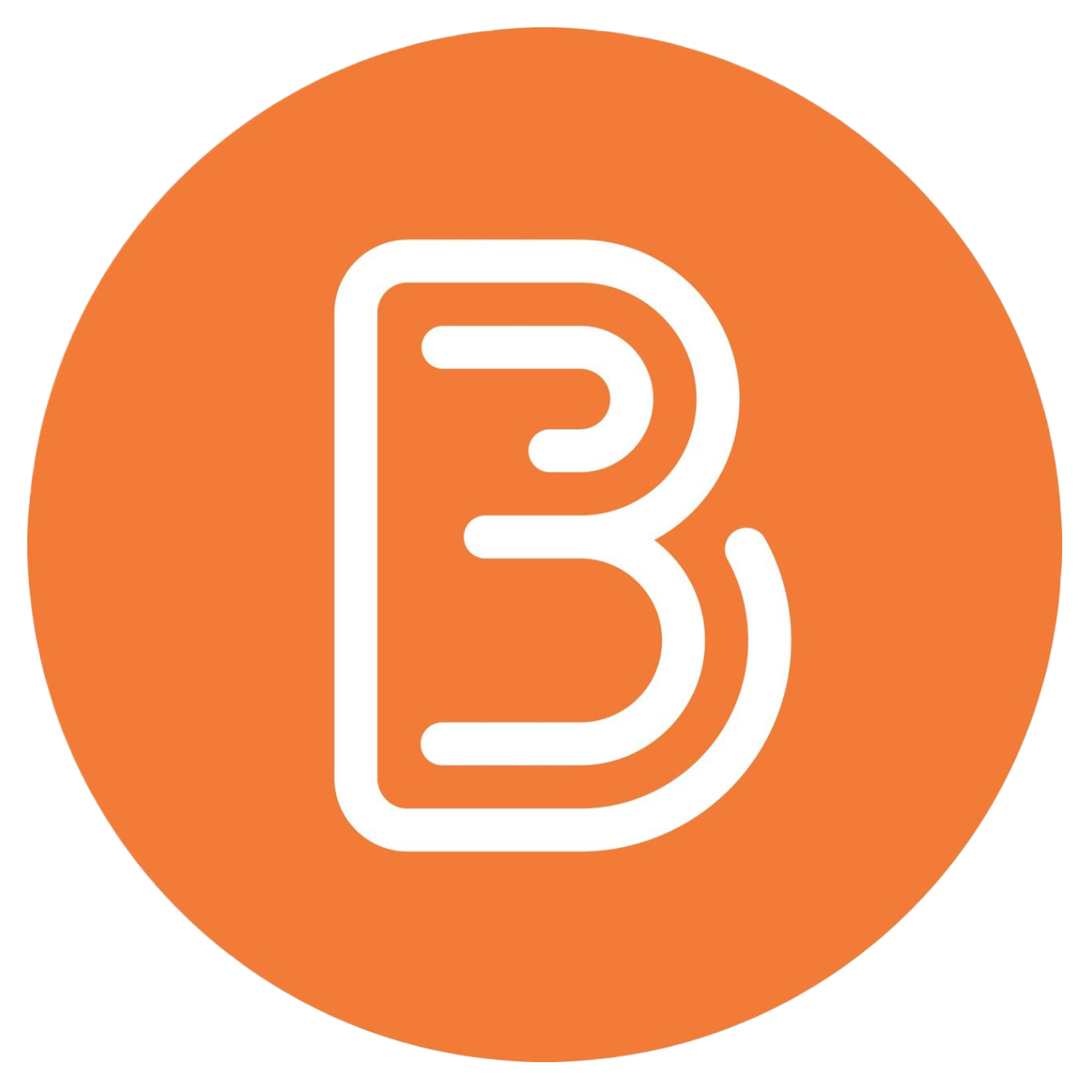
What You Can Do With Intelligent Agents
Intelligent Agents can help you:
- Welcome new students: Send an automated welcome message when students first access your course
- Monitor engagement: Identify students who haven’t logged in or accessed course materials
- Track progress: Alert you (or students) about missing assignments or incomplete activities
- Provide timely support: Reach out to students who might be struggling based on assessment performance
- Send reminders: Notify students about upcoming deadlines or important dates
- Collect data: Generate weekly reports showing which students meet specific criteria without sending them emails
Recommended Best Practices

- Set custom email values before creating agents so messages come from you, not a generic system address
- Start with instructor-only alerts (send emails to yourself) before automating student communication
- Always test with Practice Run before enabling an agent
- Use clear, descriptive naming conventions (e.g., “Week 2 Engagement Check” not “Agent 1”)
- Start with 1-2 simple agents before creating more complex ones
- Avoid overwhelming students with too many automated messages
Before You Begin: Set Custom Email Values
- Go to Course Admin > Intelligent Agents
- Click the Settings icon in the top right corner
- Select Set custom values for this course
- Enter your name in the Name that emails come from field
- Enter your Langara email address in the Reply-To address for responses field
- Click Save
Your First Agent: Complete Walkthrough
Let’s create a simple Engagement Monitor agent that alerts YOU when students haven’t accessed your course in 5 days. This walkthrough shows every step with all options visible.
Step 1: Access and Name Your Agent
- Go to Course Admin > Intelligent Agents
- Click New Agent
- Enter Agent Name: “5-Day No Access Alert (Instructor Only)”
- Enter Description: “Weekly report of students who haven’t accessed course in 5 days”
- Category: Leave as “No Category” (you can organize later)
- Leave “Agent is enabled” UNCHECKED for now (you’ll test first, then enable)
Step 2: Set the Schedule
- Click to expand Scheduling
- Under Frequency, select Weekly
- Set Repeats every: 1 week
- Select Repeats on: Monday (or your preferred day)
- Set Scheduled Time: 9:00 AM (or your preferred morning time)
- Check Has Start Date and set it to your course start date
- Check Has End Date and set it to your course end date

Step 3: Define Your Criteria
- Click to expand Criteria
- Under Role in Classlist, select Users with specific roles
- Check the box next to Learner (leave other roles unchecked so TAs and instructors aren’t included)
- Under monitoring type, select Course Activity
- Select Has not accessed this course in the last [5] days
Understanding monitoring types:
- Login Activity: Checks if student logged into Brightspace at all (for any course). Use this if you want to know if students are accessing the system.
- Course Activity: Checks if student accessed YOUR specific course. This is usually more meaningful because students might log in for other courses.
- Release Conditions: More advanced – checks if students completed specific activities like viewing content or submitting assignments. Save this for your second or third agent.
Step 4: Configure Actions
- Click to expand Actions
- Under Repetition, select Take action every time the agent is evaluated and the agent’s criteria are satisfied for a user
- Check the box for Send an email when criteria are satisfied
- In the To field, enter: your email address (not
{InitiatingUser}) - Leave CC and BCC fields empty
- In the Subject field, type:
Engagement Alert: Students with 5+ days no access in {OrgUnitCode} - In the Message field, type your email (see example below)
About repetition settings:
For instructor-only reports, use “Every time” so you get weekly updates showing which students currently meet the criteria. This is different from student-facing agents where “every time” would send repeated emails to students.
What are those weird codes?
The codes like {OrgUnitCode} are called “replace strings.” Brightspace automatically swaps them with real information. You’ll see a complete list in the next section. For now, just copy the example email below.
Sample message to copy:
The following students in {OrgUnitName} have not accessed the course in 5 or more days:
This is an automated report to help you monitor engagement. Consider:
- Checking if these students are using the mobile app (which may not register as course access)
- Reviewing whether you've granted extensions or are aware of circumstances
- Reaching out individually to students who might need support
This report will run every Monday at 9:00 AM.

Step 5: Test Your Agent
- Click Save and Close
- Find your agent in the list
- Click the dropdown arrow next to the agent name
- Select Practice Run
- Click Run in the confirmation window
- Check your email – you’ll receive a message showing which students currently meet the criteria
- Review the list to confirm it’s working as expected
Step 6: Enable Your Agent
Once you’re satisfied with the practice run results:
- Click on the agent name to edit it
- Check the box for “Agent is enabled”
- Click Save and Close
Your agent is now live and will run every Monday at 9:00 AM, sending you a report of students who haven’t accessed your course in 5 days. You can then decide individually how to respond to each student.
Understanding Replace Strings
Now that you’ve seen replace strings in action, here’s what they do:
Replace strings are placeholder codes that Brightspace automatically fills with specific information for each recipient. When you type {InitiatingUserFirstName} in your email, Brightspace swaps it with “Sarah” for one student and “Michael” for another. This makes every email feel personally crafted without you writing individual messages.
How to find them while creating an agent:
While you’re composing your email in Step 4, look for the link that says “What replacement strings can I use in the subject and message?” Click it to see the complete list available in Brightspace.
Most commonly used replace strings:
For the “To” field (recipients):
{InitiatingUser}– The student’s email address (the student who triggered the agent)
For email subject and message:
{InitiatingUserFirstName}– Student’s first name (e.g., “Sarah”){InitiatingUserLastName}– Student’s last name (e.g., “Johnson”){OrgUnitName}– Full course name (e.g., “Introduction to Psychology”){OrgUnitCode}– Course code (e.g., “PSYC 1115”){LastCourseAccessDate}– Last date student accessed this course{LastLoginDate}– Last date student logged into Brightspace{LoginPath}– Direct link to Brightspace login page
More Agents to Try
Once you’re comfortable creating agents, try these additional examples. Note that these include both instructor-only alerts and student-facing automated emails, each with guidance on when to use them.
Welcome Message (Student-Facing)
Purpose: Send an automated welcome email to students when they first access your course
Settings:
- Schedule: Hourly or daily
- Criteria: Has accessed course for 1 day
- Repetition: First time only
- To field:
{InitiatingUser}(sends to students)
Sample email:
Subject: Welcome to {OrgUnitCode}
Dear {InitiatingUserFirstName},
Welcome to {OrgUnitName}. I’m looking forward to working with you this term.
To help you get started:
– Review the Course Outline under “Course Information”
– Check the Schedule for important dates and deadlines
– Introduce yourself in the “Introductions” discussion forum
– Note that my office hours are [YOUR DAYS/TIMES] in [YOUR LOCATION]
If you have any questions as you’re getting oriented, don’t hesitate to reach out.
Best regards,
[YOUR NAME]

Student Engagement Check-in (Student-Facing)
Purpose: Send automated check-in email to students who haven’t accessed your course
When to use student-facing vs. instructor-only:
- Use instructor-only (like the walkthrough) when you want to review circumstances first
- Use student-facing (this example) only if you’re comfortable with all flagged students receiving the same message regardless of individual circumstances
Settings:
- Schedule: Weekly (not daily, to avoid overwhelming students)
- Criteria: Has not accessed course for 7 days
- Repetition: First time only (critical for student-facing agents)
- To field:
{InitiatingUser}(sends to students) - CC field: Your email address (so you know who received messages)
Sample email:
Subject: Checking in regarding {OrgUnitCode}
Dear {InitiatingUserFirstName},
I noticed you haven’t accessed our {OrgUnitName} course since {LastCourseAccessDate}. Regular engagement with course materials is important for success in this course.
If you’re experiencing challenges or have circumstances affecting your participation, please reach out. I have office hours on [YOUR DAYS/TIMES] in [YOUR LOCATION], or we can arrange a virtual meeting.
You can access the course here: {LoginPath}
Best regards,
[YOUR NAME]
Final Week Check-in (Student-Facing)
Purpose: Offer support and remind students about resources as the term ends
Settings:
- Schedule: One-time run (set for week 11-12 of a 13-week term)
- Criteria: All users visible in Classlist (with role “Learner” selected)
- Repetition: First time only
Sample email:
Subject: Final weeks of {OrgUnitCode} – Support available
Dear {InitiatingUserFirstName},
As we enter the final weeks of {OrgUnitName}, I wanted to remind you of support resources available:
– Office hours continue through [DATE] at [TIMES] in [LOCATION]
– The Learning Commons offers drop-in tutoring
– Review sessions are scheduled for [DATES/TIMES]
– Final assignment due date: [DATE]
– Final exam: [DATE/TIME/LOCATION if applicable]
If you have questions about course content or your progress, please don’t wait until the last minute to reach out.
You’ve put in good work this term. Finish strong.
Best regards,
[YOUR NAME]

Instructor-Only Data Collection Agent
Purpose: Track student progress without sending automated emails to students
Settings:
- Schedule: Weekly (e.g., every Monday at 9 AM)
- Criteria: Any criteria you want to monitor (e.g., hasn’t accessed course in 7 days)
- Repetition: Every time
- Action: In the “To” field, enter YOUR email address instead of
{InitiatingUser}
Why use this approach:
Many instructors use agents primarily as data collection tools. You receive weekly reports showing which students meet your criteria (low grades, missed submissions, no logins, etc.), then you decide how to respond individually.
This approach:
- Respects your professional judgment about individual circumstances
- Allows you to consider extensions you’ve already granted
- Lets you choose in-person conversations over automated emails
- Maintains the human element in your teaching relationships
Managing Your Agents
Viewing Agent Results
To see which students received emails:
- Go to Course Admin > Intelligent Agents
- Check the Last Run Results column to see how many users met criteria
- Click the number to view the list of specific students
- Click the dropdown next to an agent and select View History to see all past runs
Exporting results:
- Click the dropdown next to an agent
- Select Export History
- Set date range
- Check “Include Practice Runs” if needed
- Click Export to download a CSV file
Enabling, Disabling, and Deleting Agents
To enable/disable an agent:
- Click the agent name to edit it
- Check or uncheck “Agent is enabled”
- Click Save and Close
To manually run an agent outside its schedule:
- Click the dropdown next to the agent
- Select Run Now
- Click Run in the confirmation window
To delete an agent:
- Click the dropdown next to the agent
- Select Delete
- Confirm deletion
Copying Agents to Other Courses
When you copy agents to another course, remember:
- Agents are automatically disabled when copied
- You must also copy any associated Release Conditions
- You must also copy any activities referenced in the criteria
- Schedule dates may need adjustment for the new term
To copy:
- Use the standard Import/Export/Copy Components tool
- Select Intelligent Agents from the components list
- Also select Release Conditions if your agents use them
- Complete the copy process
- Review and enable agents in the new course
Tips for Success
Start conservatively: Begin with 1-2 agents and expand as you see what works. Too many agents can overwhelm both you and your students.
Consider instructor alerts first: Send emails to yourself to review data before deciding whether to contact students directly. This preserves your judgment about individual circumstances.
Use categories for organization: If you create multiple agents, organize them by purpose (Engagement, Assessment, Recognition) or timing (Week 1, Week 5, Final Exam).
Write in your voice: Even though emails are automated, they should sound like you. Use your normal tone and avoid overly formal language.
Be thoughtful about timing: Schedule agents to run during working hours when you’re available to respond to student replies. Avoid middle-of-the-night emails that might increase student anxiety.
CC yourself: Add your email to the CC or BCC field so you know exactly what students are receiving and can track who gets emails.
Review and refine: Check agent results periodically. If an agent isn’t working as intended, adjust the criteria or schedule.
Document successful agents: Keep notes about which agents work well so you can quickly set them up in future course offerings.
Respect accessibility: Use clear language, specific subject lines, and proper HTML formatting (headers, links) to support students using screen readers.
Further Resources
- D2L: About Intelligent Agents
- D2L: Set Up Intelligent Agents
- D2L: Replace Strings Reference
- Carleton: Using Intelligent Agents for Data Reports


