Microsoft Tools
Microsoft Forms
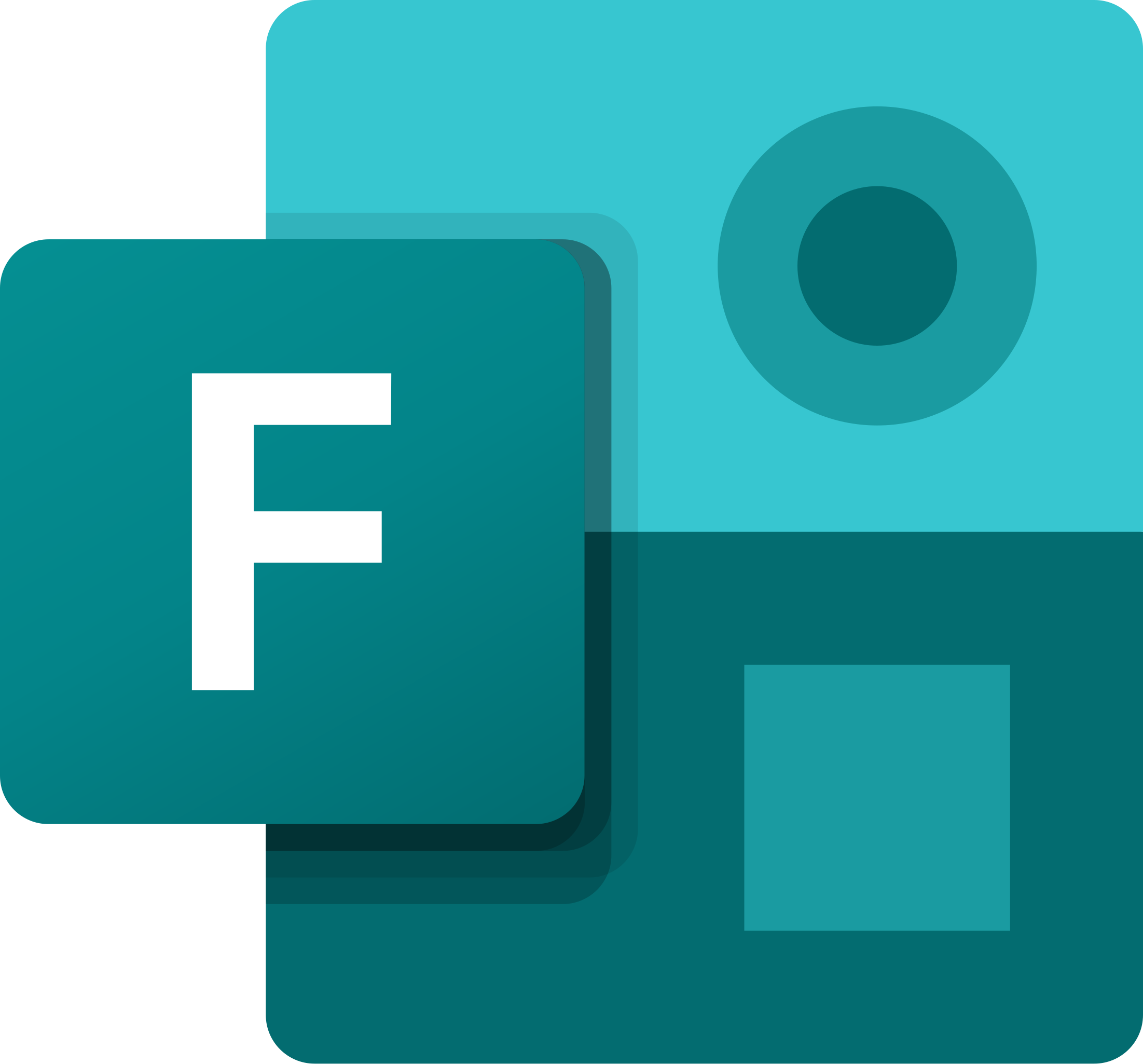
Microsoft Forms can enhance audience engagement and provide real-time feedback via polling. Live polls can be seemlessly incorporated in Microsoft PowerPoint presentations to collect, and display, responses in real-time. Forms can also collect feedback and other data. A form embedded in your Brightspace course can make asynchronous data and feedback collection easier.
To Access Microsoft Forms
- Login to Microsoft365.
- Select Apps on the left side toolbar.

- Click All apps and select Forms.
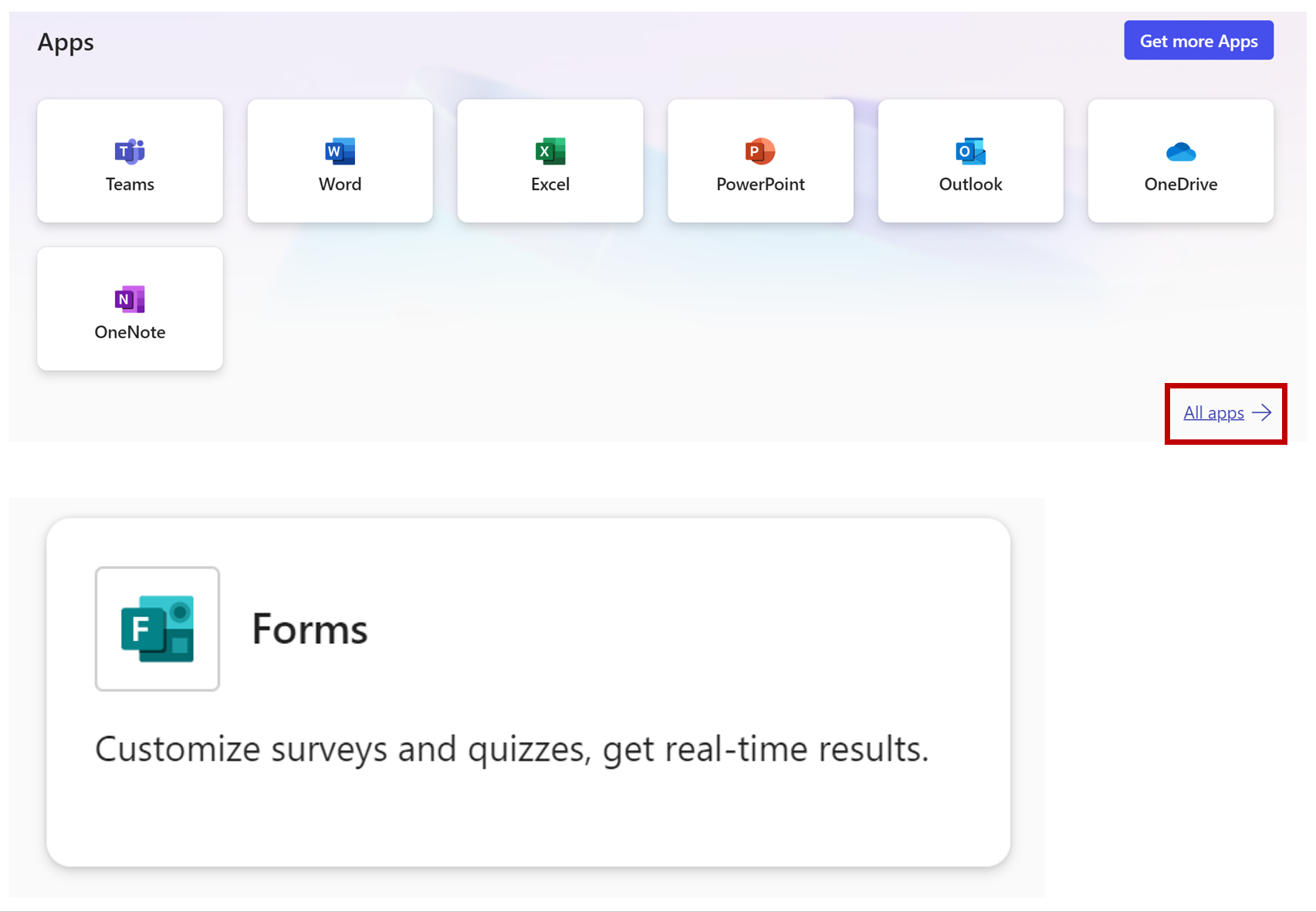
To create a Form:
- Click on New Form on the top left.

- Give your Form a meaningful and unique title.
- Select a question type to begin.
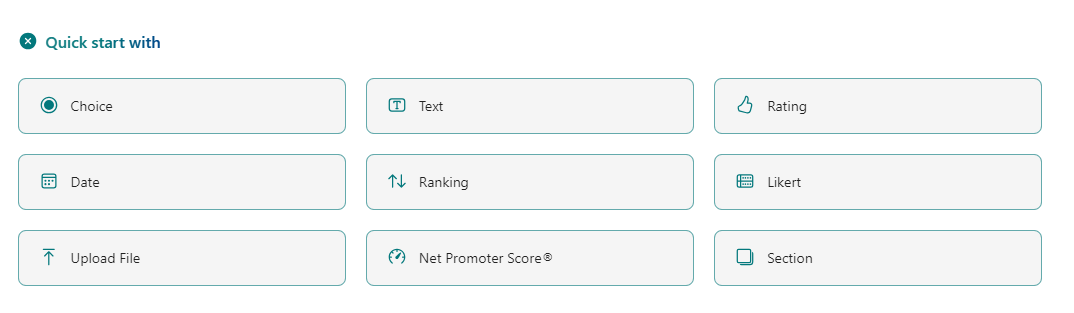
Question options include: Choice, Text, Rating, Date, Ranking, and Likert. - Enter question details.
- Adjust settings for each question, such as making a question required, allowing multiple answers, and adding branching based on response.
- Continue to Add new question.
To collect responses asynchronously:
- Select Collect Responses.

- Forms can be shared via URL, directly in Outlook or Teams, via QR code, or embed code.
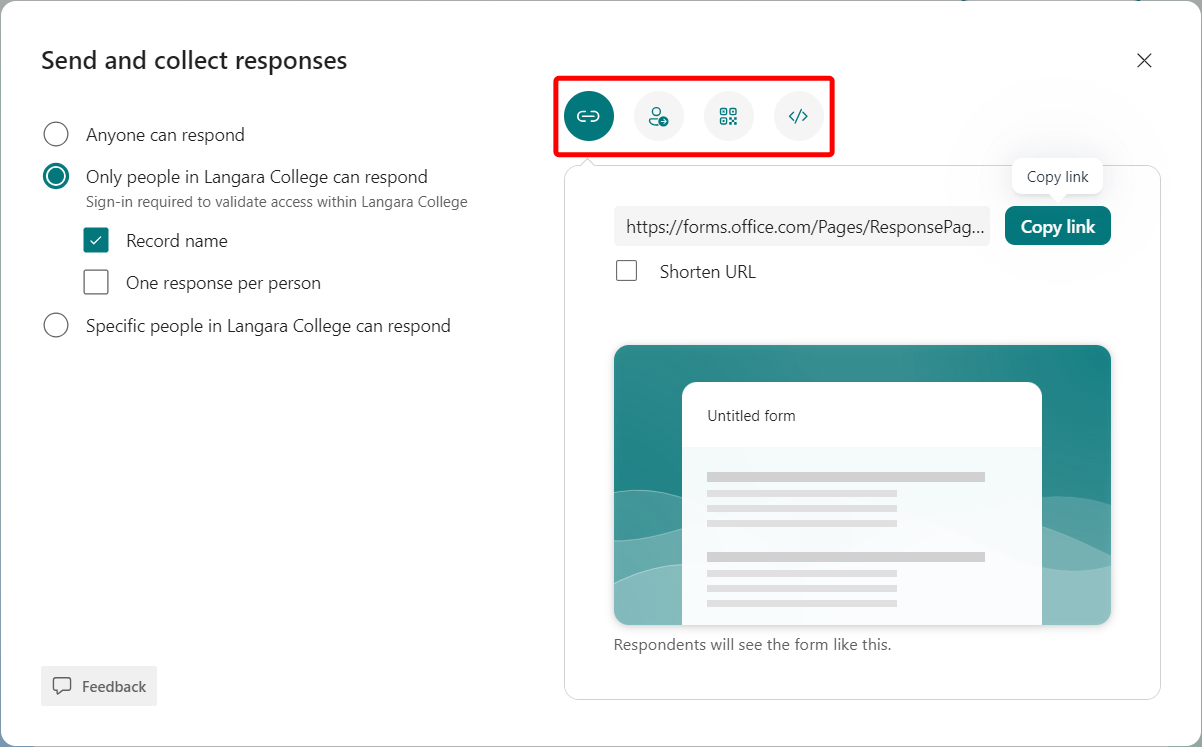
Permissions can be set to allow anyone, authenticated users (with an option for anonymous responses), or specific people to respond.
Note: EdTech recommends the Anyone can respond option as this allows respondents to remain anonymous and does not require them to login with their Microsoft credentials.
Microsoft Forms automatically saves your work. You can find all items you have created under My forms.
Tips for Effective Polling
- Keep It Simple: Use clear and concise questions to avoid confusion.
- Engage Early: Incorporate a poll early in your presentation to capture attention.
- Encourage Participation: Remind your audience to participate and explain how their feedback will be used.
- Analyze Results: Use the poll results to gauge understanding and adapt your presentation accordingly.
Microsoft Forms is part of Langara’s Microsoft 365 Suite of tools and has undergone required privacy and risk assessments.
Contact edtech@langara.ca for more information.


