Microsoft Tools
Presenting Microsoft Forms in PowerPoint
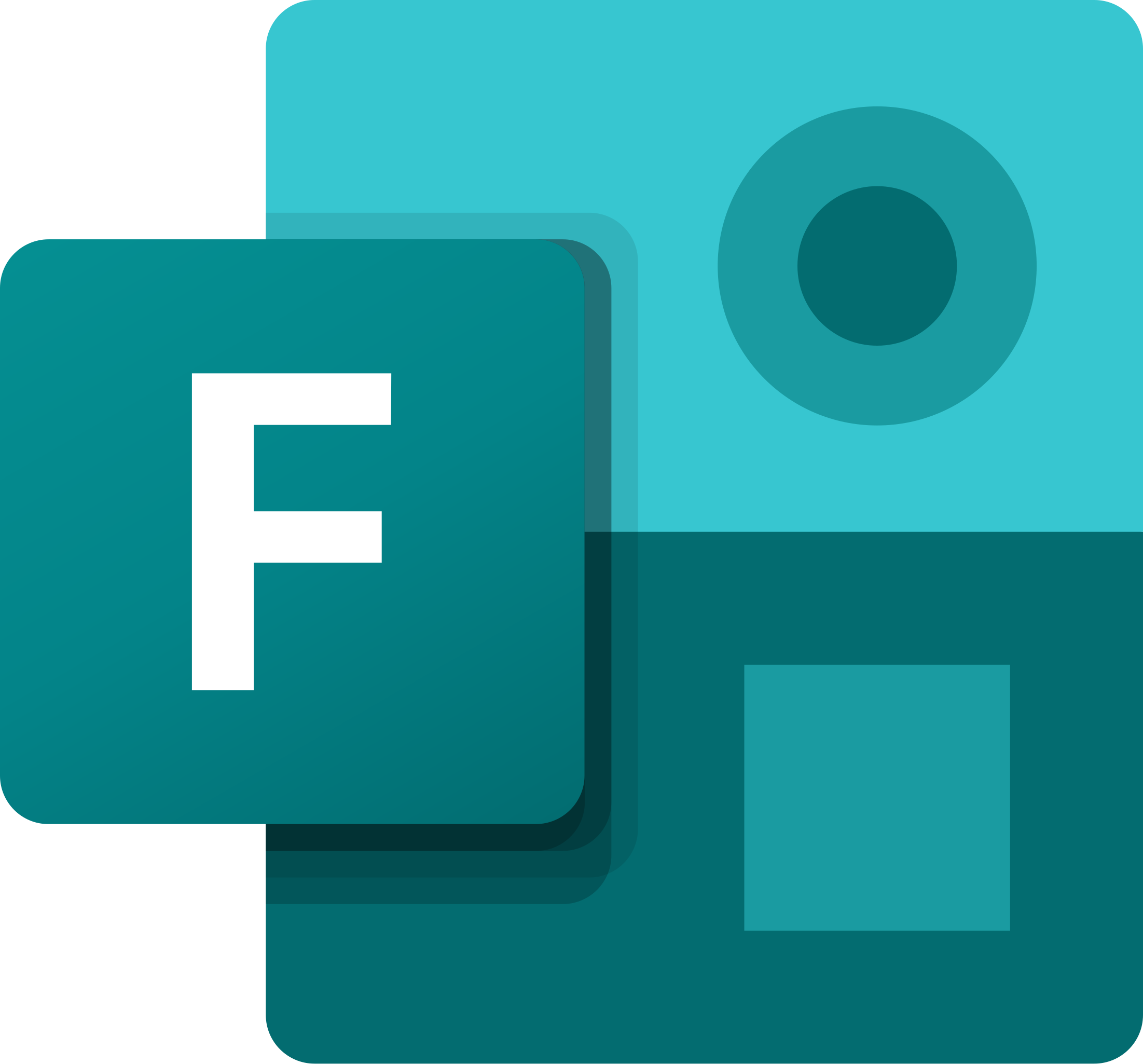
Forms and quizzes created in Microsoft Forms can be integrated directly into PowerPoint, allowing for real-time engagement and knowledge checks.
Inserting Microsoft Forms in PowerPoint (Windows desktop app):
- On a new PowerPoint slide, click the Insert tab and select Forms.
- Select the form/quiz from the Forms sidebar and click Insert.
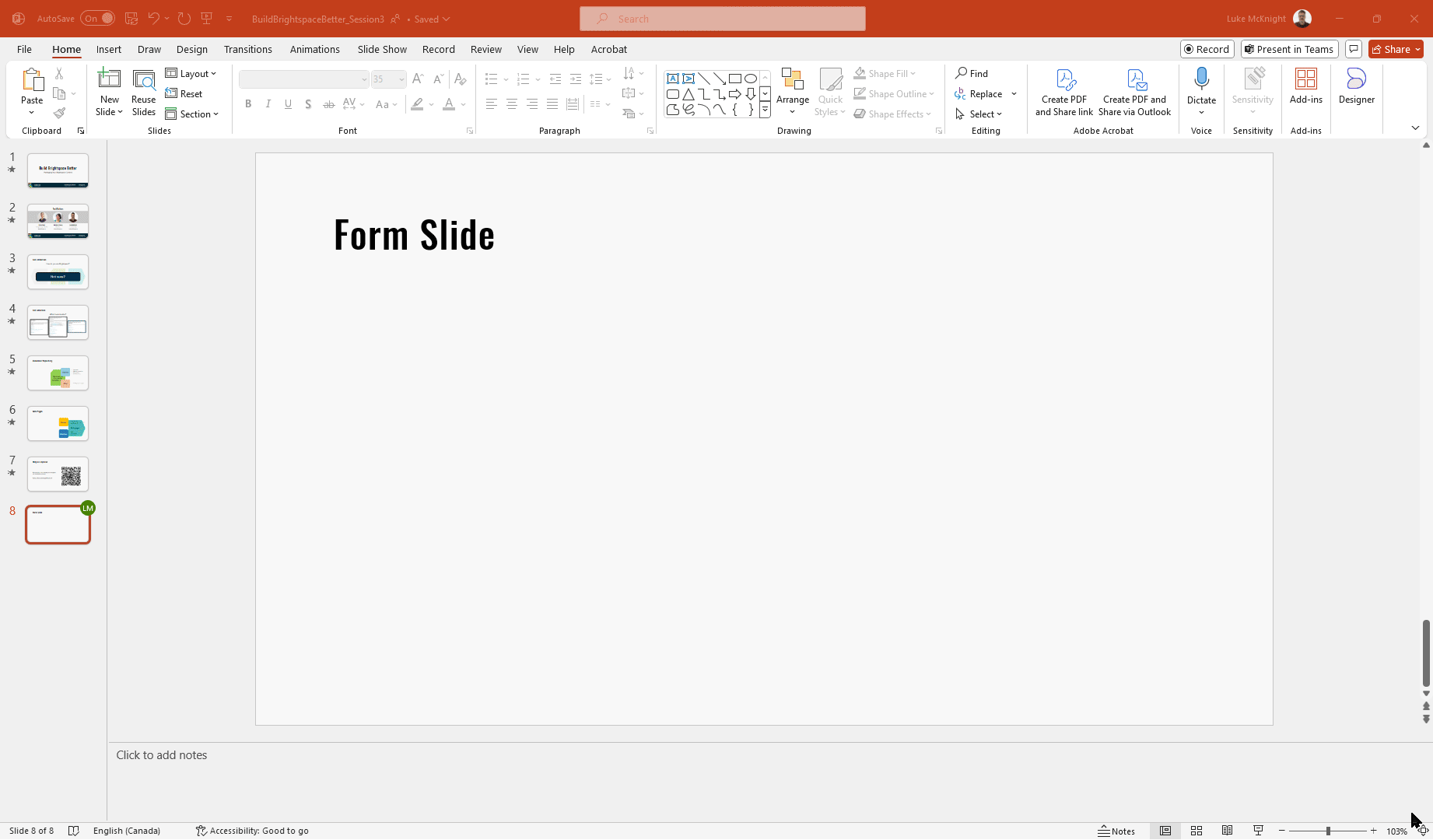
- When presenting live, choose Present for Interactive meetings. To collect asynchronous responses, choose Collect responses offline.
Inserting Microsoft Forms in PowerPoint (MacOS desktop app):
- On a new PowerPoint slide, move to the Home tab, open My Add-ins and choose Forms.
- Paste the link to your form in the Insert your form into a slide window.
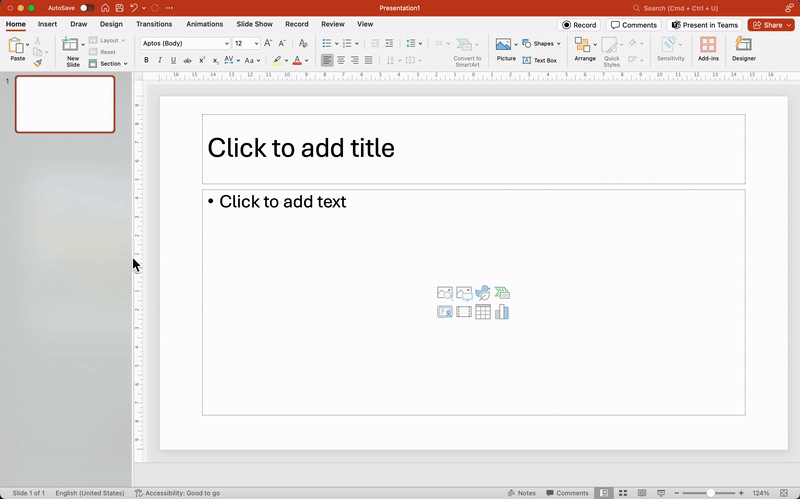
- When presenting live, choose Present for Interactive meetings. To collect asynchronous responses, choose Collect responses offline.
- Adjust the Form placement:
- Resize and move the embedded form on your slide as needed.
Inserting Microsoft Forms in PowerPoint (web browser):
- On a new PowerPoint slide, click the Home tab > Add-ins > Forms.
- Paste the link to your form in the Insert your form into a slide window.
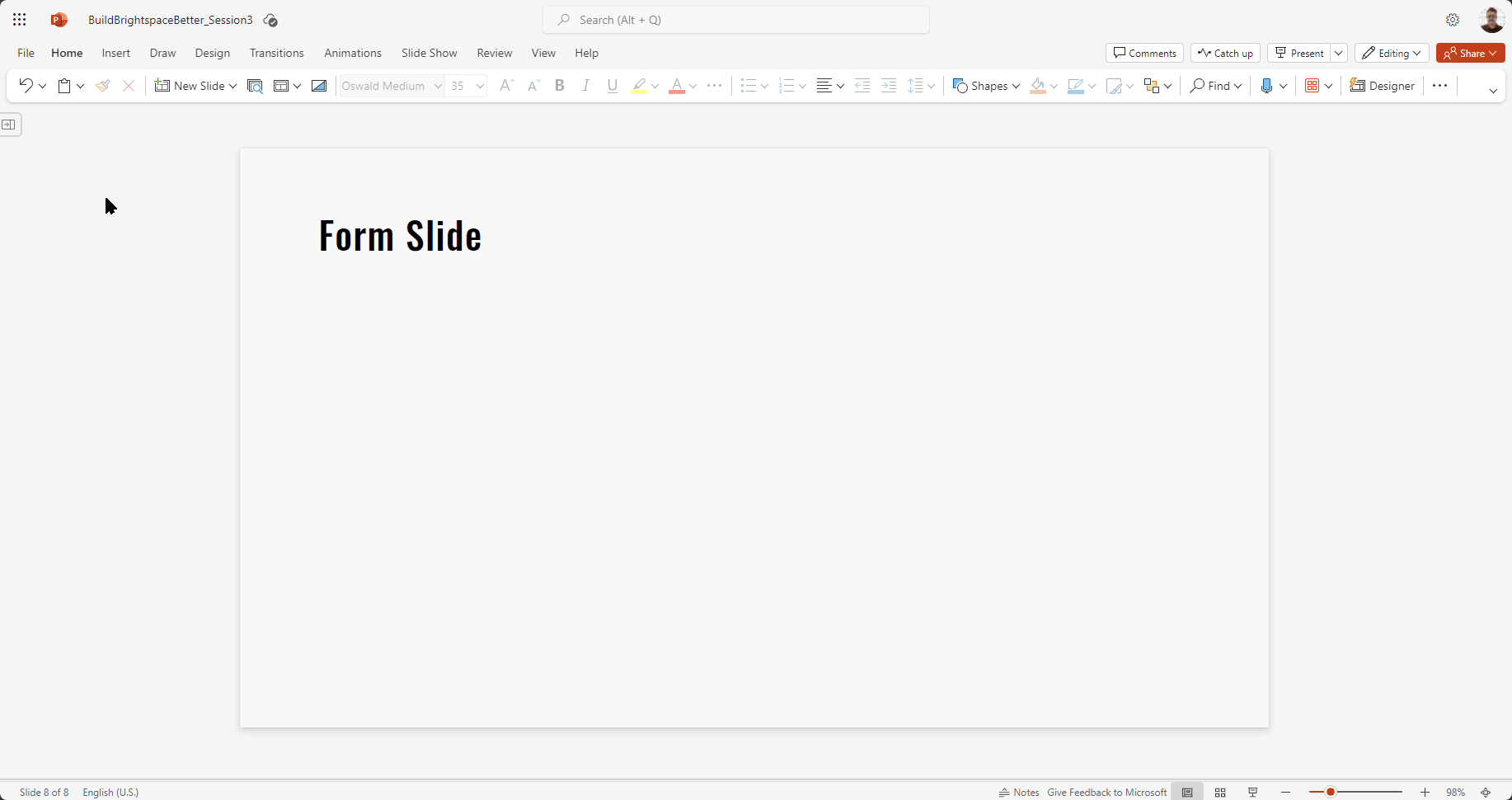
- When presenting live, choose Present for Interactive meetings. To collect asynchronous responses, choose Collect responses offline.
- Adjust the Form placement:
- Resize and move the embedded form on your slide as needed.
To Collect Responses:
- Start the PowerPoint Presentation.
- Engage Your Audience:
- When you reach the poll slide, instruct your audience to participate by scanning the QR code or entering the link.
- If you wish to have participants respond to the form/quiz prior to displaying the live results, insert a slide before with the QR code and link to the form/quiz.
- Wait while audience members respond to the poll in real-time.
- Display Results:
- As responses come in, you can display the results live on your slide.
- Discuss the results with your audience to enhance interaction.
Contact edtech@langara.ca for more information.


