Update Brightspace Templates
Quick Start Guide
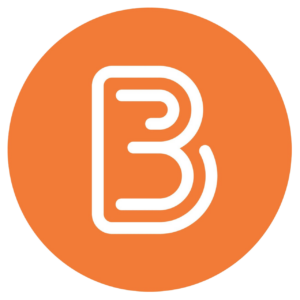 Existing content in Brightspace can be updated to the newest and most full-featured templates in a few steps. The following guide will outline the correct steps to update unformatted HTML or content created with previous template versions to the most current templates.
Existing content in Brightspace can be updated to the newest and most full-featured templates in a few steps. The following guide will outline the correct steps to update unformatted HTML or content created with previous template versions to the most current templates.
Be aware, applying a template from the Select a Document Template menu to existing content will overwrite all content on that page. Brightspace will display a warning dialogue:
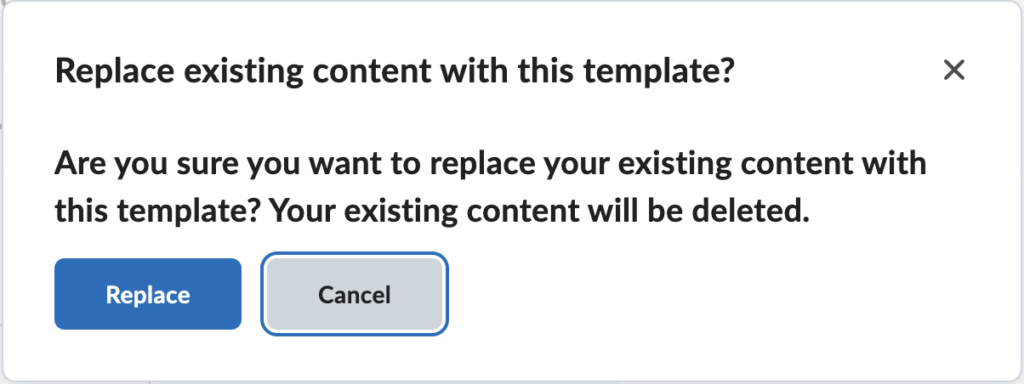
Click Cancel unless you are certain you want replace all content.
There are three methods to update Brightspace content to the newest templates.
- Using the Source Code tool in the Brightspace Editor
- Copying content to pages with templates applied
- Using Paste Without Formatting/Paste and Match Style
Key Takeaways
Use templates to create consistent, accessible, and well-designed pages. The templates provide numerous layout options, include a variety of elements to organize content, and do not require writing in HTML.
 Be aware, applying a template from the Select a Document Template menu to existing content will overwrite all content on that page. Brightspace will display a warning dialogue, click Cancel unless you are certain you want to replace all your existing content.
Be aware, applying a template from the Select a Document Template menu to existing content will overwrite all content on that page. Brightspace will display a warning dialogue, click Cancel unless you are certain you want to replace all your existing content.Contact edtech@langara.ca for more information.

