12 | INTEGRATING TECHNOLOGY INTO THE LEARNING
Guiding Principles of Integrating Technology
NIC’s approach to integrating technology into the learning experience is aligned to the BC Digital Learning Strategy Guiding Principles.
Technology-enhanced learning models should support equity, accessibility, quality, and success in post-secondary education through ongoing and responsive consideration of the following principles:
Inclusive and universal design for learning (UDL): Courses at the post-secondary level should adopt universal and inclusive design for learning and recognize all learning modalities, and pedagogies.
Accessibility, affordability, and sustainability: Post-secondary education should be accessible, affordable, and sustainable promoting access and success for learners of all backgrounds, contexts and worldviews.
Human-centred:
- Learners: Learners have access to flexible models for learning where possible or appropriate, and to support and services that are developed by putting learners’ needs first. This includes considering supports for mental health and wellbeing, implementation of trauma-informed approaches to learning, community-building opportunities, fostering safety in digital spaces, and offering flexible and appropriate assessments that are responsive to learners’ needs.
- Educators and staff: Educator and staff wellbeing is prioritized and supported across modalities and in all post-secondary environments. This includes considering workload, professional development opportunities, safety in digital spaces, health and wellbeing supports, and trauma-informed policies.
- Life-long learning: Participation in post-secondary education is fostered at all points along a person’s learning and career journey, including through enhanced digital literacy, digital strategies, flexible opportunities, and inclusion.
- Promote lasting and meaningful reconciliation: The post-secondary system advances reconciliation and recognition of Indigenous knowledge, pedagogies, and learning to ensure that post-secondary education is responsive and relevant to First Nations, Urban Indigenous, Métis, and Inuit Peoples.
- Support cross-institutional collaboration: Increase collaboration across the post- secondary system through sustainable open designs, sharing and creating knowledge, openly licensing resources, and expanding learner pathways.
Address safety, information security, and privacy risks: Keep learners, educators, and staff safe by increasing safety, privacy, information security, safeguards, and education on digital best practices through enhanced digital literacy.
Information and Communication Technologies (ICT) Competencies
Recognizing the importance technology plays in creating powerful and accessible learning experiences, UNESCO developed a framework for building Information and Communication Technologies (ICT) Competencies – these are more colloquially referred to as Digital Competencies. As an instructor, it’s important to consider where you are in terms of your competency levels, and where improvements and growth can be made to enhance the learning experience of your students.
Developed by the UNESCO under the CC BY-SA 3.0 IGO License:
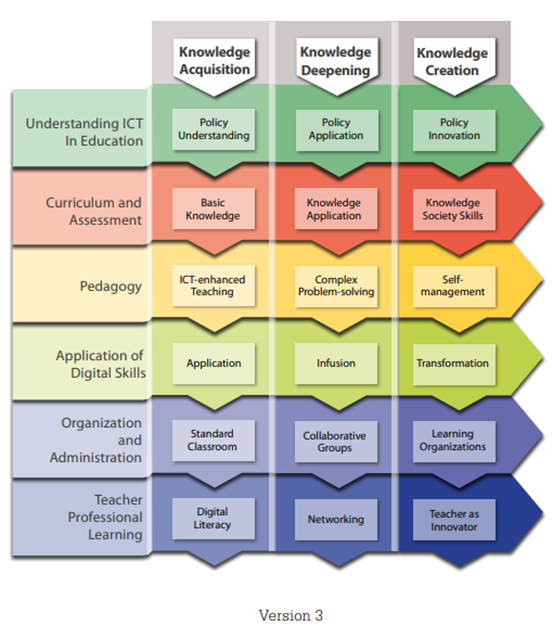
The first level is Knowledge Acquisition, where teachers acquire knowledge about using technology and basic ICT competencies. The Knowledge Acquisition level demands that teachers be aware of the potential benefits of ICT in the classroom and within national policies and priorities be able to manage and organize the school’s ICT investments and use technology to embark on lifelong learning and further professional development.
Instructors who have mastered the competencies in the Knowledge Acquisition level can:
1. Articulate how their classroom practices correspond to and support institutional and/or national policy
2. Analyze curriculum standards and identify how ICT can be used pedagogically to support attainment of the standards
3. Make appropriate ICT choices to support specific teaching and learning methodologies
4. Identify the functions of hardware components and common productivity software applications, and be able to use them
5. Organize the physical environment to ensure technology supports different learning methodologies in an inclusive manner
6. Use ICT to support their own professional development
The second level is Knowledge Deepening, where instructors acquire ICT competencies that enable them to facilitate learning environments that are student-centred, collaborative and cooperative in nature. Instructors are also able to link policy directives with real action in the classroom, have the capacity to build technology plans to maintain the school ICT assets, and forecast future needs. In addition, instructors can study further by linking to national and global teacher networks.
Instructors who have mastered the competencies in the Knowledge Deepening level can:
1. Design, modify and implement classroom practices that support institutional and/or national policies, international commitments (e.g. UN Conventions), and social priorities
2. Integrate ICT across subject content, teaching and assessment processes, and grade levels, and create a conducive ICT-enhanced learning environment where students, supported by ICT, demonstrate mastery of curriculum standards
3. Design ICT-supported project-based learning activities and use ICT to facilitate students to create, implement and monitor project plans, and solve complex problems
4. Blend varied digital tools and resources to create an integrated digital learning environment to support students’ higher-order thinking and problem-solving skills
5. Use digital tools flexibly to facilitate collaborative learning, manage students and other learning partners, and administer the learning process
6. Use technology to interact with professional networks to support their own professional development.
The third level is Knowledge Creation, where instructors acquire competencies that encourage them to model good practice and set up learning environments that encourage students to create the kind of new knowledge required for more harmonious, fulfilling and prosperous societies.
Instructors who have mastered the competencies in the Knowledge Creation level can:
1. Critique institutional and national education policies alike, suggest revisions, design improvements and speculate on the impact of these changes
2. Determine how best to incorporate student-centred and collaborative learning to ensure mastery of multidisciplinary curriculum standards
3. While determining learning parameters, encourage student self-management in student-centred and collaborative learning
4. Design knowledge communities and use digital tools to support pervasive learning
5. Play a leadership role in devising a technology strategy for their school to turn it into a learning organization
6. Continually develop, experiment, coach, innovate, and share best practice to determine how the school can best be served by technology
Open Educational Resources
OER are teaching resources that have an open-copyright license (such as one from Creative Commons), or they are part of the public domain and have no copyright. Depending on the license used, OER can be freely accessed, used, re-mixed, improved, and shared.
Why Should I Use OER?
There are many benefits to using OER:
1. OER allow revising and remixing of content so that faculty can teach exactly what they want to teach and how they want to teach it.
2. OER remove price barriers, saving students money and making it possible for everyone to have their own copy of required course materials from the first day of class. No more waiting for delayed orders to arrive at the campus bookstore!
3. Several studies show that students and faculty who have used OER before believe that they are as good or better than commercial textbooks.
OER Resources for Higher Education
1. BC Campus – this collection is home to a growing selection of open textbooks for a variety of subjects and specialties. Discover open textbooks that have been reviewed by faculty, meet our accessibility requirements, and/or include ancillary materials (quizzes, test banks, slides, videos, etc.).
2. MERLOT – Contains more than 45,000 resources from the California State University System. All resources are rated, peer-reviewed and tallied by how many personal collections each resides in.
3. MIT OpenCourseware – Need OER resources on aeronautics, civil engineering and material science? Then look no further than MIT’s library of online textbooks, one of only a few sources for OER in these disciplines.
4. OER Commons – This site from the Institute for the Study of Knowledge Management in Education offers 73,000 kinds of OER, along with tools for creating OER and training on how to use OER.
5. Open Education Consortium – Join this community of more than 240 schools where you’ll find an OER resource toolkit, webinars, in-person events and links to open textbooks.
6. Carnegie Mellon University Open Learning Initiative – Find STEM and computing resources on this site from Pennsylvania’s Carnegie Mellon University.
7. Saylor Academy – Saylor’s site is highly recommended for finding resources in the following disciplines: Art History, Business, Engineering, History, Political Science and Psychology.
8. The Orange Grove – Florida’s Open Educational Resource Repository — Use this Florida-based site to find, use and share a wide range of K-12 and postsecondary resources. You can even integrate this repository with your learning management system.
NIC Learning Technology Tools
At NIC, there are a number of learning technologies you can incorporate into your teaching and learning strategies. There are four key types of tools used at NIC outlined below. If you have a question, review the resources on https://teachanywhere.opened.ca/ or contact the NIC Service Desk https://servicedesk.nic.bc.ca/
1. Digital Learning Environment – Brightspace
2. Web Conferencing Platform – Kaltura Virtual Classroom
3. Video Streaming and Storage Platform – Kaltura My Media (via Brightspace or via NIC MediaSpace)
4. File Management – SharePoint
5. Blogging and Microsite Platform – WordPress
Learning Management System (Brightspace)
Brightspace is the learning management system (LMS) used at NIC. Brightspace provides a framework you can use as an excellent supplement to your face-to-face classroom experience, blended offering or fully online environment. You can use the content tools to organize and provide files, links and other resources to learners. Communication tools allow you to pose questions, send class emails, post announcements and send updates to your students. Assessment tools allow you to upload rubrics, conduct online quizzes, collect assignments and digitally mark up and provide feedback, monitor student progress, and give students the ability to check their grades. Utilizing Brightspace as an educational tool can enhance the overall learning experience for both educators and students, fostering a more interactive and engaging classroom environment.
NIC offers faculty a free, comprehensive course on Brightspace called Brightspace Basics. You can find it in the discovery section of your Brightspace homepage and enrol to take the course. Learn more about the course here – https://teachanywhere.opened.ca/new-course-brightspace-basics/
Also visit https://teachanywhere.opened.ca/brightspace/ and https://teachanywhere.opened.ca/learning-technologies/kaltura/ for some excellent resources on learning about Brightspace and how to use it effectively in your classroom.
Assessing Brightspace Course Shells
Each course you are assigned will automatically be provided with an empty Brightspace course shell.
To access the MyCourses login page:
1. From the NIC Homepage (https://www.nic.bc.ca/ ) choose Quicklinks from the top banner (top of page and top right) and select BRIGHTSPACE from the drop down list OR
2. Type https://mycourses.nic.bc.ca/ directly into your Internet browser’s address bar
On the left-hand side of the page you will see the login area. The username and password are the same ones you use to login to a campus computer or your Outlook webmail account provided by NIC.
For help with all aspects of building a Brightspace course, visit the Centre for Teaching and Learning Innovation’s website which contains many helpful videos and instructions for teaching with NIC: https://teachanywhere.opened.ca/ If you run into trouble, you can submit a service desk request ticket to the CTLI team to arrange a consultation about your course.
Kaltura
Kaltura Virtual Classroom is integrated into Brightspace via the Kaltura Media Gallery (an area where all your students can view videos you share – but also has a button to join a web conferencing class environment). With live video streaming faculty members can conduct small or large group instruction without the need to all be in the same location as you can share your computer screen over the internet. Web conferencing gives you the functionality you need to support a 21st century teaching and learning environment, such as two-way audio, interactive whiteboard, application and desktop sharing, breakout rooms, and session recording.
Educators and students can engage as if they were in a traditional classroom, with as good as, or even better, outcomes.
Visit the Teach Anywhere website for some excellent resources on learning about Kaltura and how to use it effectively in your classroom. For one on one training, you can make a request through the NIC service desk.
Protecting the Privacy of Student Data
Required Actions for Compliance with BC’s FIPPA Law
British Columbia (BC) has one of the strictest privacy laws of personal data in all of North America – enabled to ensure BC citizens are protected when it comes to storage and access of personal identifiable information.
To abide by BC’s Freedom of Information and Privacy Protection Act (FIPPA) Regulation, faculty members must deploy three principles when in situations about privacy of student information:
1. Give notice to students when they are sending/requiring them to send their data to a location outside of Canada
2. Provide knowledge of why they are doing this, and if required
3. Obtain written consent from students for doing so. These principles you can apply to almost any privacy situation to show you have done your due diligence
Written consent is the highest level of ‘due diligence’ when classroom work requires the use of social media, or when a faculty member or student forwards email to Gmail/Hotmail (web email services), and when a course requires the use of online textbooks or textbook activity sites. Educating students is an important part of maintaining their privacy.
It is the responsibility of individual faculty members to ensure that they are compliant with FIPPA regulations. The following information is provided to help ensure that faculty members are aware of their responsibilities.
When to Think About FIPPA
Any time students’ personal, identifiable information (first name, last name, date of birth, course student is enrolled in, student grades, home address, student NIC ID) is stored on a server outside of Canada, or the parent company that owns the server is located outside of Canada, students must be provided with notice, knowledge, and consent. Personal, identifiable information includes any information that can be used to identify an individual student including photographs, file names of documents, student assignment titles, videos, audio files etc.
Instructor Emails
Any email that contains student’s personal, identifiable information should ONLY be accessed from Canadian-based services, such as the official NIC Outlook email account. Note emails such as Gmail, Hotmail, Yahoo, etc, host their services outside of Canada (on servers around the world), and should not be used to access emails that contain student personal identifiable information. This would be a violation of the FIPPA law.
Online Textbook Resources
Any online learning resource, such as textbooks or any supporting materials included in textbooks (labs, quizzes, resources to access), that faculty require students to use should only be hosted in Canada. If the resource is located outside of Canada, or the parent company is located outside of Canada, faculty must ensure they give students notice of information that will be stored outside of Canada, knowledge of why they need to access the site, and ensures there is student consent (written or some alternative form of recording consent). In this way, students are made aware of the implications of having their data reside outside of Canada and what other companies can do with their data.
Social Media/Web Tools Used in the Classroom
Many students access social media and various web tools outside of the classroom. What students do with social media outside of the classroom on their own is their business, and not the responsibility of faculty. If students are required to use social media, web tools or online resources as part of their classes (make a Prezi, post to Twitter, create a Facebook account, upload video to YouTube etc.), and that tool is based outside of Canada (which almost every company is!), faculty are responsible to ensure they give students notice of information that will be stored outside of Canada, knowledge of why they need to access the tool and how it is impacted by BC FIPPA laws, and captures student consent (written or some alternative form of recording consent).
Obtaining Student Consent
1. Look at the fine print for the resource, activity or website you are requiring students to use in their classes (remember if it is an optional assignment/activity and they can use other tools not hosted online outside of Canada – you are fine). Reading the privacy policy, what data the resource captures, where the data lives and what alternatives there may be for how much data is required is key to being diligent.
2. Once you have all the information, create a consent form for your students. A consent form is required FOR EACH COURSE clearly outlining the assignments, activities and required learning that makes use of a tool or resource that is putting student information on servers outside of Canada. Unfortunately, you can’t have a ‘blanket’ program or degree consent form as you need the details for each course assignment/activity spelled out.
3. https://ciel.viu.ca/sites/default/files/sample_viu_student_consent_agreement.docxYou are also able to create a ‘digital consent form’ through a quiz Brightspace where students read and by selecting the response to a question (consent) so you have record of their consent/non consent. Complete a service desk ticket request for CTLI to support you with this process.
4. If you wish some assistance to proofread your consent form or you have questions, complete a service desk ticket request for CTLI fomailto:learnsupport@viu.car a consultation.
Alternative to Student Consent
1. Research the technology and your assignment/task to ascertain if your students/you require the collection, upload, and use of personal identifiable information (often you may not and can use the social media or web tool without needing such information). You may be able to have students skip sections intended to capture personal identifiable information.
2. If you or the web tool requires personal identifiable information – find out how much your students really need to supply (or are connected to through accounts) and what are the privacy risks or abilities to make more private information – then use a consent form.
3. If a student refuses consent – have a Plan B. Some students who wish to not engage in privacy-laden activities, should still have an alternative that still fulfils a lot of the main learning intentions, but doesn’t expose them to privacy risks (e.g., use learning management system at NIC etc.)
4. Inquire about ‘on site’ or ‘Canadian hosted’ tools that may allow you to do similar activities but not have to use US servers (e.g., NIC’s learning management system is hosted in Ontario)
5. Educate students – let them know what is going on. They may have some solutions!
6. Try using pseudonyms for some social media elements that won’t release personal identifiable information.
