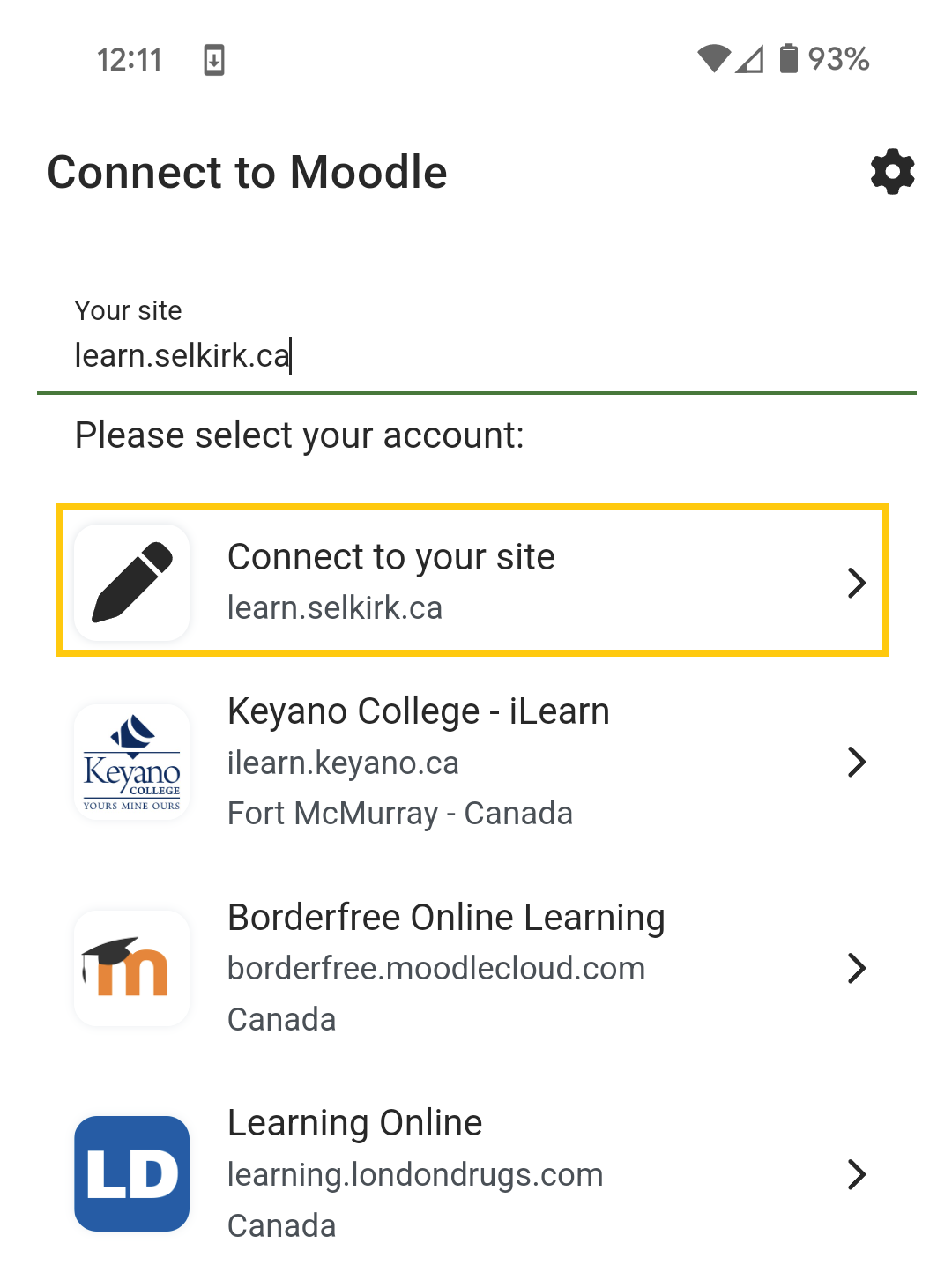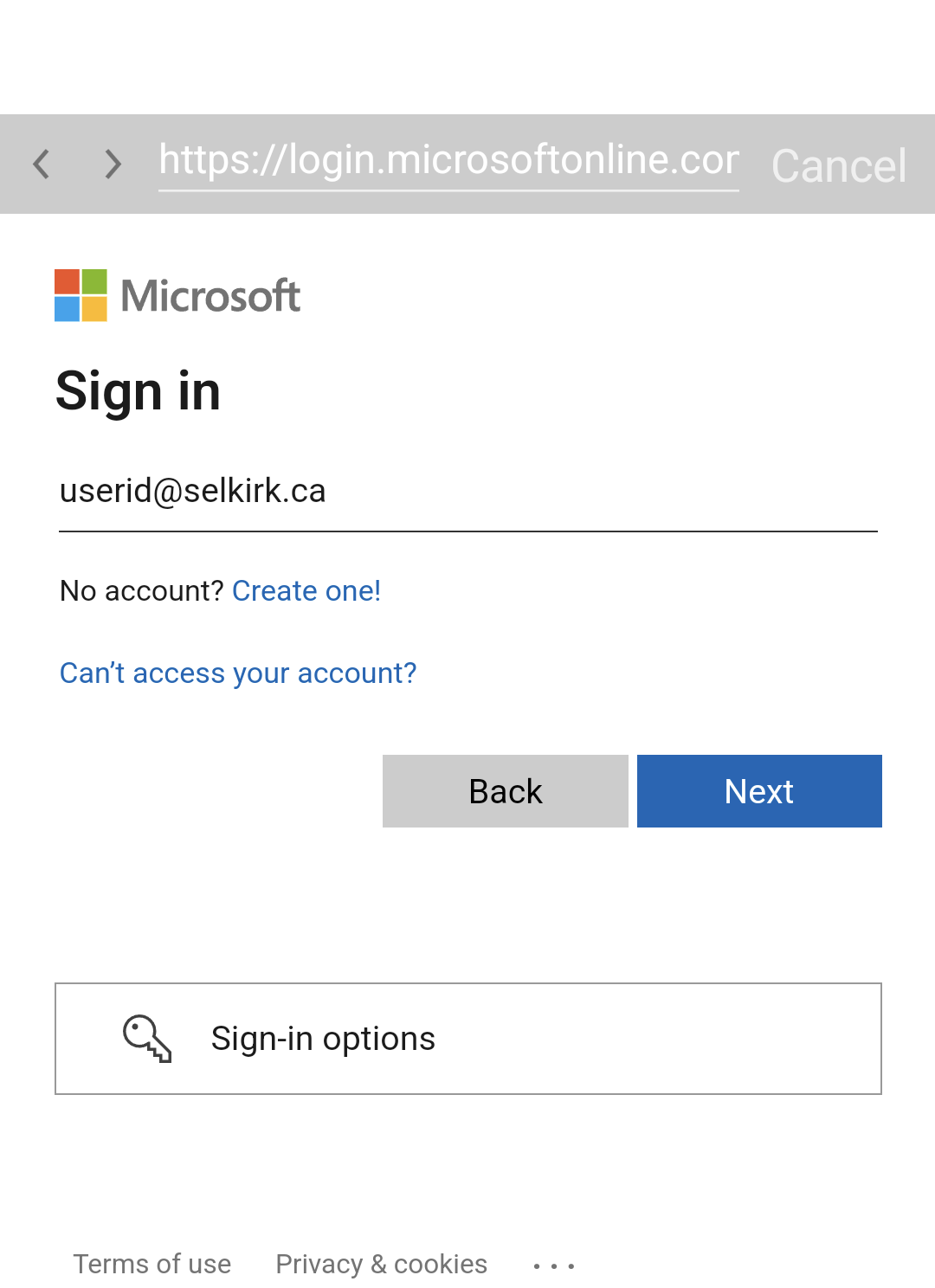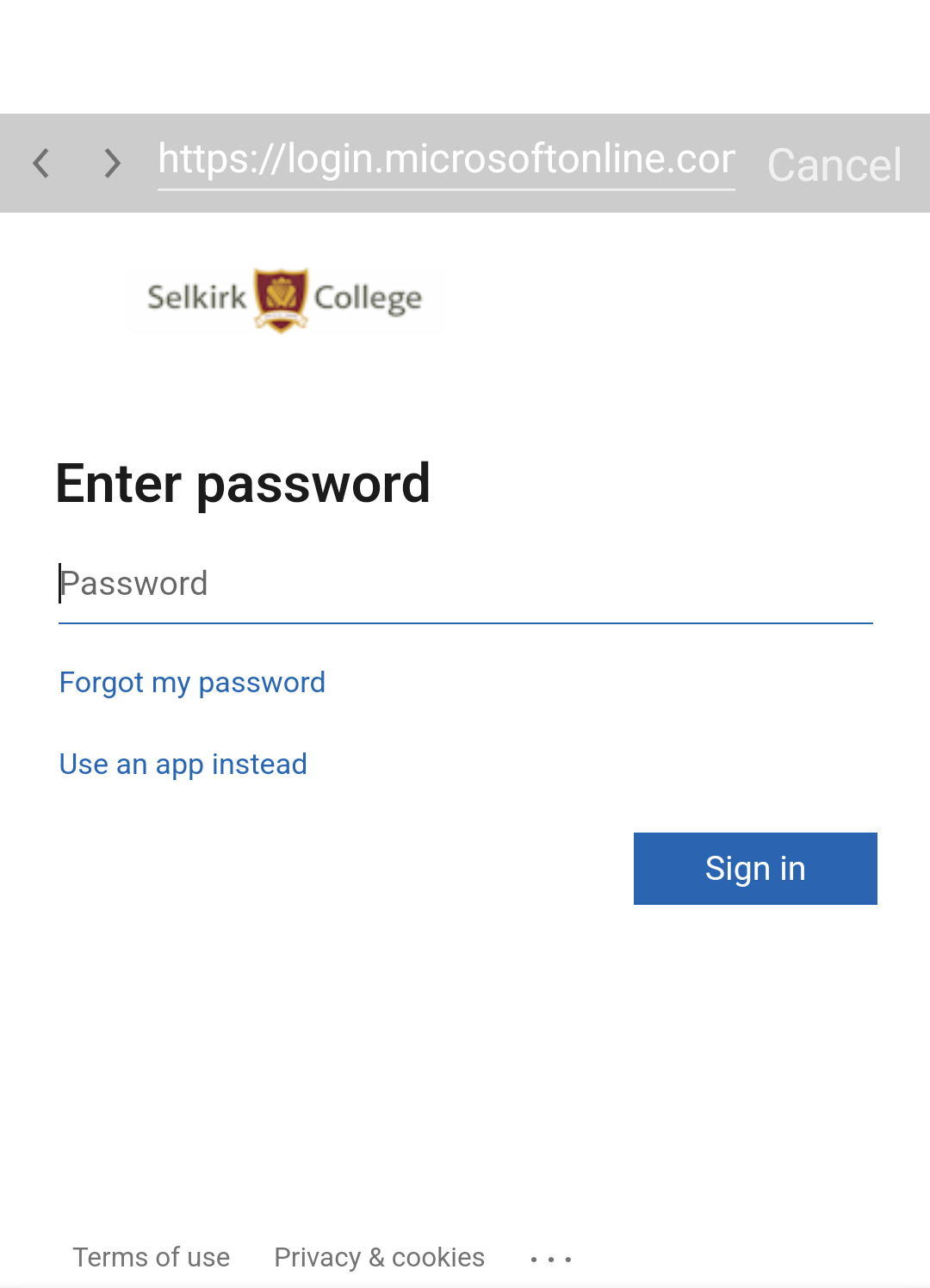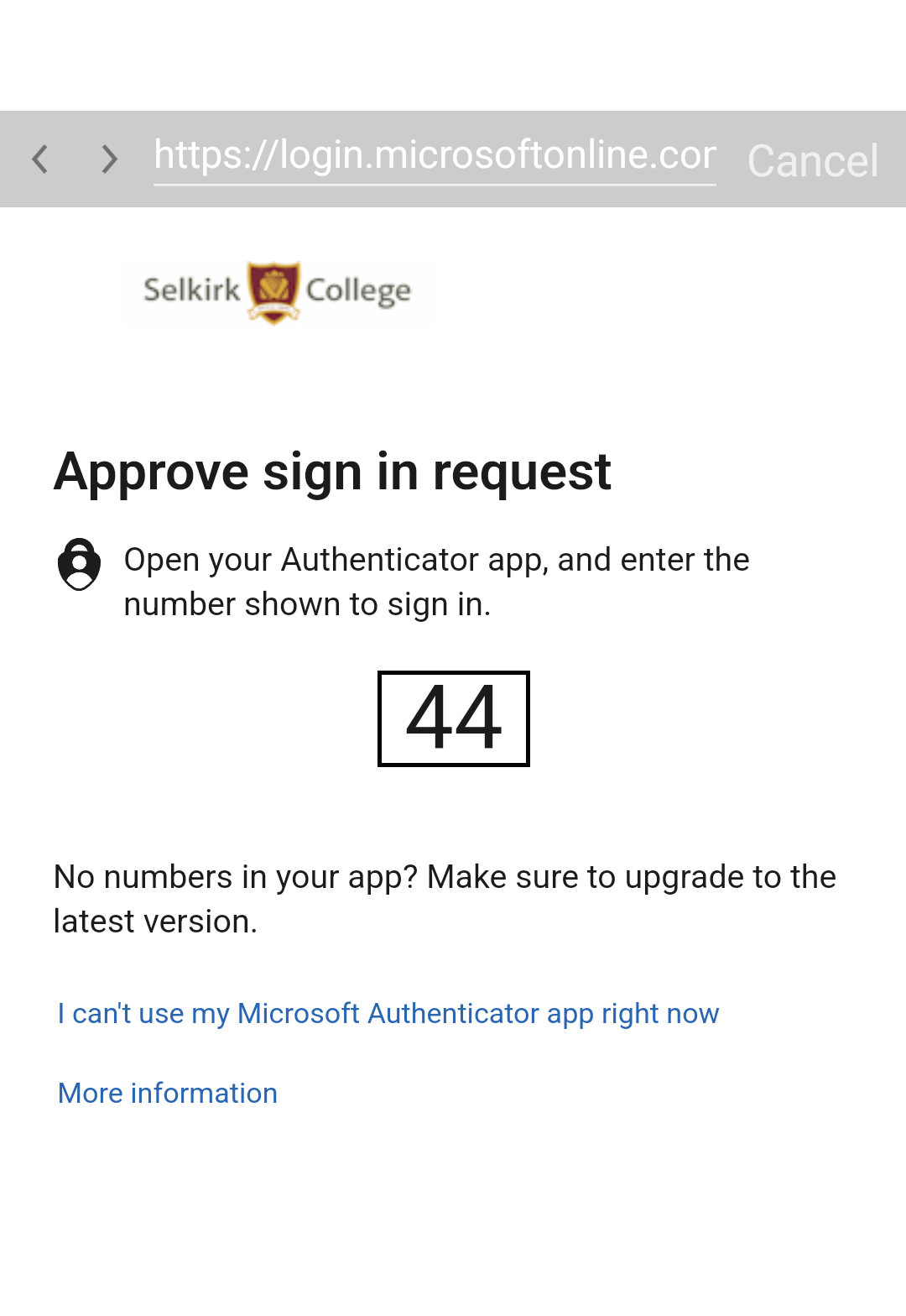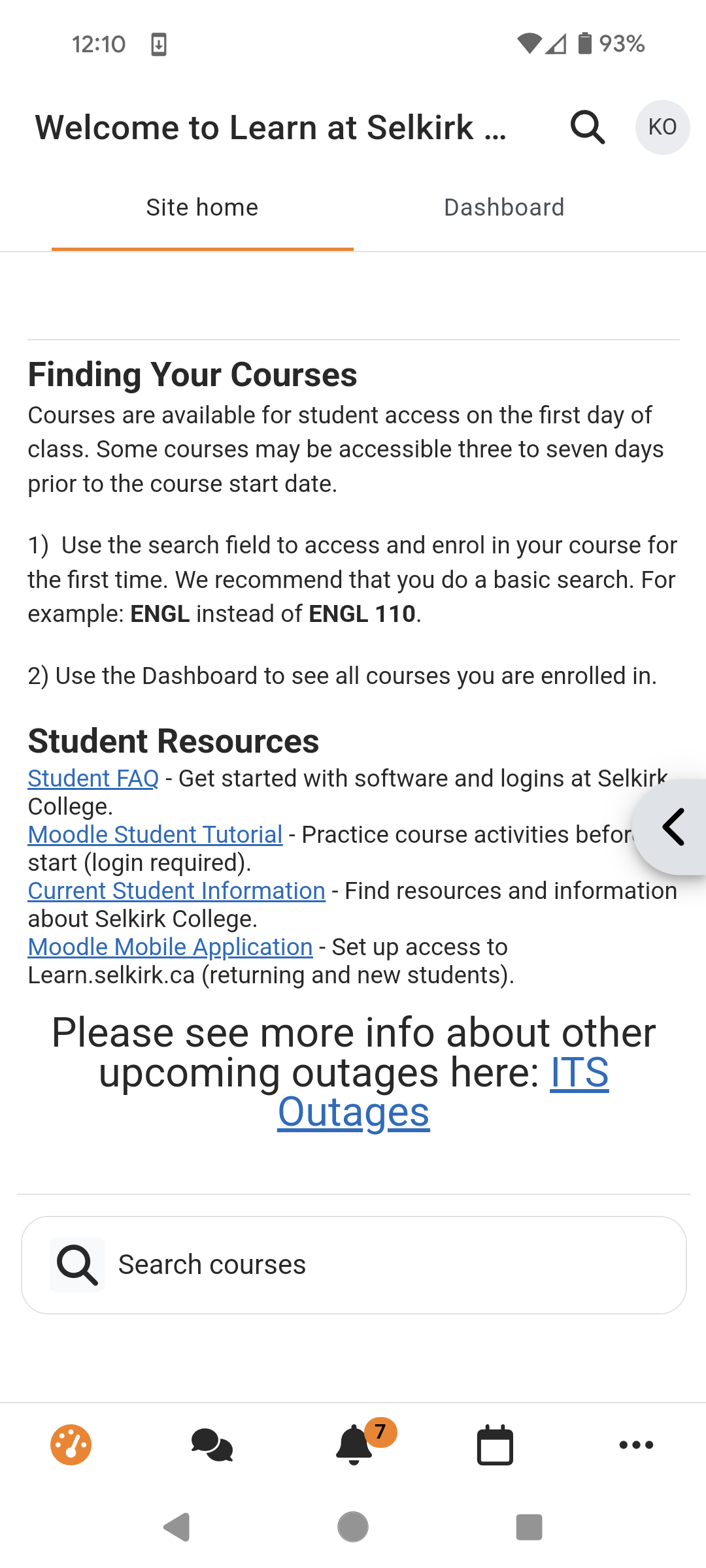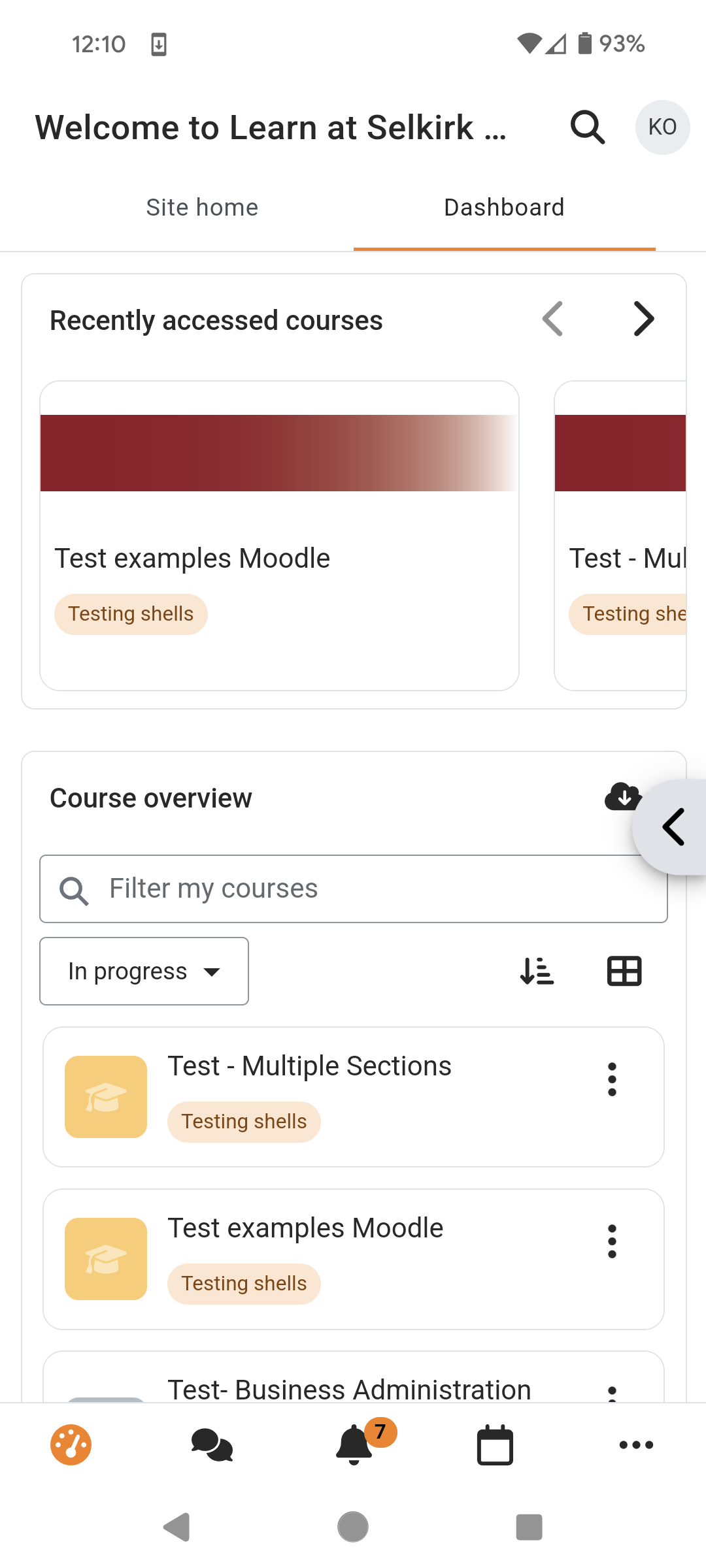Moodle
Free mobile app
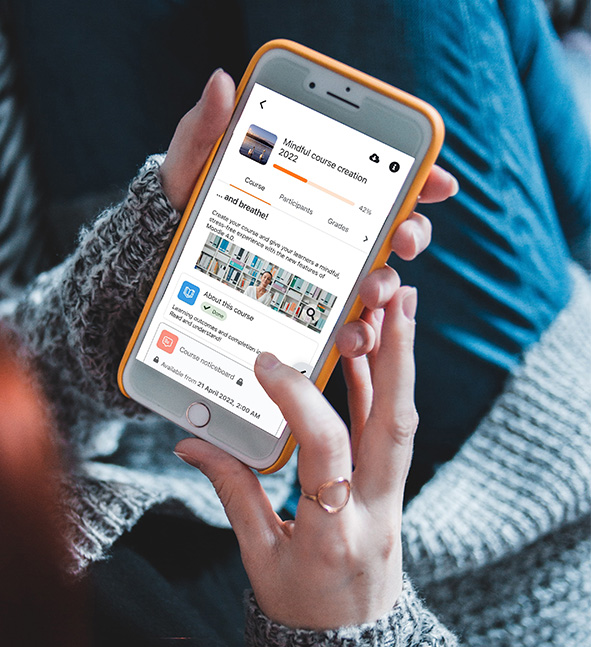
You can connect to https://learn.selkirk.ca/ with a free app offering the following features:
- Easily access course content – browse the content of your courses, even when offline
- Connect with course participants – quickly find and contact other people in your courses
- Keep up to date – track notifications of messages and other events, such as assignment submissions
- Submit assignments – Upload images, audio, videos and other files from your mobile device
- Track your progress – View your grades, check completion progress in courses and browse your learning plans
- Complete activities anywhere, anytime – attempt quizzes, post in forums, access media, edit wiki pages and more – both on and offline.
Use the following steps to connect your app to https://learn.selkirk.ca/
Step 1
Open the app and enter the URL: https://learn.selkirk.ca/ .. then select Connect to your site.