Moodle
Participants
The Participants area of your course lists students who are enrolled in your course.
Locating the Participant List
You can find your Participants list in the top menu of your course. The screenshot below illustrates the location.
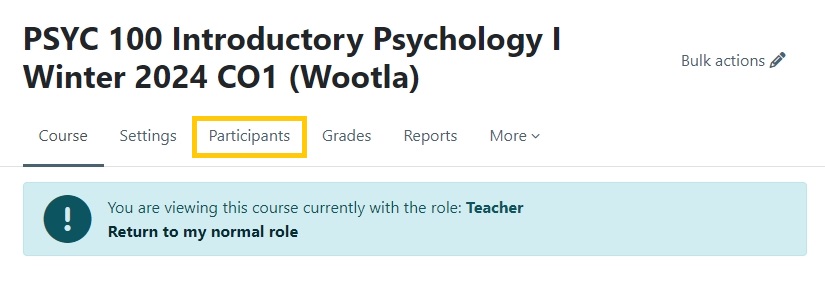
Setting Enrolment Methods for Students
- Navigate to the participants page of your course.
- Click ‘Enrolled users’ to access a dropdown with the ‘Enrolment methods’ option and click it.
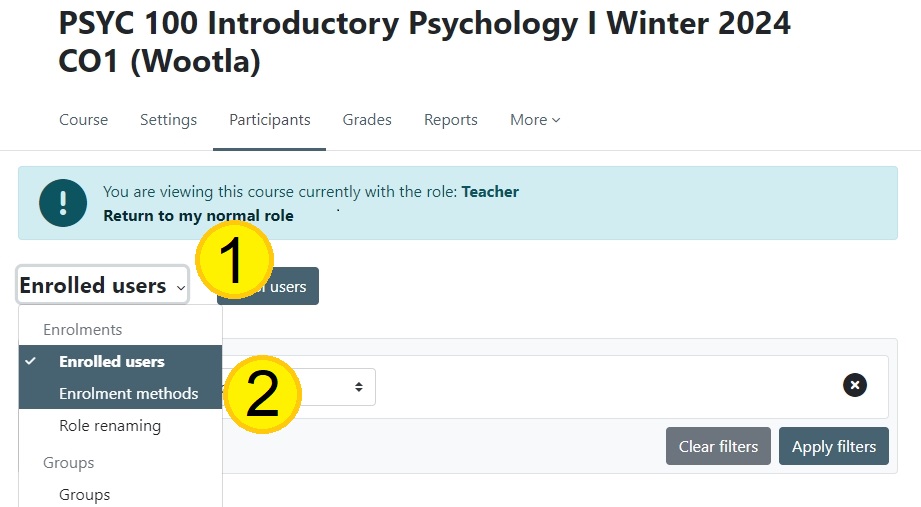
3. Navigate to the ‘Self enrolment (Student)’ settings by clicking the gear under the ‘Edit’ column. Note: if the eye icon is crossed out, students will not be able to access the course using this method. You can click on the crossed out eye to re-enable the enrolment method.
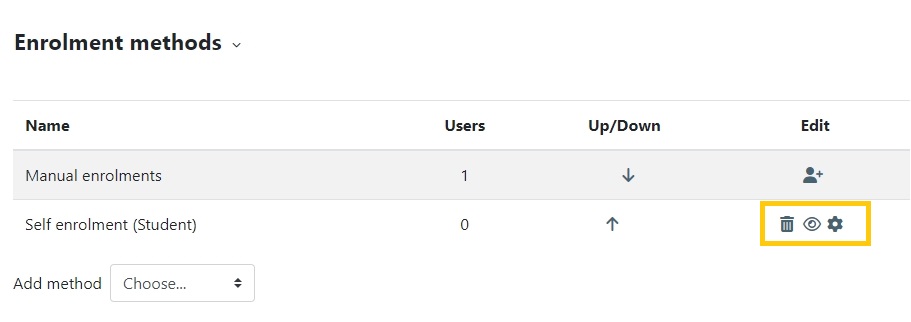
4. Set a password for the enrolment method.
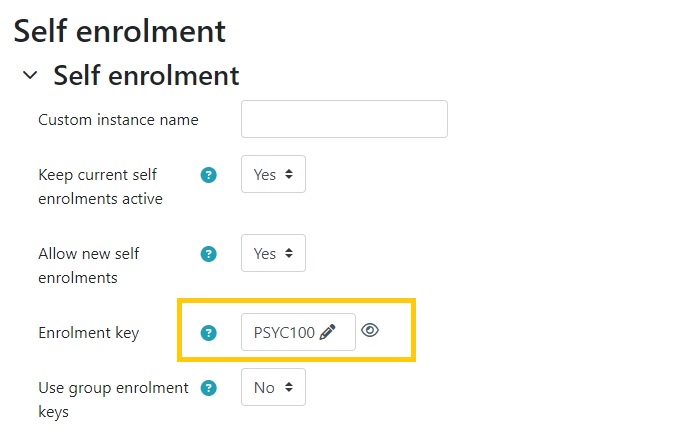
5. Copy the link to your Course and share that link with any student you wish to extend access to, including the password from step 4.
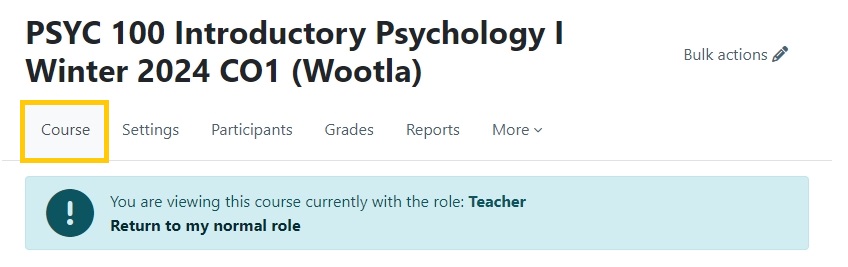
Frequently Asked Questions
Can I remove participants from my course?
1. Navigate to your Participants area of your course
2. Find the participant you want to remove and click the small trashcan icon beside their name.
3. You will be asked to confirm you wish to remove that participant. Select [Unenrol] to complete the removal.
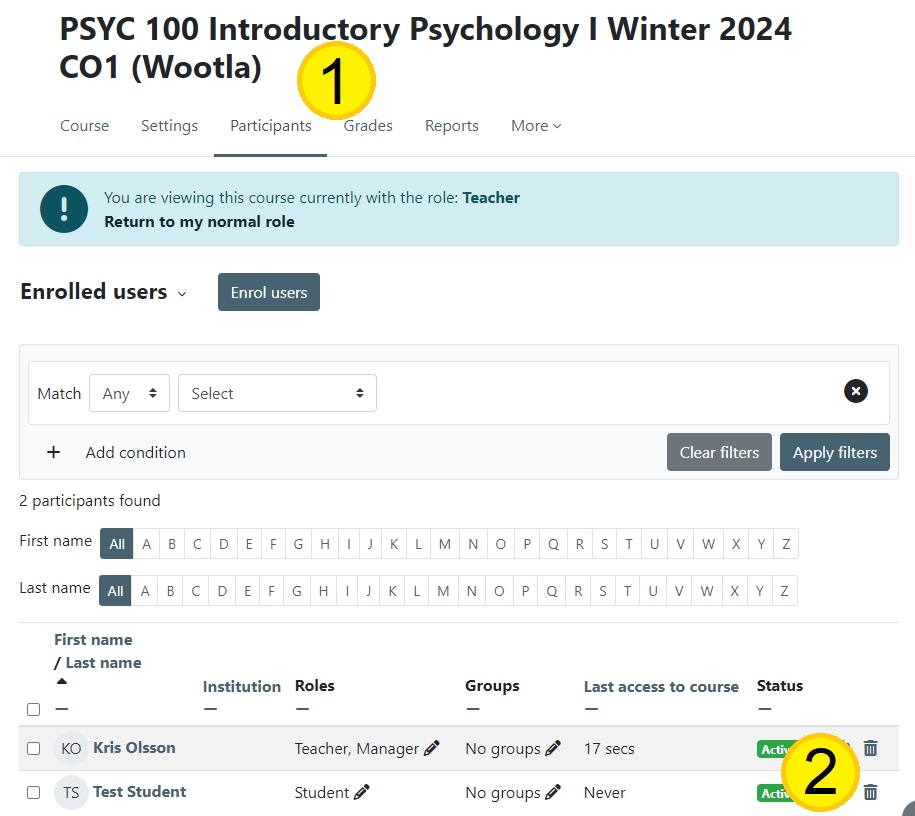
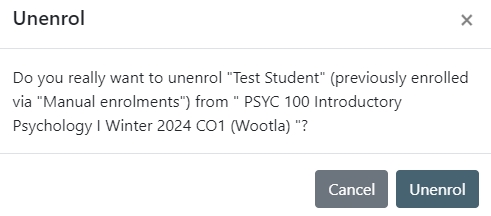
Can I add participants to my course?
1. Navigate to your Participants area of your course.
2. Click ‘Enrol users’
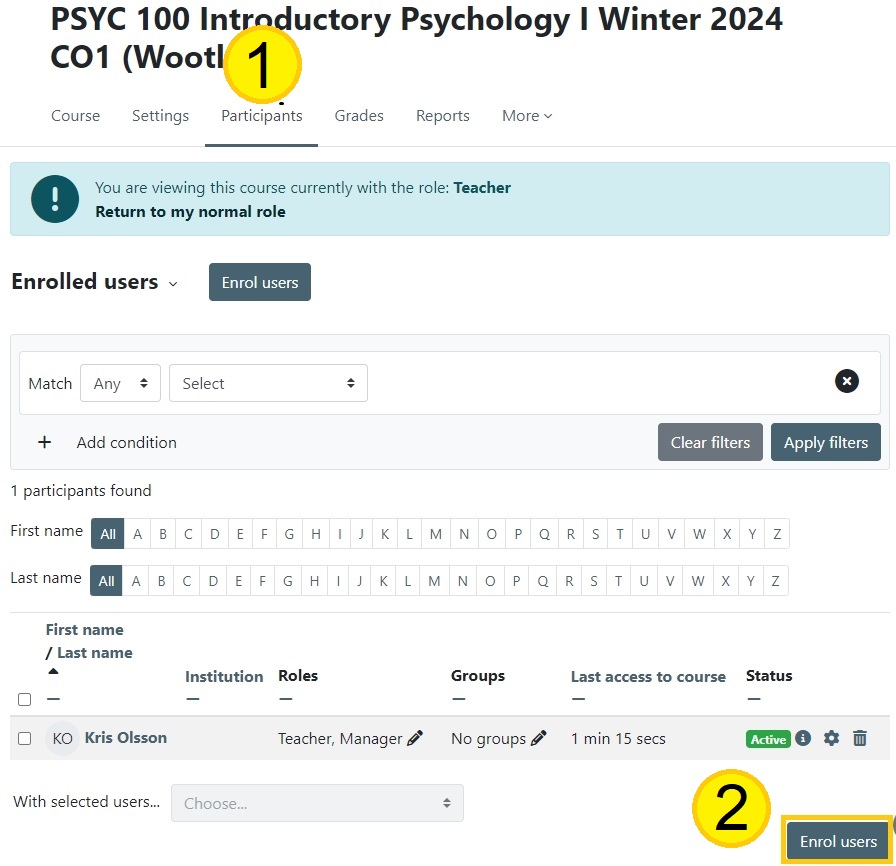
3. Search for the Student you wish to add to the course, and click ‘Enrol users’. You may add multiple users at once with the same role.
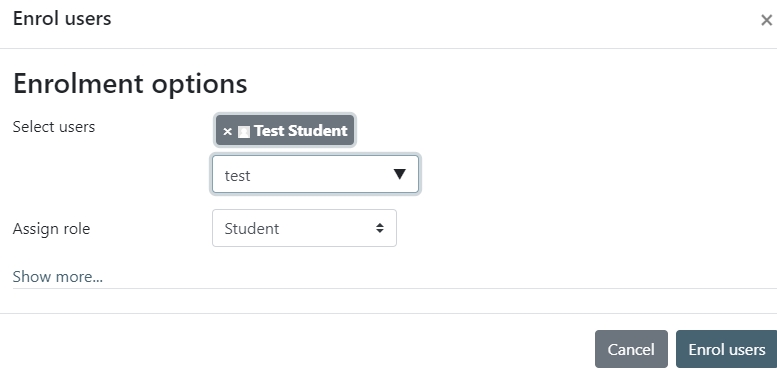
Can I merge courses so I only have one to manage?
Yes, if you are teaching multiple sections of the same course you can have them combined/merged. Please contact lmssupport@selkirk.ca for assistance with this.

