14 Pre-Class Preparation
The pre-class preparation consists of materials that students asynchronously read, watch or interact with to acquire the content knowledge that will be used during the scheduled class time. These resources come in various forms, including text books, articles, digital readings, pre-recorded lectures produced by the instructor, links to external videos (YouTube, Khan Academy, etc), or interactive modules.
The following tools are readily available to Selkirk instructors to house and augment various preparatory materials.
Moodle
Each course at Selkirk is associated with a Moodle shell that enrolled students have access to. Not only does it have the functionality to track grades, administer tests and facilitate student interaction in forums, but it also serves as a repository for various resources. These can be uploaded as files, links or activities.
Moodle course page management is beyond the scope of this resource, but support for Selkirk College instructors is available through the Teaching and Learning Institute and at the Moodle resource page.
Study Guides/Guided Learning Questions
A study guide or series of guided learning questions can be a series of questions that students should be able to answer after completing the pre-class preparation and prior to coming to class and participating in the RAP. In completing these, students are not only readying themselves for learning activities during the synchronous classes, but also creating their own study resource that can be used for exam preparation.
Kaltura
Kaltura is a video management platform with integration into the Selkirk Moodle LMS platform. Kaltura is a repository for videos with additional video capture, editing and interaction capabilities.
Creating a Screencast Using Kaltura Capture
Kaltura Capture is a desktop interface to record a slide or other presentation with concurrent audio lecture in the creation of a video screencast. This functionality is effective for pre-recording lectures for students to view as a pre-class activity.
(Stamatopoulos, 2020)
Adding Video Content to Kaltura
Once your screencast has been created, this can then be housed on the Kaltura integration on Moodle using the Media Uploader in the “My Media” section of Moodle.
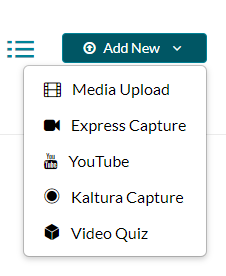
As you can see in the image above, this also allows you to directly capture a screencast and add a link to a YouTube video.
Adding Interactivity Content to Kaltura Video Resources
Once uploaded, your video can be edited within the tool, as well as augmented with knowledge checkpoint, information hotspots and other interactive content by selecting “Launch Editor.”
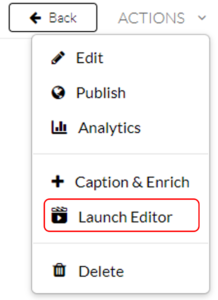
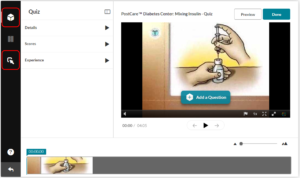
Additionally, Kaltura has the functionality of generating closed captioning from the embedded audio to display the script for learners who have hearing challenges, language barriers or a simple preference for visual learning.
Adding Kaltura Content to Moodle Course Page
Now that your video is uploaded and any editing and augmentation is completed, the video can then added to the course home page, using the “Add an activity or resource function” and selecting “Kaltura Video Resource.”
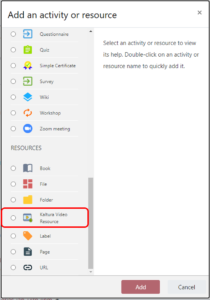
Kaltura has undergone a Privacy Impact Assessment (PIA) and is approved for use under FIPPA legislation in BC.
A screencast is a digital recording of computer screen output, also known as a video screen capture or a screen recording, often containing audio narration
A privacy impact assessment (PIA) is a step-by-step review process to make sure you protect the personal information you collect or use in your project. You’ll work with privacy experts to identify, evaluate and manage privacy risks.


Feedback/Errata