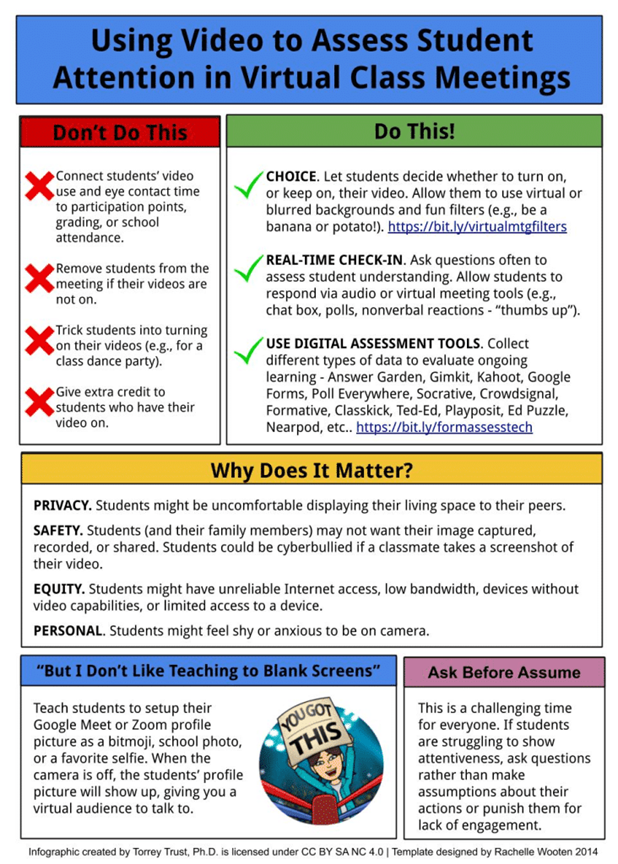Unit 4 Planning and Facilitating Effective Synchronous Learning
Tips and Techniques for the Technical Aspects of Synchronous Facilitation
The following are aspects to consider when using the web conferencing tool.
Setting Up your Audio
Audio is the most important element to get right in a synchronous session.
Sound problems can include:
-
- A participant can’t hear or be heard when speaking
- Voices are garbled
- There are echoes when someone is talking
Some tips to mitigate sound issues from happening:
- Do not use a speakerphone to connect, and ensure that you set the audio requirements with your students in advance of the class, much like we have done in this workshop.
- Ask people to use a headset instead of the microphone built into their computer. When a headset is not plugged in, sometimes the microphone built into the computer picks up on sound coming out of the built-in speakers and broadcasts it back to the group, causing echo and distortion that everyone else can hear except the offender.
- If participants don’t have or can’t use a head-set, ask them to mute their microphone except when they are speaking, in order to reduce the echoing issue.
- Many web conferencing tools have a call in option using the telephone if someone is have serious audio issues with their computer or headset. Note that sometime long distance charges might apply to those who call in.
- For those who use the telephone to call in, ask them not to use the speakerphone because the microphone will pick up the audio from the computer speakers if they have them turned on, creating echoing and distortion.
Prepare your environment
Ensure that you look your best by:
- Setting up your camera so that you fill the frame and to ensure that half of your head had not been cut off unintentionally
- Ensuring that the light source in the room you are working in is not coming from behind you because it can darken your face. The best is to have light directed towards you from behind your webcam, if possible. That way your face is fully lit.
- Trying to raise your webcam/laptop so that the camera is at the same level as your eyes. That way you will not be talking down to the camera and students won’t be looking up your nose.
Get familiar with the environment yourself
- Run through all the tools and options you think you might use
- Load any files you plan to show
- Practice screen-sharing so that you know how it works and how to make it stop
Consider have a second facilitator
Consider asking a colleague or a student to help you and be on-hand to handle the technical aspects of your session:
If you have a large group, and/or you are new to the synchronous tools, it can be challenging at times to be both presenting and speaking to your topic, while monitoring student activity in the text/chat function, particular if technical issues arise. A second person can monitor the student issues while you can focus on the teaching side of the session.
There will be technical difficulties
You can count on it. It is not the end of the world! Students are, after all, people and they can be forgiving. Allow yourself the option to re-schedule the session and/or re-group to the asynchronous discuss forum should the activity not work out.
Recording the Session or Not?
Think about whether or not you record the sessions in your early planning. If you record them, you will need to perform the post-recording tasks in order to share the recordings with your students. Will have a recording help or hinder your students? Recordings help for future reference and reinforcement. But also knowing that a recording will be available means that students might not attend the live synchronous session. And students might procrastinate watching the recording until it is too late to mean anything to the topic under study. If their participation is critical, then recording is perhaps not as valued.
For Hyflex teaching configurations, some Hyflex scenarios make the recordings of the live in-person/online sessions further available to a segment of students who can attend neither in-person or online in the simultaneous synchronous web conferencing tool. This third group of students being served are asynchronous participants, and in this kind of configuration, what gets done during the synchronous sessions should be equally accessible to all (meaning no assessed group discussions, for example).
Cameras on/off
Rather than compel students to turn their cameras on, have them insert a photo of themselves in their profile. When their camera is off, everyone will still have a sense of each other because you will have their photos. Compelling students to turn on their cameras can create issues for numerous reasons, including the limited load of their internet connection and privacy issues. Also, having their camera on does not mean that they are engaged. Giving students a choice is key, while also making sure your attention is not unevenly distributed among students with their cameras on and off. Having their photo in place of their live camera helps everyone get a sense of each other.