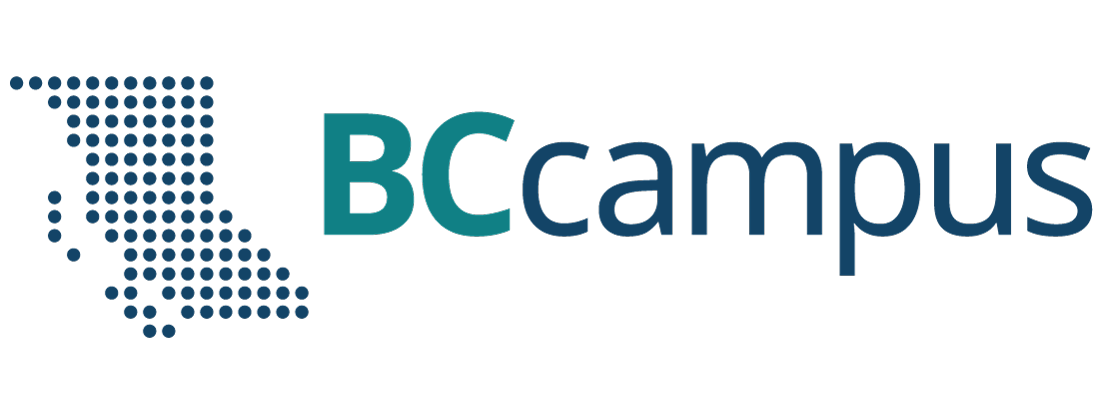Moodle
Announcements
A special forum for announcements, and general news is called the Announcements forum. By default, whenever a new Moodle course is created, the Announcements forum is automatically created and added to the course at the top of the page. Also, every student has a forced subscription and all posts that you create within this forum will send after a 45 minute edit time delay.
Furthermore, when you create a post, not only is the post created in Moodle but an email is also sent to your students. Therefore, if they accidentally delete or misplace their email, they can always go back to post within Moodle to review.
While these messages are sent to students in 2 forms (email and post), students cannot reply back to these messages so, it is only a one way form of communication. If you would like your students to be able to reply back to you please reach out to the CTLT team to help you set this up!
How do I add an attachment and how do I send Announcements right away without the editing time delay?
- Go into your course, click on the General item in the left hand menu.
- Click on Announcements forum. This is a special type of Discussion Forum where the posts will be sent to student’s UNBC e-mail addresses. Students will not be able to reply to Announcements.
- To create an Announcement, Select the Add Discussion Topic button.
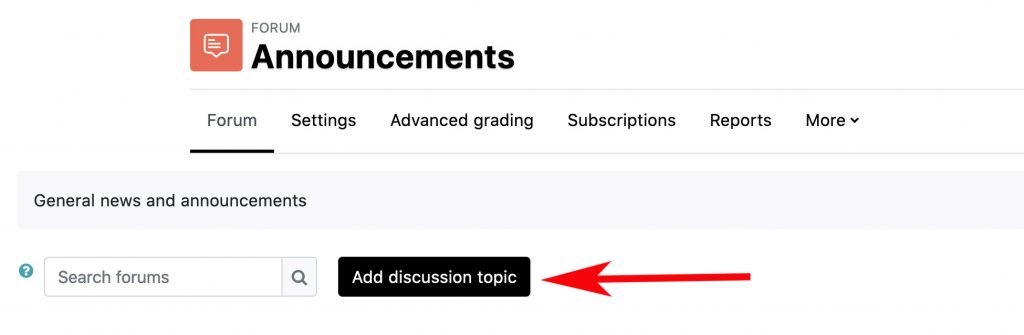
4. Type in the title for your announcement and any text you wish to write.
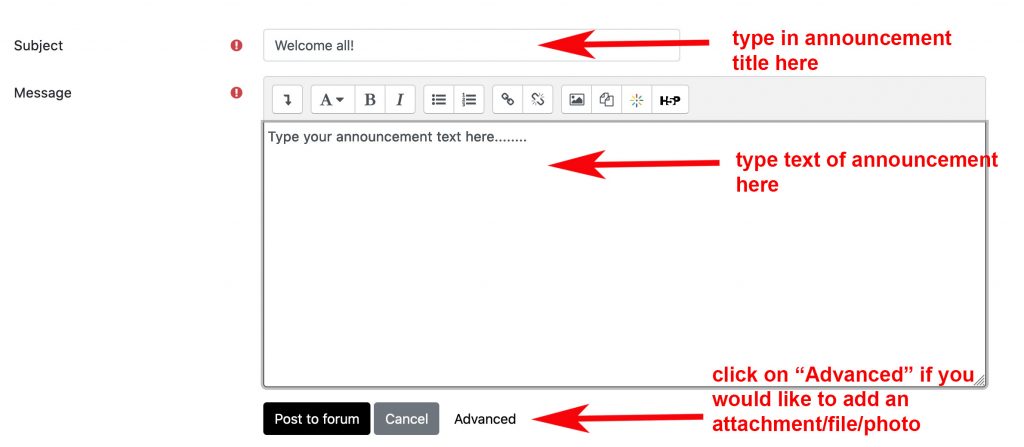
If you would like to include an attachment, file or image, click the Advanced link below the text box.
5. You can drag and drop files from your computer into the box provided to add them.
6. Check the box next to where it says Send forum post notifications with no editing-time delay. unless you would like 45 mins after you post to make any changes. You will notice this is also how you can pin the post. Pinning the post will keep the post at the top of the forum.

7. Adjust the date settings if you wish – you can set the announcement to release at a certain date and time.
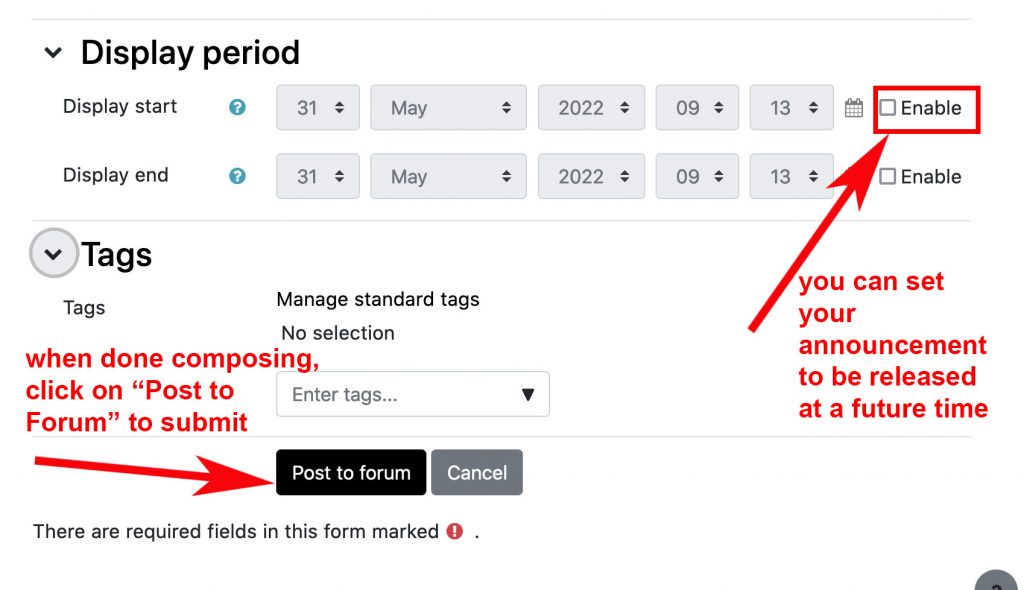
8. When done composing, click the Post to forum button to submit.
A copy of the Announcement will be sent to students UNBC e-mail addresses.