Make Existing Word Documents Accessible
Accessible Fonts
![]() Choosing more readable fonts benefits all viewers and readers but can be essential for those with sight or reading impairments. Prefer sans-serif fonts in size 12 or larger for Word documents. The Word Accessibility Assistant tool does not check for accessible font usage. Manually review content for readable font styles and accessible colour combinations to maximize the accessibility of your content.
Choosing more readable fonts benefits all viewers and readers but can be essential for those with sight or reading impairments. Prefer sans-serif fonts in size 12 or larger for Word documents. The Word Accessibility Assistant tool does not check for accessible font usage. Manually review content for readable font styles and accessible colour combinations to maximize the accessibility of your content.
Who benefits from accessible fonts
For people with low-vision or dyslexia, good font choices can make content easier to read. Accessible colour is essential for readers that are colour blind, but good colour practice benefits users printing in black and white, viewing in the sun with screen glare, using custom contrast settings, or experiencing other vision impairments.
This animation shows what dyslexia may look like to some individuals. Accessible font choices can minimize the effect.
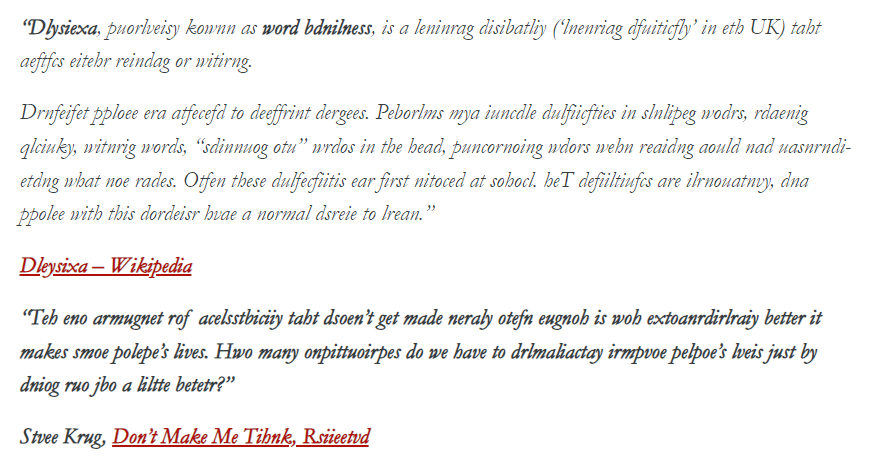
Consult footnote[1] for an unmodified version of this text.
How to fix it
As the Check Accessibility tool does not examine fonts, manual checks are required.
Font Size
Ensure body font is minimum size 12. On the Home tab choose Font and Font Size using the menus.
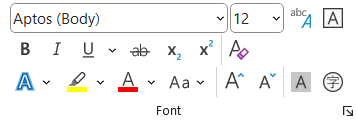
Notes, page numbers, or other header and footer content can be smaller than size 12.
Font Style
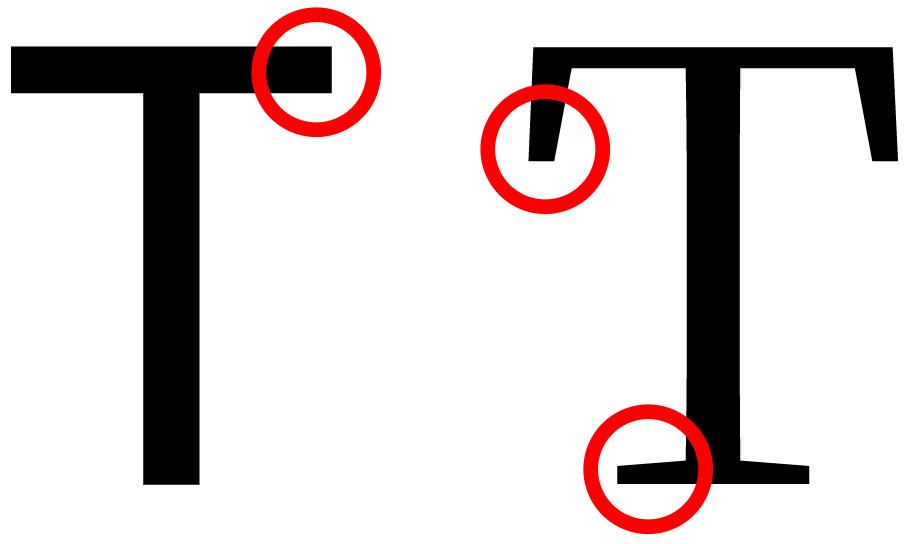
Avoid overly decorative fonts and exaggerated serifs. Serifs—the small ticks and lines at the end of a character stroke—can bleed together for some readers, making it harder for them to differentiate between characters and read content.
Prefer sans-serif fonts like Aptos, Calibri, Franklin Gothic, Helvetica, Montserrat, or Verdana.
When desired, use simple serifs like Sitka, Times New Roman, or Cambria.
Font Colour
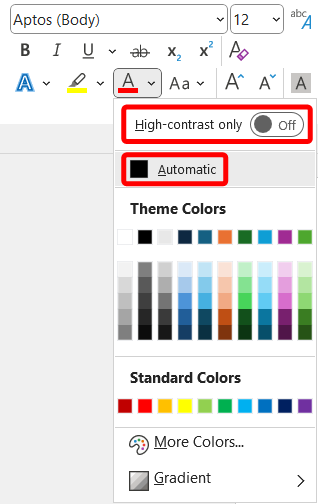 To change font colours, select the text and on the Home tab open the Font Color menu. Choose your desired colour. Use Automatic and the High-contrast only toggle to simplify your colour choices.
To change font colours, select the text and on the Home tab open the Font Color menu. Choose your desired colour. Use Automatic and the High-contrast only toggle to simplify your colour choices.
Alignment
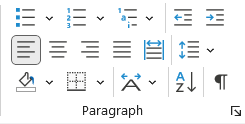 Avoid long blocks of justified alignment. Prefer left-aligned text for languages that read left-to-right. Adjust alignment in the Paragraph group of the Home tab.
Avoid long blocks of justified alignment. Prefer left-aligned text for languages that read left-to-right. Adjust alignment in the Paragraph group of the Home tab.
Plain Language
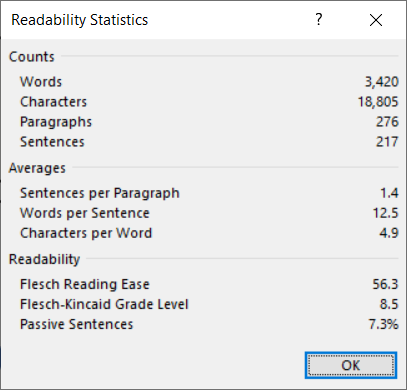
Use the Editor tool to check reading level. Navigate to Home > Editor and select Document Stats. Aim for a Flesch-Kincaid Grade Level of 7-9 for general content.
Plain language helps readers:
- Find what they need.
- Understand what they find.
- Use what they’ve learned.
Consider your audience and context. Plain language is important in welcome messages, instructions, and announcements. However, learning material like articles, technical documents, or manuals will have significantly lower readability statistics.
Learn more about plain language.
How to prevent it next time
Word’s default paragraph font (Aptos 12) is an accessible, readable choice.
If you want to customize Word styles ensure you follow the accessible font best practices in the Accessibility Handbook for Teaching and Learning.
Next
Move to the next page to learn about Accessible Lists or select the next error you want to fix.
- "Dyslexia, previously known as word blindness, is a learning disability ('learning difficulty' in the UK) that affects either reading or writing. Different people are affected to different degrees. Problems may include difficulties in spelling words, reading quickly, writing words, "sounding out" words in the head, pronouncing words when reading aloud and understanding what one reads. Often these difficulties are first noticed at school. The difficulties are involuntary, and people with this disorder have a normal desire to learn." Dyslexia - Wikipedia “The one argument for accessibility that doesn’t get made nearly often enough is how extraordinarily better it makes some people’s lives. How many opportunities do we have to dramatically improve people’s lives just by doing our job a little better?” Steve Krug, Don’t Make Me Think, Revisited ↵

