Make Existing Word Documents Accessible
Accessible Links
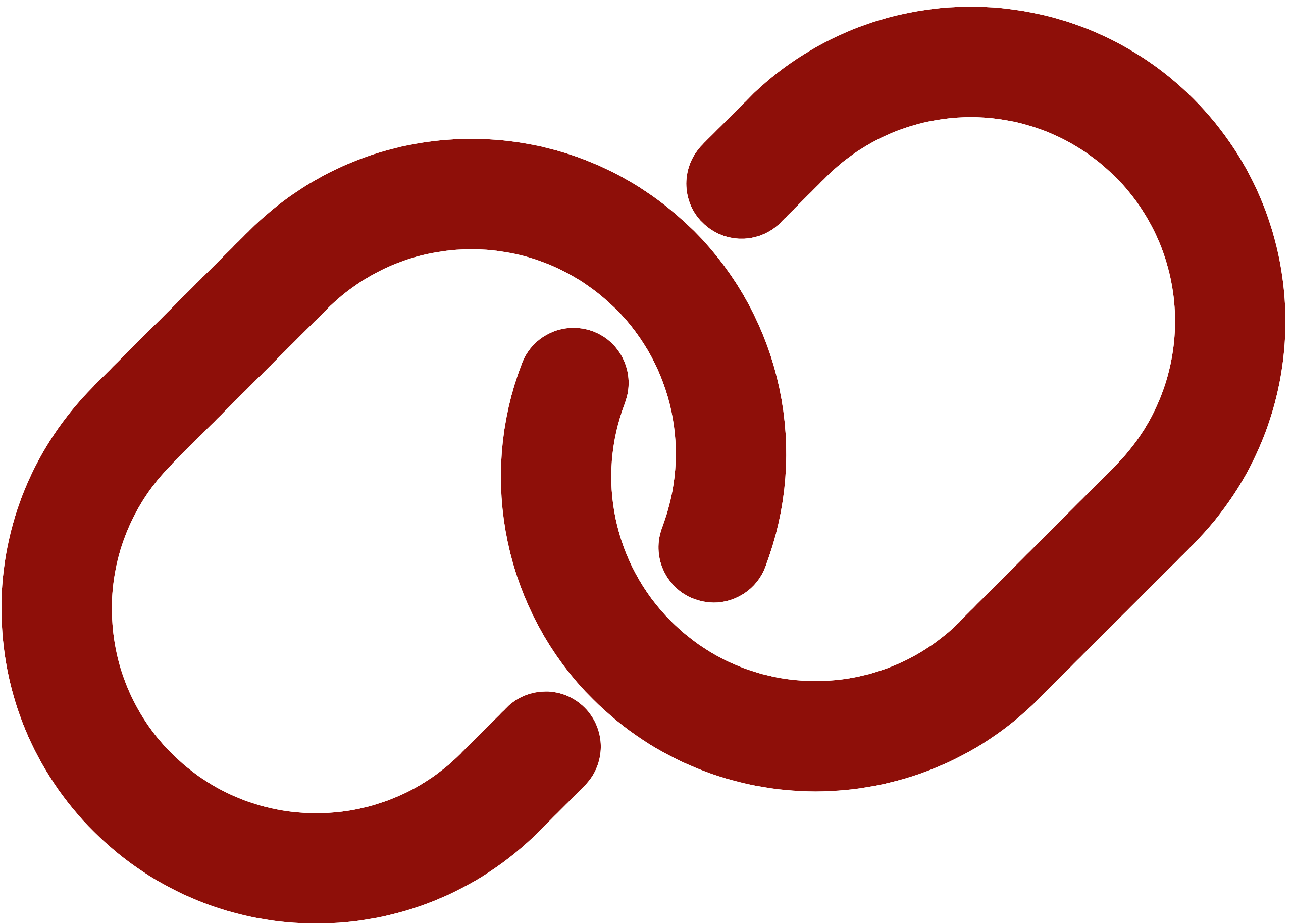 Accessible links use descriptive link text in place of bare URLs. Write links to ensure they are unique and descriptive and use the built-in link tool to create hyperlinks. Unfortunately, the Word Accessibility Assistant does not check for accessible links. Manually review your links to ensure they are unique and descriptive. Use Word’s default style of dark cyan and underline for link text.
Accessible links use descriptive link text in place of bare URLs. Write links to ensure they are unique and descriptive and use the built-in link tool to create hyperlinks. Unfortunately, the Word Accessibility Assistant does not check for accessible links. Manually review your links to ensure they are unique and descriptive. Use Word’s default style of dark cyan and underline for link text.
Who benefits from accessible links
Effective link text helps readers locate links and understand their destination and purpose. For users of assistive technology links can be used to understand and navigate content efficiently. Bare URLs or links written as “click here” or “read more” provide less information to everyone and are not useful to assistive technology users.
Consider the following demonstration comparing screen reader software reading bare URLS, informative link text, and useless link text.
How to fix it
To create accessible links:
- Write a brief description of the link destination.
- Highlight the text to be linked.
- Right-click and select Link.
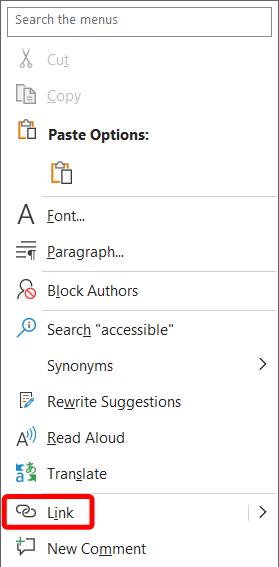
Or move to the Insert tab and select Link.
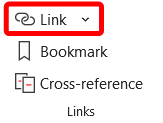
Or press Control (Command on macOS) k.
- Right-click and select Link.
- In the Insert Hyperlink window, paste the destination URL in the Address: field.
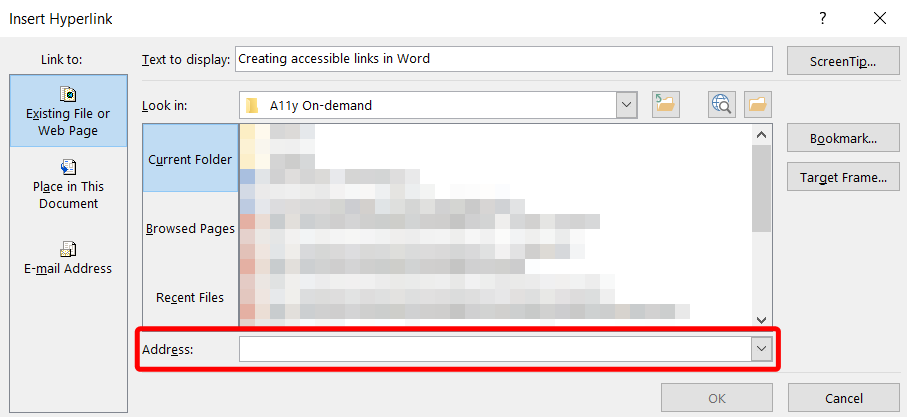
Verify the Text to display field is descriptive and unique. - Select Ok.
You may have existing documents that contain bare URLs.
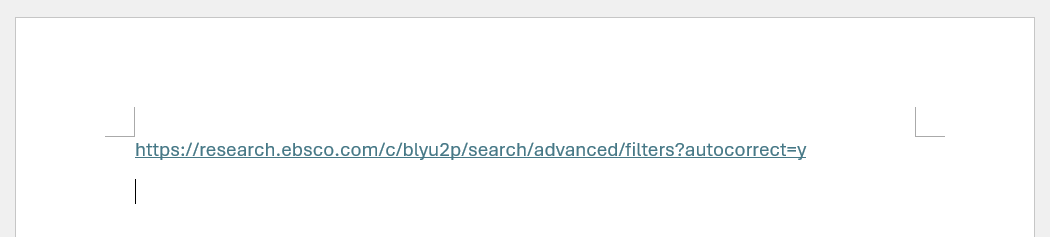
To update existing, bare URLS to accessible links:
- Right-click on the bare URL
- Select Edit Hyperlink…
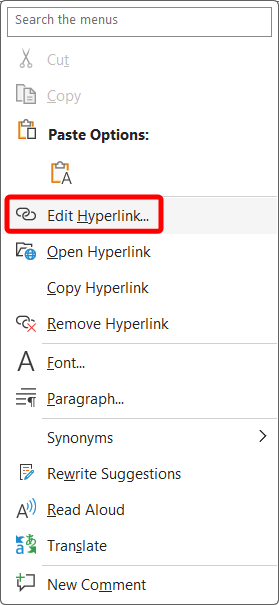
- In the Text to display field, type a brief description of link destination.
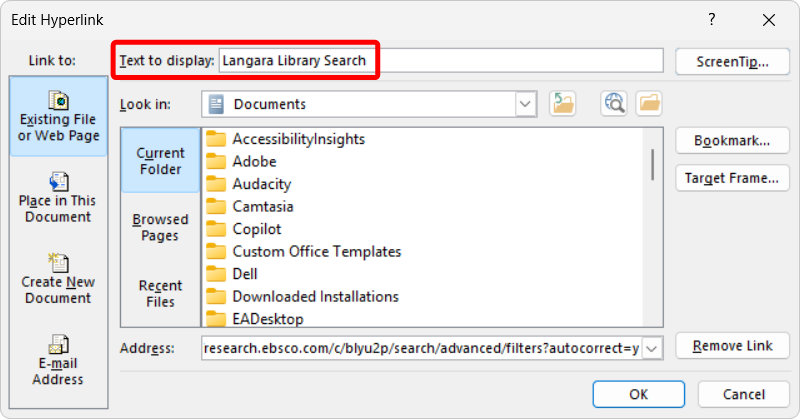
- Click Ok.
Learn more about writing descriptive hyperlinks.
How to prevent it next time
Write a description of the link destination and link that text using the instructions above.
In instances where documents are to be printed or distributed in physical format only, use a link shortener like bit.ly or TinyURL.
Read more about accessible links in the Accessibility Handbook for Teaching and Learning.
Next
Move to the next page to learn about Accessible Fonts or select the next error you want to fix.

