Accessibility FAST
Accessible Links
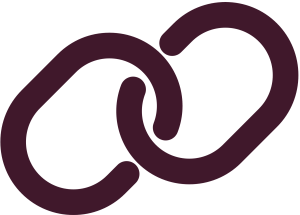
Use descriptive hyperlink text in place of bare URLs. Effective link text helps readers locate links and understand their destination and purpose. For users of assistive technology hyperlink text can be used to navigate content quickly. Bare URLs or links written as “click here” or “read more” provide less information to everyone and are not useful to assistive technology users for navigation.
On this page:
Do not use bare URLS and avoid ambiguous links.
Why? Watch the following demonstration of screen reader software reading links.
The exceptions are for email addresses or short, top-level URLs such as Langara.ca
If necessary to provide a URL, such as on a document you are directly printing for distribution, use link shorteners like bit.ly or tinyurl.
Linked Text
Hyperlink text should be:
Descriptive
- Describe the destination and purpose of the link, independent of adjacent text. For example: Consult the Word accessible link guide for more information.
- “Click here” or “More” are not useful as those links do not include purpose or information and are dependent on the surrounding context.
- Screen reader software allows users to navigate a document by moving link to link. This is useful to skip content, browse, and revisit a link. As such, links should be unique and make sense without surrounding context.
- Consider the Links List Sidebar Firefox extension to review links on a webpage and get a sense of what links are presented to a screen reader.
- Bare URLs are unpleasant to listen to and do not provide any meaningful information for anyone. Do not include bare URLs. The exceptions are short URLs intended to be memorized, such as langara.ca, URLs shortened using tools like bit.ly, or email addresses.
- When linking to PDF indicate the file type, size, and use a file landing page (if available on your platform) instead of direct download or opening automatically in browser. Many users are excluded by PDFs and will appreciate the warning.
Concise
- Hyperlink text should be to the point without superfluous information. For example, How to write and create accessible hyperlinks in Brightspace is too long. A better link might be: Consult the Brightspace chapter for more information on creating accessible hyperlinks in Brightspace.
Unique
- Each link must have unique link text. For example, webpages or newsletters are often riddled with scores of “Click here” or “Read more” links. Links written that way must be avoided.
- If multiple links go to the same destination, make the link text the same for each.
Visually distinct
- Use standard link formatting, often underlined text in a contrasting colour.
- Generally, only use underlined text for links.
To Create Links
- Write a description of the link destination using informative and relevant words. For example: Accessible links in PowerPoint or Digital Accessibility Essentials.
- Select descriptive text and use built-in tools to insert a link. In most platforms, the link button will resemble a chain or interlocking loops, such as:

- Or, on most platforms press Control (Command on macOS) k.
- Paste the destination URL in the address or URL box.
Most platforms’ default link styling is accessible on white backgrounds. Avoid deviating from the default styling.
Cybersecurity
Distributing bare URLs has been justified under the counterproductive guise of cybersecurity. The assertion is that users do not want to click on descriptive hyperlinks for fear of navigating to a fraudulent website.
Users can hover their mouse over, or move keyboard focus to, a link and examine the URL in the floating tooltip in documents or the bottom left corner of their browser window.

Do not post, publish, or share bare URLs. Write descriptive links.
Citations
For citations and references, create a link using the title of the resource but leave the full URL unlinked at the end of the citation.
Linked text to another document or part of document that the user can follow by selecting. Effective hyperlink text should make sense independent of the content around it.

