Brightspace Accessibility
Structure
On this page:
Headings
Headings create structure to help users understand connections and topics. The Brightspace Editor offers tools to build proper heading hierarchies. Highlight text and choose the appropriate heading level.
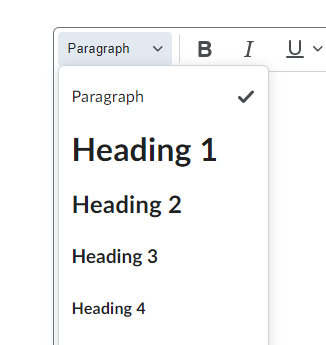
Consider H1 as the title, H2 as section headings, H3 as sub-section headings, etc. Headings must be in sequential order. Do not skip a heading level. Body or paragraph text may follow any heading level. (Note: If the heading levels are not in order, the Accessibility Checker will report Heading order must be sequential.)
Lists
- Use bullet lists for unorganized lists.
- Lists where the sequence is not important.
- Use numbered lists for items where sequence is important.
- Such as steps in a process.
Review list best practices.
To make a properly formatted list in Brightspace:
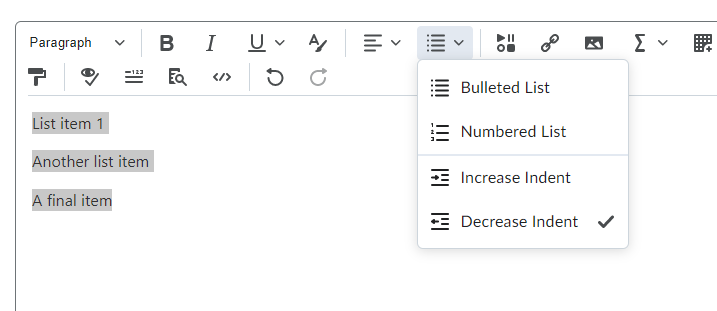
Do not manually insert symbols or use the Tab key to create indents. The Accessibility Checker may note improperly formatted lists
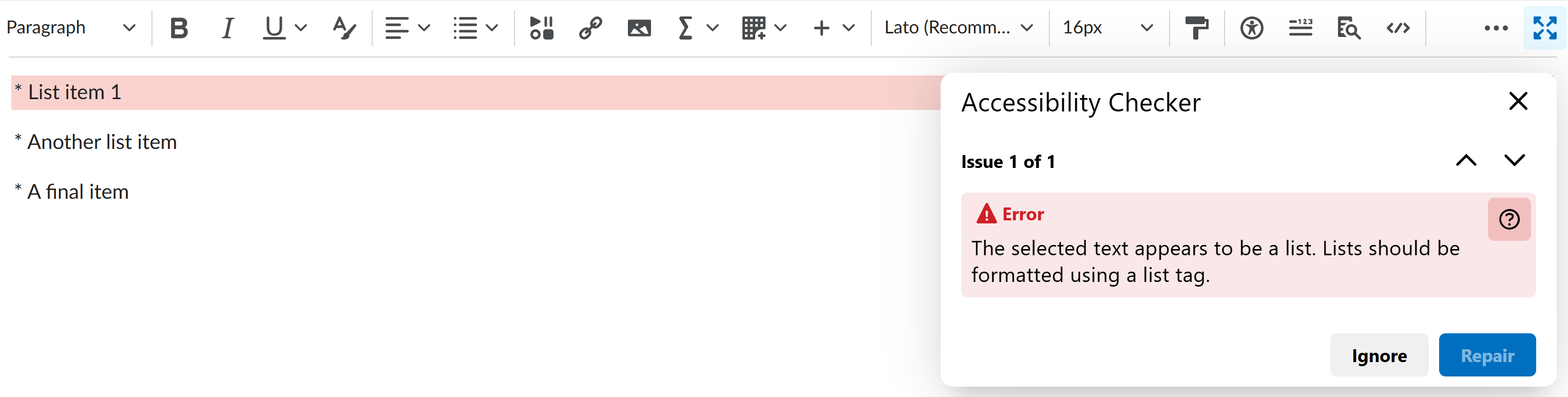
Tables
Properly formatted tables are accessible to text-to-speech and screen reader software.
Use the built-in tool to create a table.
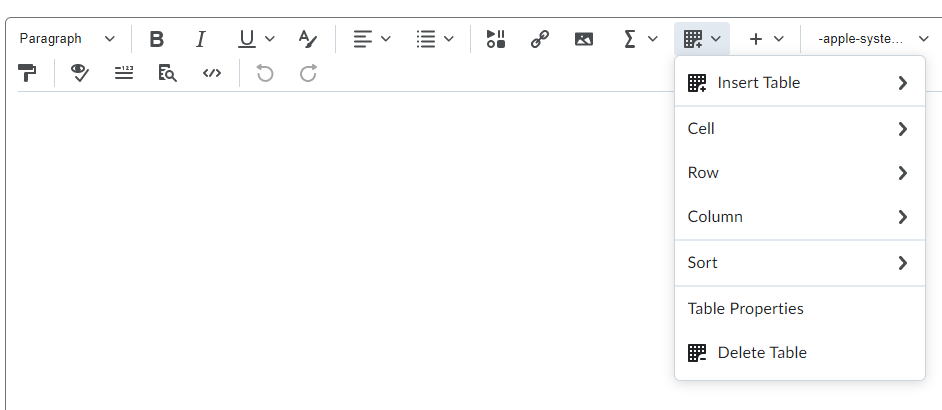
Here are some common errors the Accessibility checker will flag in table formatting:
- Tables must have captions.
How to fix: set a brief descriptive text to indicate the content of the table. The simplest way is via the Accessibility checker tool which will prompt for a caption. This will add <caption> to within the <table> element. - Tables must have at least one header.
How to fix: the simplest way is via the Accessibility checker tool which will prompt you to choose table header to “Header Row” or “Header Column”, which will change the selected data cells <td> to header cells <th>. - Table headers must be associated with cells.
How to fix: Set header scope to “Row” or “Column” for simple table header, which will add scope attribute (<th scope=”row”> or <th scope=”col”) to associate header cells and data cells.
The Brightspace accessibility checker will flag table errors and provides detailed instructions to make tables accessible.

