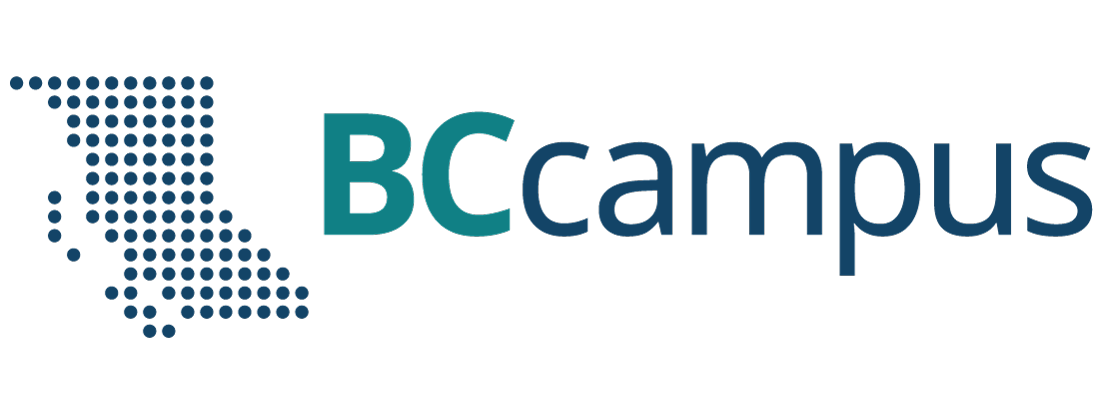Accessibility FAST
Structure
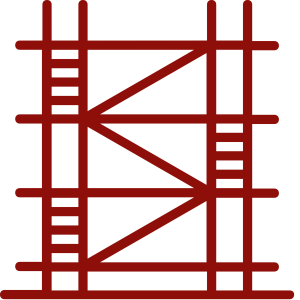
Well structured documents are essential to allow assistive technology to navigate documents. As well, consistently structured documents help all readers with context, organization of ideas, and clarity. Using a consistent structure help.
To create accessible structure:
- Use templates.
- Use clear and consistent layouts across related documents.
- Use built-in heading and style tools.
- Use built-in list tools to create lists and tables.
- Use page breaks, columns, and text spacing tools in place of creating space manually using the Spacebar, Tab, or Return keys.
- Avoid text boxes.
- Check reading and tab order.
On this page:
Headings
Headings are an important part of documents and web pages. Headings create organizational flow, build connections between key concepts, and break up large blocks of text to increase readability.
Use built-in tools to create headings in nested, sequential order. Proper headings are both visual and semantic (code for interpreting content). Simply making text larger and bold does not give headings essential meaning in code. Proper headings have both style and meaning.
Headings are
Essential for
Screen reader users that rely on headings to navigate the web and longer documents. The nest hierarchy of headings also provides context and relationships between key concepts to screen reader users.
But benefit
All readers, regardless of access means.
- Headings provide context and explain relationships between ideas.
- Headings visually show how information flows and review relationships between concepts.
- Coded headings provide the same meaning through their nested hierarchy.
- Consistent style and usage aid readers in understanding and navigation.
- Headings emphasize key concepts.
- Headings can be used as “bookmarks” in a long document for readers to use to take breaks and resume their place.
- Headings allow for skimming to review and find specific content efficiently.
Authors.
- Headings can be used to create a table of contents automatically in Word documents.
- Headings can be moved in the Word Navigation pane to move all subheadings and subordinate content under that heading.
- Easily update heading style to change the appearance of all headings of that level.
- Create a summary or overview document.
Navigation
- Ensure documents have a title.
- Add a table of contents to documents longer than 5 pages.
- Provide skip links and multiple ways to navigate (previous and next buttons, menus, breadcrumb navigation, site map, etc.) in HTML.
Lists
Use the list tools to create lists. Creating lists using asterisks or dashes will not inform assistive technology that the content is part of a list. Lists are useful for steps in a process or grouping items. It is important that everyone is made aware of the presence of a list.
Properly formatted lists organize information and makes your documents accessible.
- Use bullet lists for unorganized lists.
- Lists where the sequence is not important.
- Use numbered lists for items where sequence is important.
- Such as steps in a process.
Tables
Table Best Practices
- Tables must have a header and/or column row.
- A concise, descriptive table title helps with context and organization.
- Do not use nested, merged, split, or unnecessary blank cells.
- Ensure cells have adequate padding and margins.
- Do not use coloured cells or text alone to indicate meaning.
- Do not use tables with invisible borders to format layout.
- Office accessibility checker does not note table errors.
- Click in the top left cell, then use the Tab key to see ensure your table reading order is logical and consistent.
Later chapters will expand on using built-in tools to create headings, lists, and tables in different software suites and document types.
The use of code (HTML attributes, PDF tags, XML, etc.) to distinguish content by meaning, not appearance. For example, a <h1> heading tag creates both a visual and coded navigation waypoint whereas increasing the font size and bolding simply makes regular text appear larger.
Headings are text used to organize a document. Headings are section and subsection titles used to logically separate content, build and show relationships between ideas, and explain the development of concepts. Headings must be hierarchical, not skip a level, and be semantically programmed, not merely cosmetic.
Assistive technology software that reads content aloud and helps blind and low vision users navigate and interact with their computers.
Often hidden links accessible by keyboard navigation that assist users to skip over repeated parts of webpages or to different parts of a webpage, such as search or navigation region.