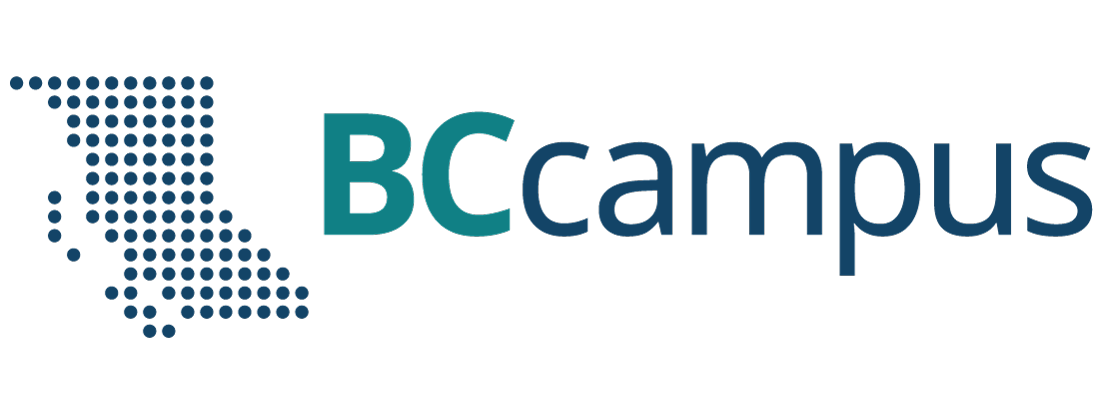Assistive Technology User Guides
Morphic
 Morphic is a basic toolbar that helps with quick access to built-in accessibility tools. Morphic is free and available for Windows and macOS.
Morphic is a basic toolbar that helps with quick access to built-in accessibility tools. Morphic is free and available for Windows and macOS.
To start Morphic automatically:
- Select the Morphic icon on the toolbar.
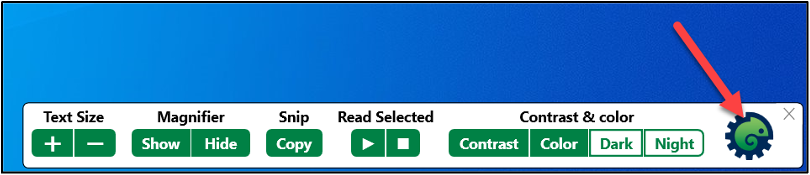
- Click Automatically start Morphic and Show Morphic Bar at start.
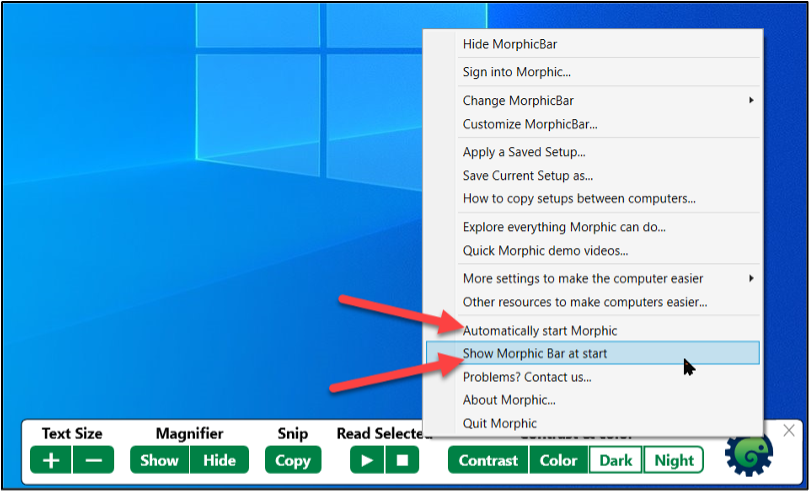
The Morphic toolbar provides shortcuts to built-in accessibility tools

- Text Size.
- Use + and – icons to change size of text.
- Magnifier.
- Click Show or Hide.
- Activating Magnifier will use default settings.
- These settings can be changed under Settings > Ease of Access > Magnifier.
- Once Magnifier is on, the magnifier window appears allowing users to change view, zoom level, and other settings.
- Snip takes a screenshot and automatically copies it, allowing users to paste the screenshot in a document quickly.
- Select Snip and then click and drag to take a screenshot of the selected area.
- Read Selected.
- Highlight text and click the play button under Read Selected to hear the text read aloud.
- Change voice settings in Settings > Time & Language > Speech.
- Contrast & color allows users to adjust contrast, color filters, and activate dark and night mode.
Morphic includes shortcuts to Windows Ease of Access Settings
- Select the Morphic icon on the toolbar.
- Choose More settings to make the computer easier.
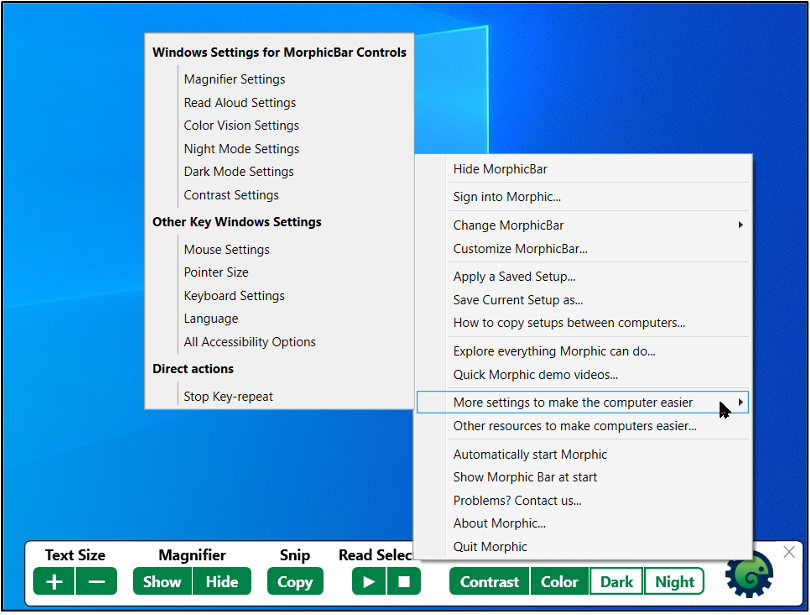
- The submenu has shortcuts to all available Windows accessibility tools and settings.