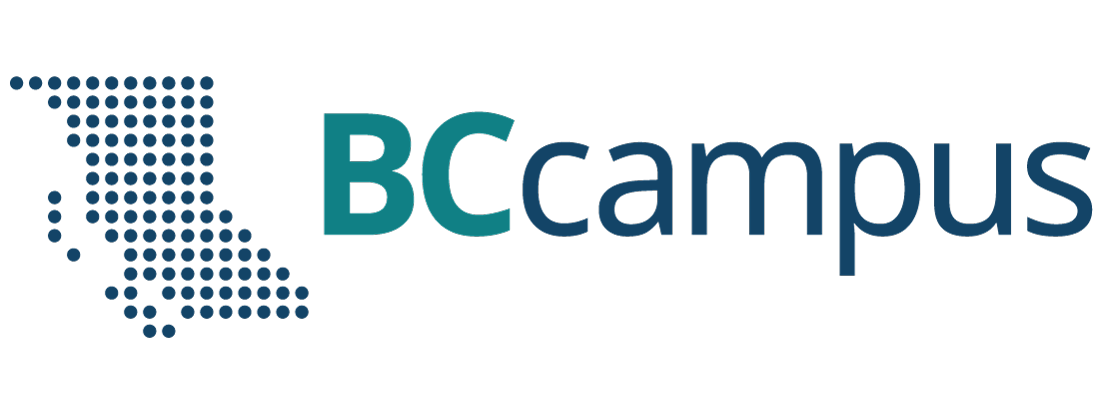Accessibility FAST
Accessible Links
Quick Start Guide

Getting started with accessible links:
Do not include bare URLs
Why? Watch the following demonstration of screen reader software reading links.
The exceptions are for email addresses or short, top-level URLs such as Langara.ca
If necessary to provide a URL, such as on a document you are directly printing for distribution, use link shorteners like bit.ly.
Avoid ambiguous links
Ensure link text is meaningful. Do not use “Click here” or “Read more” as those links do not include purpose or information and rely on context.
Write a concise and meaningful description
Write a description of the link destination using informative and relevant words. For example: Accessible links quick start guide or Digital Accessibility Essentials.
Select the desciption and use built-in tools to insert a link. In most platforms, the link button will resemble a chain or interlocking loops, such as: ![]()
Or, on most platforms press Control (Command on macOS) k.
Paste the destination URL in the address or URL box.
Use default link styling of a contrasting colour and underlined text.
Moving forward…
Accessible links help all users navigate and find content. Consider if your link text is meaningful, especially without surrounding context.
For more information on links, move to the next page.