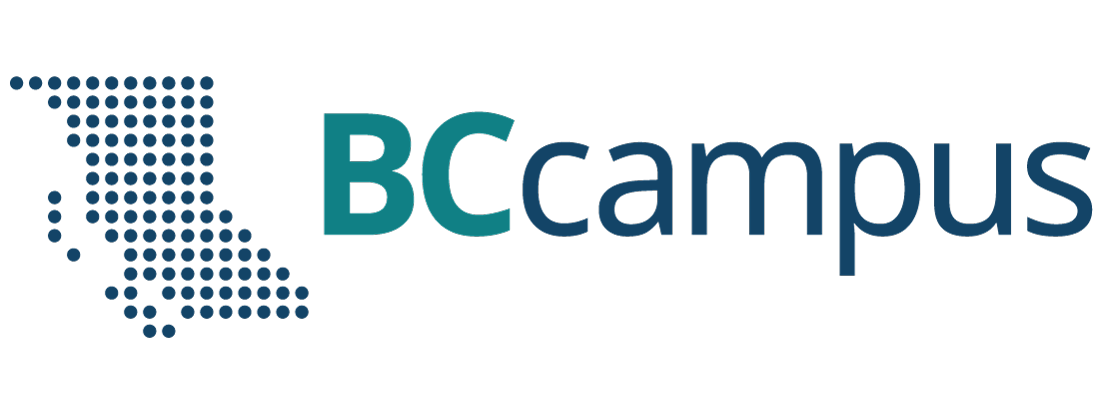Accessibility FAST
AI Generated Alt Text

Generative AI chatbots have rapidly improved their ability to recognize and describe images. CoPilot, ChatGPT, and Gemini have shown to be useful at describing images and provide a starting point for writing alt text. For an introduction to alt text, consult the Alternative Text Quick Guide hosted earlier in this book.
When creating alt text consider the context and purpose of the image. When writing alt text focus on the type, the focus of the image, and the important details.
On this page:
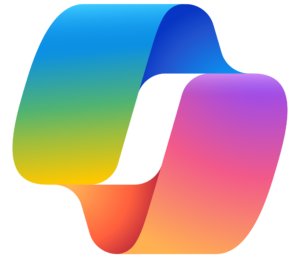 CoPilot
CoPilot
For generating alt text and image descriptions using Microsoft CoPilot:
The More Precise setting produces more accurate image descriptions.
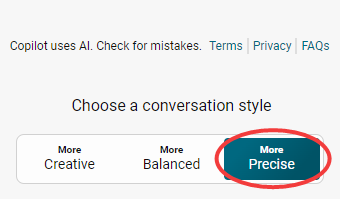
Select the Add an image button to upload a file.
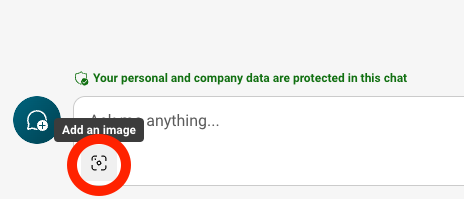
When using CoPilot in the Edge browser sidebar, select the Add a screenshot button to take a screenshot of an active webpage.
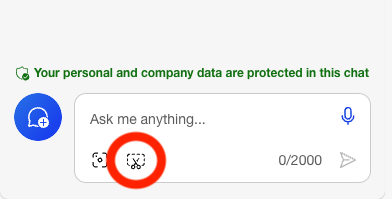
CoPilot requires specific prompting to produce useful image descriptions:
- “What does this image depict?”
- “Describe this image to me?”
- “Tell me the information in this image.”
- “This image is a flowchart. Can you outline the process depicted?”
- “Here is a map. Can you describe the information, scope, and scale?”
Generative AI may be more accurate and effective when assuming a role. Output may be more accurate and useful when given parameters.
Include specific roles in your prompt, such as:
- “Act as a college biology instructor and describe the information in this cell diagram.”
- “Act as a digital accessibility expert writing alternative text for a college course. Write a description of this image.”
Include instructions for limiting the length of response is essential as alt text must be concise.
- “Act as a college biology instructor and describe the information in this cell diagram in 2 or 3 sentences please.”
- “Act as a digital accessibility expert writing alternative text for a college course. Write a description of this image in 3 sentences.”
Removing the length parameter may be useful for complex images to ensure all information is included. Consult the Alt Text for Complex Images chapter for information on providing longer descriptions.
Try:
Act as an accessibility expert writing alternative text for a college textbook. Good alt text should identify the image type, describe the most important information, and add details that contribute information or meaning. Use proper sentence structure and grammar. Limit your response to 200 characters maximum.
Interacting with a chatbot like CoPilot is an iterative process of prompt, response, re-prompt. When CoPilot provides an image description, indicate what was incorrect or ask CoPilot to focus more on a specific element. With CoPilot, asking to make a long description shorter often crops, rather than condenses, the text to the requested length. Keep in mind, this may result in essential information being excluded. Always include a length parameter in your initial prompt if desired. Remember, use AI as a starting point to understand the main information and visual structure of an image and then edit the output for accuracy, clarity, and brevity. Read more about AI Prompting.
 Note: Microsoft products like PowerPoint and Word do not have CoPilot’s ability to describe images. The AI generated image descriptions in those platforms are poor quality and should not be relied on.
Note: Microsoft products like PowerPoint and Word do not have CoPilot’s ability to describe images. The AI generated image descriptions in those platforms are poor quality and should not be relied on.Google Gemini and ChatGPT Plus also accept image uploads. Similar prompts as discussed above can be used on those platforms.
Alt Text Assistant (GPT4)
Alt Text Assistant is a custom interface for ChatGPT with predefined parameters to help write alt text and image descriptions. Alt Text Assistant requires a ChatGPT4 account.
If you have a ChatGPT Plus account, navigate to Alt Text Assistant:
- Select Can you help me create alt text? or Can you help me create descriptive text?
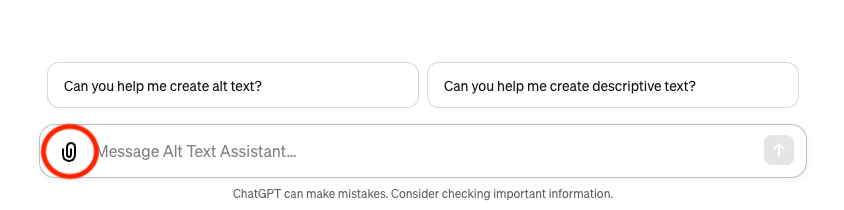
Alt text is best for basic images. Descriptive text is necessary for complex images. - Select the paper clip icon to upload an image.
- Select your image file.
- Press Enter or click Send Message (up arrow icon) button on the right of the text field.
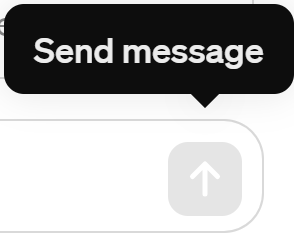
For further information on using CoPilot, Gemini, and ChatGPT consult the National Centre for AI Empowering Educators series.
Remember…
Always verify AI output for accuracy. Using AI to generate alt text and image descriptions is a great starting point but requires you, as the content creator and expert, to double check and refine what AI generates.
 There are privacy concerns with AI platforms. We recommend using caution when inputting – or having your students input – private, personal, or sensitive information (e.g. resumes or other identifying data). AI relies on large language models that are incomplete and biased. To generate content, chatbots use predictive text and any output should be verified for accuracy.
There are privacy concerns with AI platforms. We recommend using caution when inputting – or having your students input – private, personal, or sensitive information (e.g. resumes or other identifying data). AI relies on large language models that are incomplete and biased. To generate content, chatbots use predictive text and any output should be verified for accuracy.Alternative text is a text equivalent of graphics in a document or webpage. Alternative text is coded to be hidden visually, but read to a screen reader user.