Math Accessibility
Microsoft Office Math
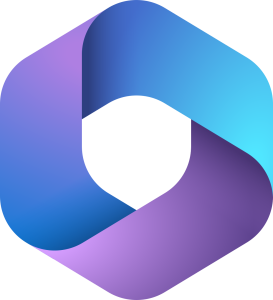
Microsoft Word, PowerPoint, and OneNote include tools to input or paste math.
On this page:
Office Equation Editor
- Navigate to Insert > Equation
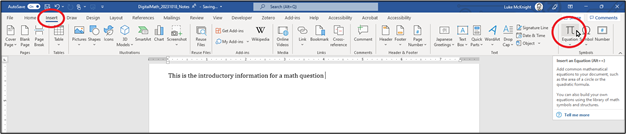
- You can also press Alt + = (CTRL + = on macOS)
- An equation placeholder appears in the document
- The Equation tab will appear with additional options such as switching between formats like LaTeX and plain text as well as common equations and symbols.
- Type equation in LaTeX or use Word Equation Editor toolbar to build math.
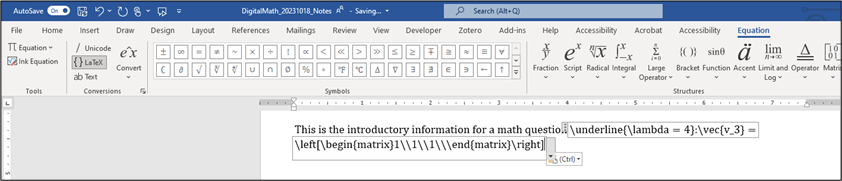
- Press Enter.
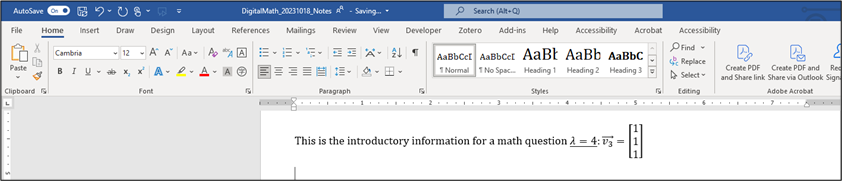
General Tips
Use Professional style.
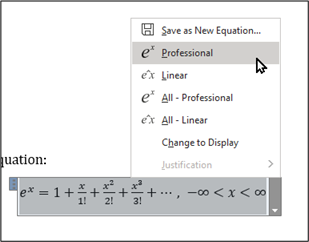
To center equations, use the alignment tools on Home > Paragraph group.

Users can save frequently used equations.
- Open the Equation Options menu and select Save as New Equation…
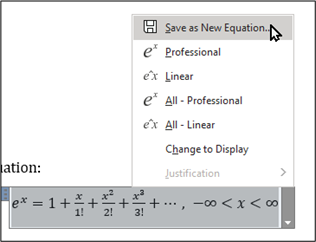
- Provide a name and other information and click Ok.
- Word will save this equation for quick access via Insert > Equation.
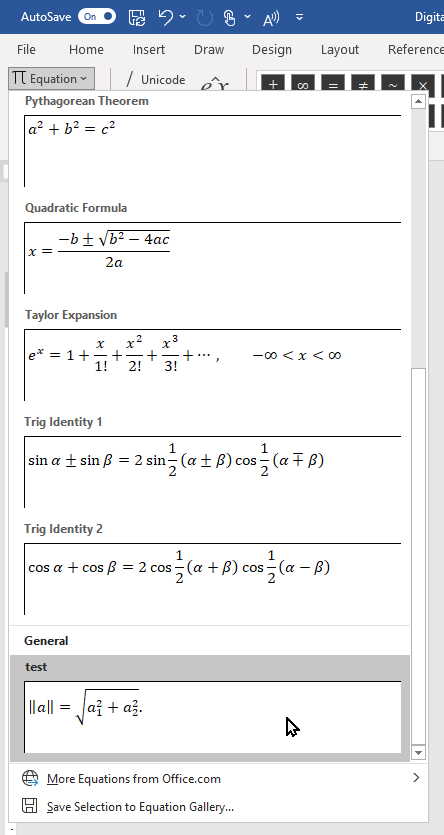
Exporting to PDF
While Word is a preferable format, math content may need to be exported to PDF. In that instance, use File > Export > Create Adobe PDF. Never use Print > Print to PDF or Save to PDF. Such PDFs will be completely inaccessible.
For further information, consider Microsoft’s guide to writing equations and formulas and formatting equations in LaTex and Unicode.
Ink to Math
- Navigate to Draw tab.
- Select Ink to Math.
- Draw math in box, verify in preview pane.
- Select Insert.
MathML (Word only)
- Copy MathML from web or EquatIO.
- Paste in Word.
- Word will automatically render the math in your document.
Additionally, you can use EquatIO’s desktop version to insert math into a Word or PowerPoint document.
Export to PDF
If you intend to distribute material in PDF format, ensure the PDF is verified for accessibility. However, passing automated accessibility checks rarely ensures complete accessibility of PDFs, especially a document containing math. Best practice would be to create a Word document and export it to PDF, retaining the Word document as a template for future changes and exports. You could also distribute the Word document to those who need it, or best practice would be to distribute both formats to students, allowing them the choice based on preference or need.
OneNote Math Tools
Microsoft OneNote can also create and read math content.
To create math in OneNote:
- Open a new notebook.
- Navigate to Draw
- Use the Pen tool to write math.
- Use Lasso Select to drag around your math.
- Select Math Assistant.
- In the sidebar, choose Fix it to amend any mistakes and then select Ink to Math.
- Your math will be pasted as text in your notebook.
- Select View > Immersive Reader to hear your math read aloud.
Math generated in OneNote can be copied as MathML for use on webpages or in Word documents.

