Additional Accessibility Guides
Padlet
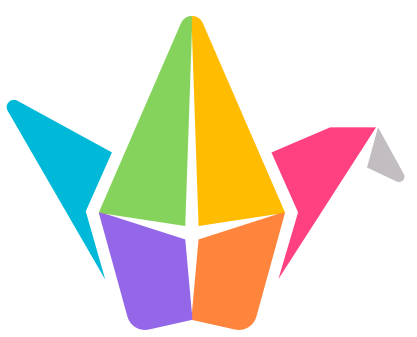
Padlet allows users to collaborate on real-time shared digital ‘boards’ by adding posts including multimedia and links.
On this page:
Creating a new Padlet
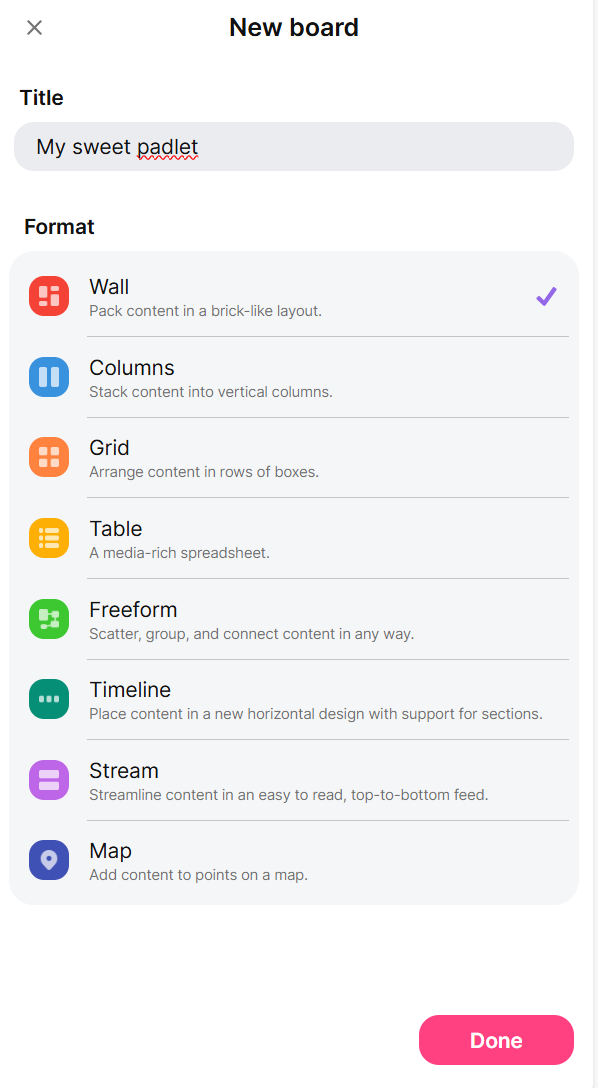 Give your Padlet a descriptive, unique title. Prefer Wall, Grid, or Stream formats to ensure a consistent flow of information, clarity, accessibility, and ease of use. For greater organization consider toggling Sections on.
Give your Padlet a descriptive, unique title. Prefer Wall, Grid, or Stream formats to ensure a consistent flow of information, clarity, accessibility, and ease of use. For greater organization consider toggling Sections on.
Use Canvas for brainstorming and mind mapping.
When starting with Blank Board, users are offered a choice of layouts including Wall, Columns, Grid, Table, Freeform, Timeline, Stream, and Map.
![]()
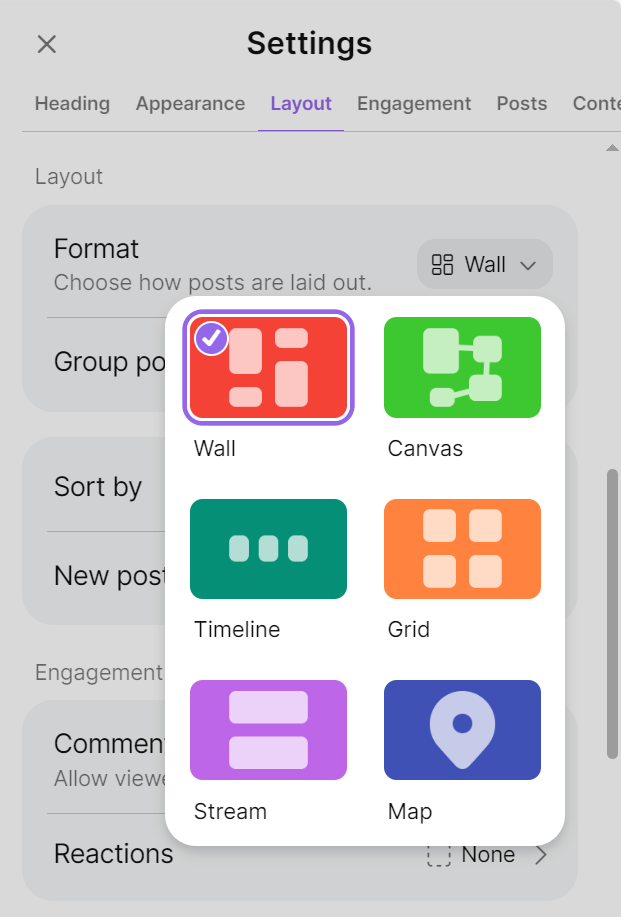 Sections are a useful feature to organize large and densely populated Padlets. Toggle Sections on when creating a Padlet or add Sections to an existing Padlet by selecting Settings > Layout and toggling Group posts by sections on.
Sections are a useful feature to organize large and densely populated Padlets. Toggle Sections on when creating a Padlet or add Sections to an existing Padlet by selecting Settings > Layout and toggling Group posts by sections on.
Change the layout of an existing Padlet via Settings > Layout > Format.
Appearance
Choose a neutral, uncomplicated wallpaper. Navigate to Settings and select Wallpaper to choose a background.
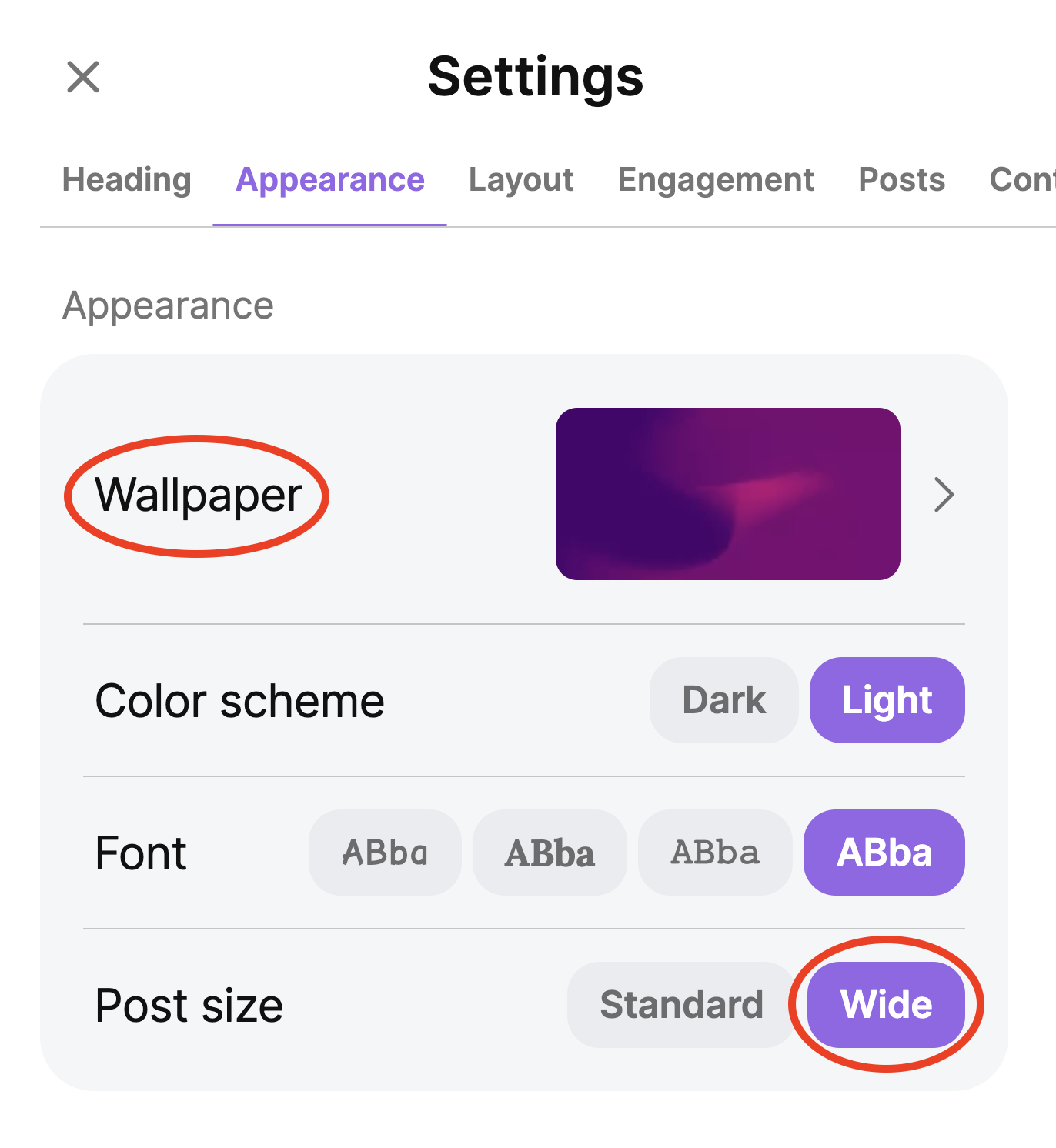
When selecting a wallpaper:
Prefer
- Solid colours
- Gradients
- Simple textures
Avoid
- Photos
- Art
- Illustrations
Use the sans-serif (Alps) font to maximize readability.
Set Post size to Wide to avoid excessive line breaks in text heavy posts.
Posts can be made with different colours. Do not use colour alone to differentiate or group information.
Adding Images
When using images, add a succinct description to the alternative text form by clicking ALT in the lower left of the image preview.
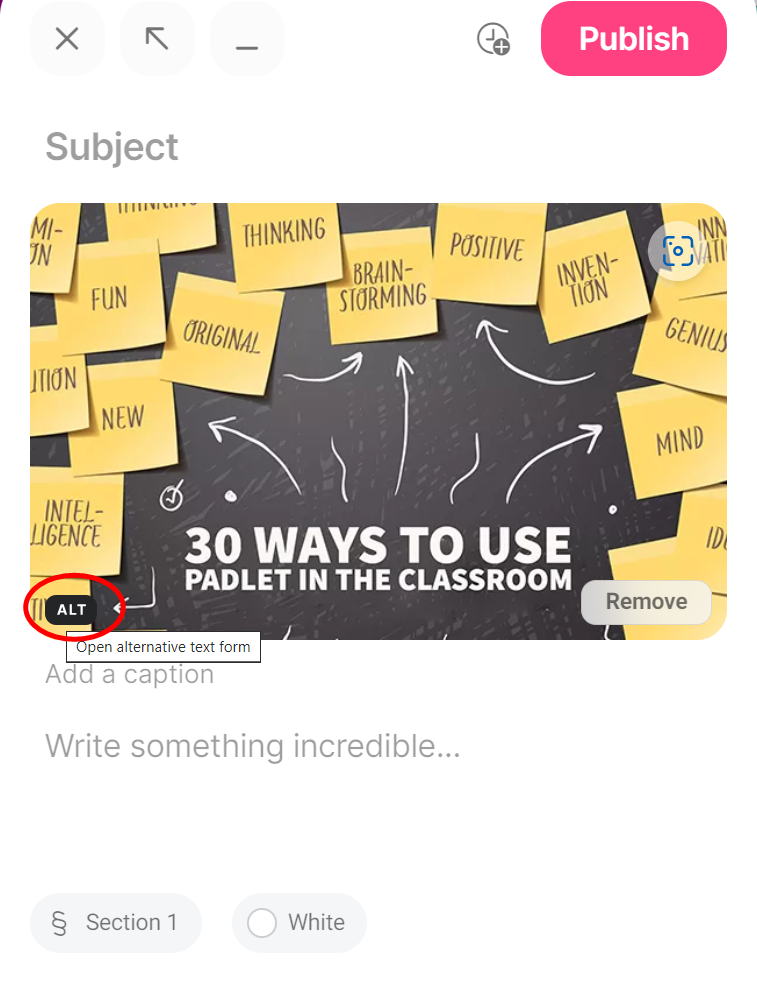
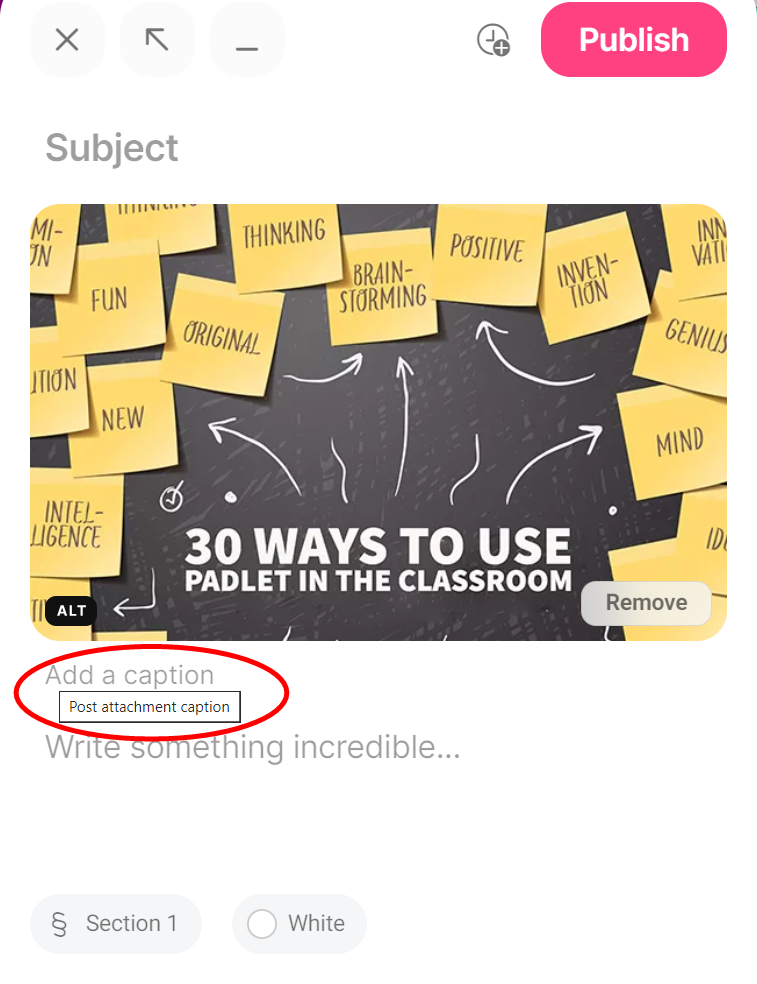
If visual content has a descriptive caption, the alt text field can be left blank.
Learn more about describing images and alternative text.
Adding Videos
To orient users, add a descriptive, unique title to the Subject line of video posts.
When adding videos, Padlet advises “users to choose videos which are appropriately captioned for the benefit of everyone.”[1] Consider uploading videos to Kaltura Mediaspace, editing the captions, and linking to them via Padlet. If linking to a video hosted elsewhere (such as YouTube or Vimeo), choose videos with closed captions.
For videos recorded directly in Padlet or videos uploaded to Padlet, captions will be automatically generated. Padlet allows users to download subtitles, edit them for accuracy, and re-upload. For existing videos, select Edit post, open the Subtitle menu, and select Download subtitles. This downloads an .SRT file which can editted using a plaint text editor such as TextEdit or Notepad.
Learn more about closed captions.
Adding Links
When adding a link to Padlet, enter a description of the link destination in the Subject field.
Consider best practices for linking, specifically including (PDF) or (Video) in the Subject when links land on a PDF or video.
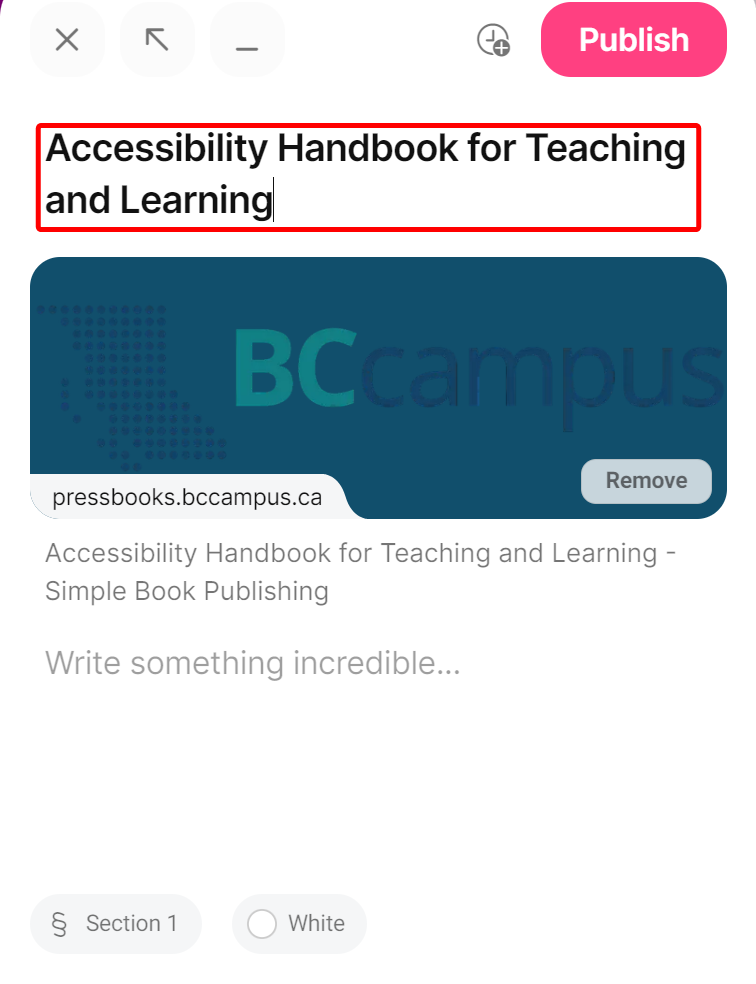
Adding Files
When uploading a file, write a descriptive title in the Subject line and include file type, such as PDF, Word, or PowerPoint.

