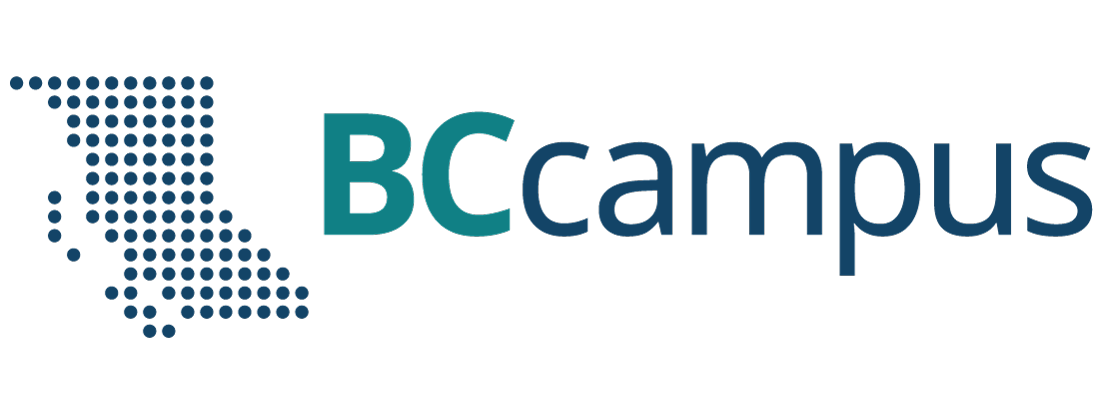Accessible Math
Brightspace Math
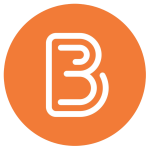 There a number of ways to embed math and science content in Brightspace pages.
There a number of ways to embed math and science content in Brightspace pages.
Equation Tool

- Graphical Equation offers an additional toolbar and palettes of symbols to generate equations and is best for beginners or casual users. The graphical editor is not keyboard accessible.
- LaTeX requires a specific skillset and knowledge base but may be worth learning if you are frequently using math as it can be used very quickly once you ‘speak’ the language.
- MathML is an XML language that is rarely typed by hand. Use a MathML generator (EquatIO can easily do this) and paste the output here. Select the Insert button to paste your equation into your Brightspace file.
- Chemistry Equation is similar to the Graphical Equation tool but includes specialized symbols for chemistry formulas.
Learn more about Brightspace equation editor.
Insert Stuff
- On the Editor toolbar, select Insert Stuff.

- Select Equatio. The Equatio editor will appear.
- Use the various tools to generate your equation.
- Select Insert Math.
- Note, there are fewer tools available when running EquatIO via the Brightspace editor.
EquatIO
Use EquatIO to insert math into Brightspace.
- Open the Equatio extension.
- Use the Equation Editor to create math content.
- Open the Copy Math as menu and select image to paste directly into your Brightspace file or select copy math as LaTeX or MathML and use Brightspace Equation tool.