Math Accessibility
Math on the Web
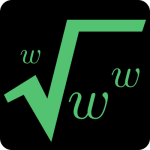
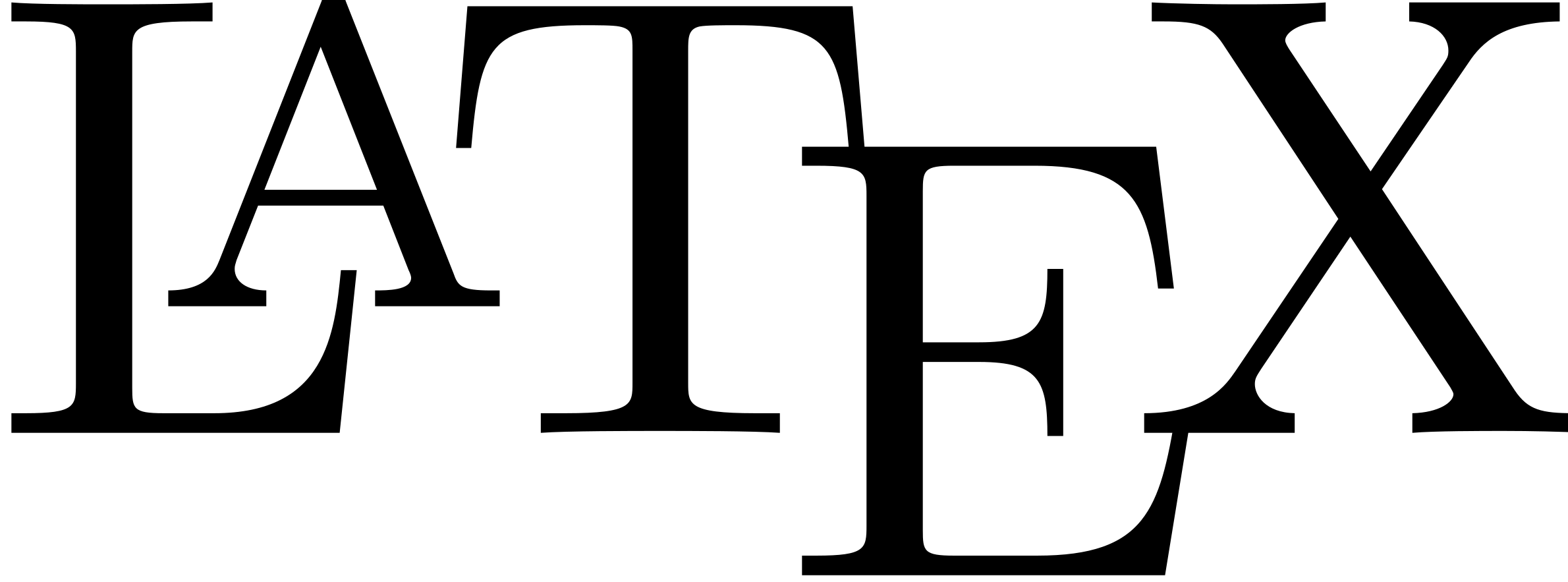
On this page:
Math on the Web
The following video outlines how to use EquatIO to add accessible math to Pressbooks. You can use EquatIO to insert math as an image, LaTeX, or as MathML. Both LaTeX and MathML will be rendered by the MathJax plugin. The principles covered here may apply to additional web content as well.
To use EquatIO to insert math:
- Open the Equatio extension.
- Enter your math in the editor.
- Click Insert Math to paste math as an image.
- Use Copy math as LaTeX and use the LaTeX tool.
- Or Copy math as MathML and paste in the HTML editor.
LaTeX and MathML will only work if your website has the Mathjax plugin installed.
The following video outlines the steps to use EquatIO:
Consider these sources on MathML:
Mozilla Developer Networks explains how to write MathML.
How to Make Math Accessible on the Web (TextHelp).
LaTeX
Learn about the LaTeX typesetting system.
The TeX equation editor allows users to build LaTeX math equations even if they do not know LaTeX.
Use TEMML to convert LaTeX math to MathML. Paste LaTeX as Input: and copy Output as MathML.
The LaTeX to SVG tool converts LaTeX to SVG format. SVG image files can be resized without loss of resolution (which is important for math images/images of text). However, you must add alternative text to SVGs manually.
EquatIO can also be used to convert math between formats such as plain text, MathML, images, and LaTeX.
MathJax
Add the MathJax plugin to your website to render MathML and LaTeX content. Note: Pressbooks and Brightspace already have MathJax installed.
As an example, consider how this LaTeX =\int_{ }^{ }\frac{x^2}{(u)^{101}}\left(\frac{du}{3x^2}\right) can be rendered:
MathML, using MathJax:
Image:
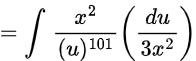
Note, this image has alternative text that would read the formula aloud to assistive technology. This alternative text is generated automatically by Equatio and reads: “equals the integral from to of the fraction with numerator x squared and denominator u to the 101st power times open paren d u over 3 x squared close paren”.
The most accessible method is MathML or LaTeX rendered with MathJax. This allows user to zoom, navigate within the formula, and hear it read aloud. However, that requires MathJax. For basic math, or when MathJax is not available, an image with alternative text is better than nothing.
Images of Math
Where MathJax is not available, include math as an image. Add the spoken mathematic equivalent as the alternative text of the image. To do so:
- Use Equatio to create your math.
- Select Copy Math As…
- Choose Spoken Text to add the spoken equivalent of the math to the clipboard.
- Paste the description in the alt text field.
Other considerations include:
- Explain the concept in surrounding text, use the alt text to describe the specifics of the math.
- Work in a linear fashion from left to right.
- Use A Handbook for Spoken Mathematics to write out the verbal equivalent of math pronunciation and syntax.

