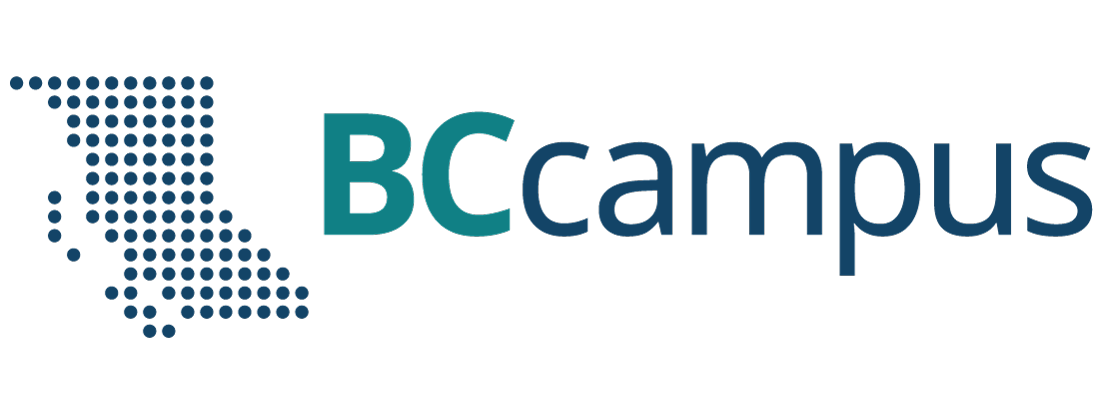Digital Accessibility
Accessible Content
Creating Accessible Content
Take a moment to consider who ramps are built for.


Many people might answer “wheelchair users”. That is correct. Ramps are purpose-built to assist movement. They are essential for someone using a wheelchair to navigate and access parts of the physical world. However, most people can also use ramps. What is essential for some also benefits others.
Ramps benefit:
- People pushing a stroller or pulling a shopping cart
- People using a walker, walking stick, or cane
- Children learning to walk or anyone having difficulty with stairs
- Cyclists pushing their bikes
- People on crutches or those with other temporary disabilities
- Movers and delivery people
In the digital world there are many ‘ramps’.
Digital Ramps:
- Headings
- Colour contrast
- Alternative text
- Closed captions
- Responsive design
Traditionally, one might think of creating accessible content as an accommodation essential for some users; but like ramps, these elements benefit everyone.
Maximizing accessibility allows for democratic, just, equitable, and inclusive access.
Accessibility:
- Minimizes othering
- Allows maximum independence
- Increases audience size
- Aids comprehension
- Meaningfully includes the greatest number of people
- Requires less work than accommodation
- Makes content easier to share and remix
Accessibility Spectrum
A better understanding of digital accessibility helps with creating accessible content and choosing accessible resources. Keep in mind, digital accessibility is not pass/fail; material may be more or less accessible than previous versions or alternate formats. Aim to provide the most accessible version of content to deliver the same information to everyone at the same time.
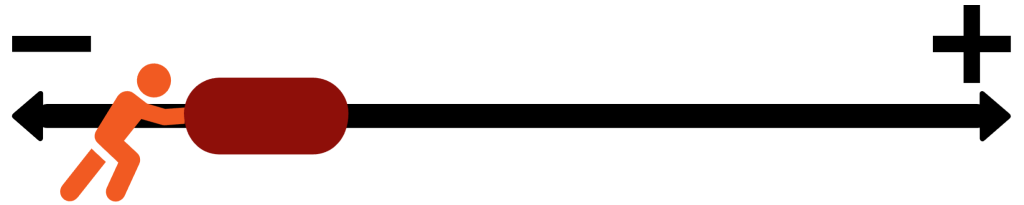
By adopting the best practices and consulting the resources found in this guide, you will learn how to choose and create accessible content efficiently and effectively.
A final note: focus on creation and revision, not remediation. When you create new content or update existing material, focus on incorporating accessibility best practices. Do not focus on all your existing documents and worry about ‘fixing’ each one. Aim to improve as you move forward.