Create Accessible PowerPoints
Going Forward
The best way to solve an issue is to prevent it from happening in the first place. Take what you’ve learned and incorporate your new skills going forward. Focus on creation and revision, not remediation. As you create new PowerPoints and update existing ones, make sure they are accessible.
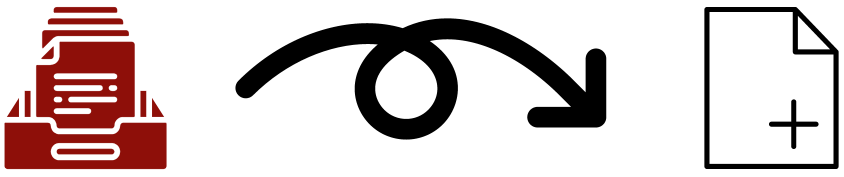
As you become more experienced, you’ll find your PowerPoints have fewer and fewer accessibility issues. Eventually, you’ll be creating accessible PowerPoints without a second thought (or any additional work). However, it’s important to check new and existing PowerPoints for accessibility. Refer to the Make existing PowerPoints accessible section of this resource and learn about PowerPoint’s Check Accessibility tool.
For more information, read about additional PowerPoint features as well as the PowerPoint Accessibility Quick Start Guide in the Accessibility Handbook for Teaching and Learning.
Useful links
Consider the following resources for additional information:
WebAIM: PowerPoint Accessibility.
Understanding PowerPoint Accessibility – University of Colorado Boulder.
Inclusive Content Delivery guide.
Rules for the Office accessibility checker.
Colour Contrast Analyzer from TPGi is a desktop (Windows and macOS) application to help check for accessible colour.
Next
Check that your PowerPoints are free from accessibility errors.
Explore other software and platforms and how to make accessible content.

