Create Accessible PowerPoints
Images and Graphics
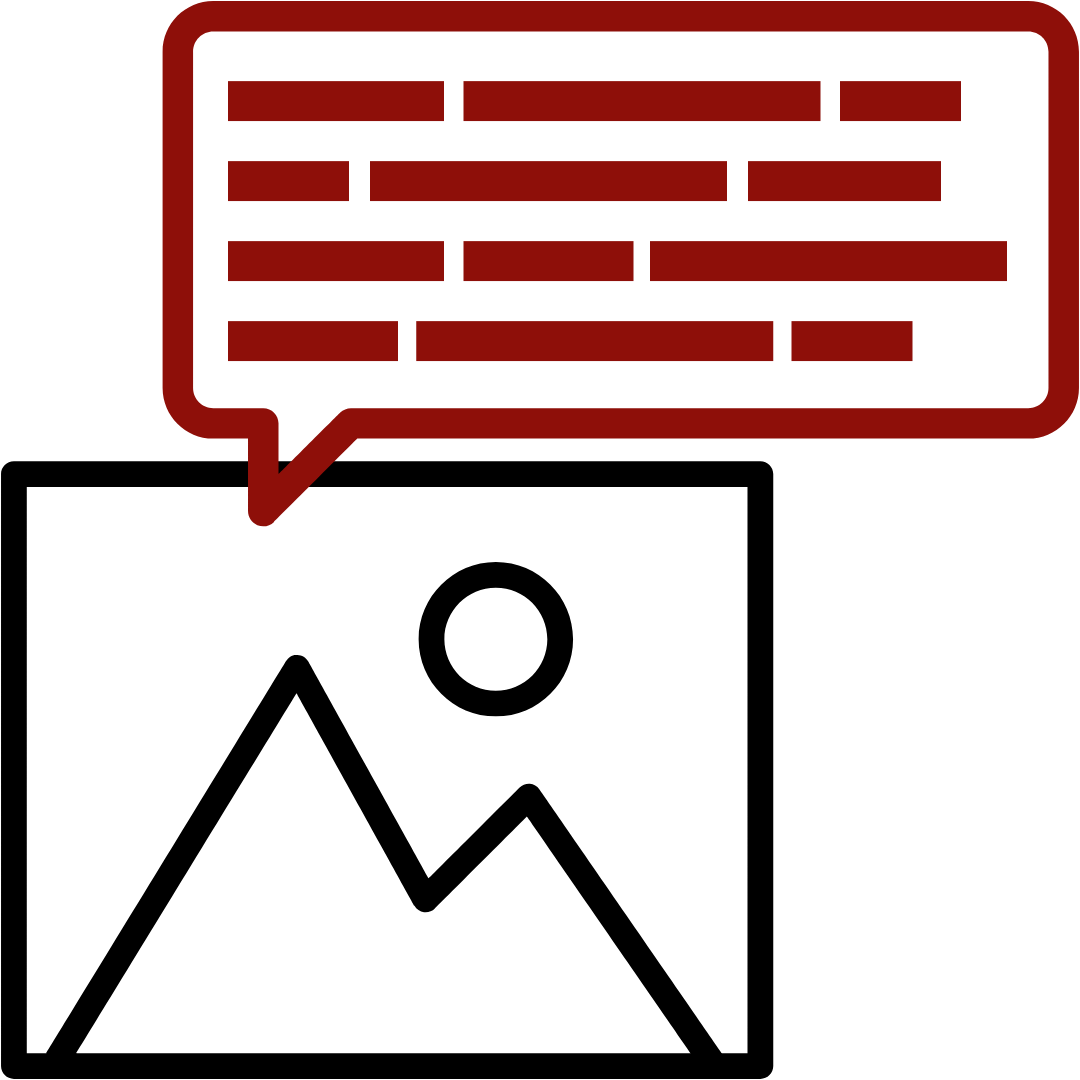 Visual information needs an equivalent text description. Descriptions can be provided by adjacent text, a figure caption, or the alt text field. Adjacent text and figure captions are accessible to assistive technology and provide context, purpose and meaning of visual content to all users. Alt text relays information via code that is read by screen reader software to aid users to understand visual information. Decorative images are graphics that are included solely for aesthetic purposes or are accompanied by equivalent text description.
Visual information needs an equivalent text description. Descriptions can be provided by adjacent text, a figure caption, or the alt text field. Adjacent text and figure captions are accessible to assistive technology and provide context, purpose and meaning of visual content to all users. Alt text relays information via code that is read by screen reader software to aid users to understand visual information. Decorative images are graphics that are included solely for aesthetic purposes or are accompanied by equivalent text description.
Who alt text benefits
Visual information must have a text equivalent to ensure blind and low vision learners have equitable access to learning material. Shapes, images, charts, SmartArt and any visual information must have a text equivalent.
The following recording demonstrates screen reader software reading three examples of alt text: one lacking a description, one with poorly written alt text, and one with effectively written and useful alt text.
While coded alt text is available only to screen reader users, consider adding adjacent text descriptions or figure captions which benefit all users, including screen reader users, by providing additional context and information.
How to ensure images have alt text
For many images and graphics, adding alt text to the image is the best method to ensure everyone can access the visual information. To add alt text to an image:
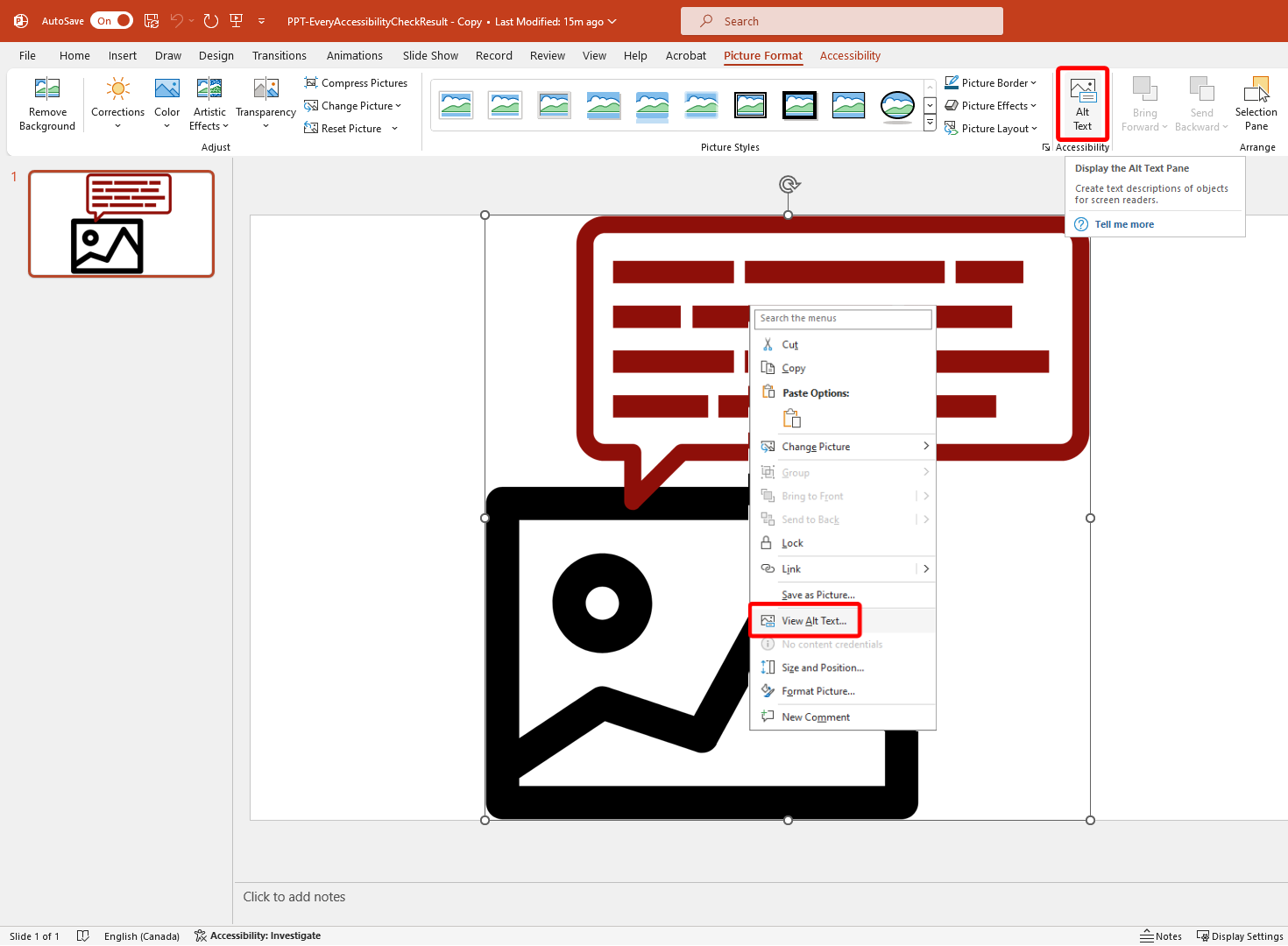
Write a brief description in the alt text field.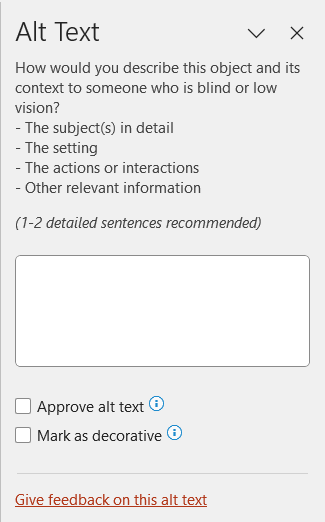
In place of, or in addition to, alt text, images can be accompanied by adjacent text or a figure caption. When an image has an adjacent description or figure caption, it can be marked as decorative by checking the Mark as decorative box in the alt text pane. This is because users can access the equivalent information via text and can “ignore” the image. As mentioned previously visuals included solely for aesthetic purposes must be marked as decorative.
For more information read Alternative Text Quick Start Guide and related chapters in the Accessibility Handbook for Teaching and Learning.
Using AI to describe images may be a useful starting point for writing alt text, descriptive figure captions, or text alternatives of visual information. Always review machine-generated content for usefulness and accuracy.
Double Check
PowerPoint’s Check Accessibility tool will flag Missing alt text under Media and Illustrations. Always run the Check Accessibility tool before distributing your PowerPoint. For more information, consult How to fix missing alt text.
Next
Move to the next page to understand Captions and Transcripts or select another accessibility practice to learn about.

