Create Accessible PowerPoints
Best Practices for Sharing
The best way to share your accessible PowerPoint is as a PowerPoint file (.PPTX). There are very few reasons to ever use PDFs and no reason to share a PowerPoint as a PDF. PDFs are not user-friendly, accessible, and not as secure as you think. Review your PowerPoint files for accessibility before sharing.
To access the Check Accessibility tool in PowerPoint, move to the Review tab and click Check Accessibility.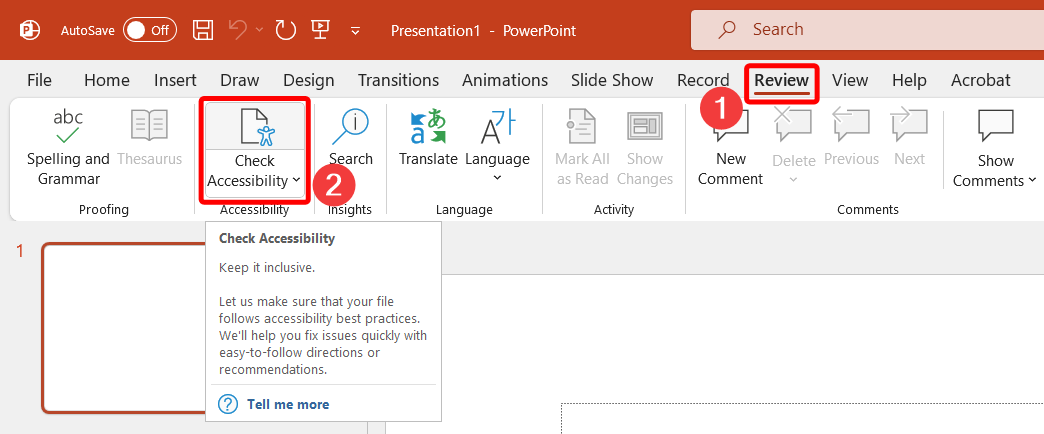
Learn more about the Check Accessibility tool and review the make existing PowerPoints accessible sections of this resource.
Who benefits from better sharing
PDFs are incredibly difficult and time-consuming to make accessible. Converting an accessible PowerPoint file to PDF may undo all the good work done to make your content inclusive and accessible.
Below are the number of accessibility issues present in a 19-page PDF created from an accessible PowerPoint. On the left, Adobe’s built-in checker shows 20 issues (each of which may have multiple instances throughout the document). On the right, the PDF Accessibility Checker notes 2095 PDF Universal Accessibility standard errors and 2122 Web Content Accessibility Guideline errors. All of these errors require significant time and expert knowledge to fix.
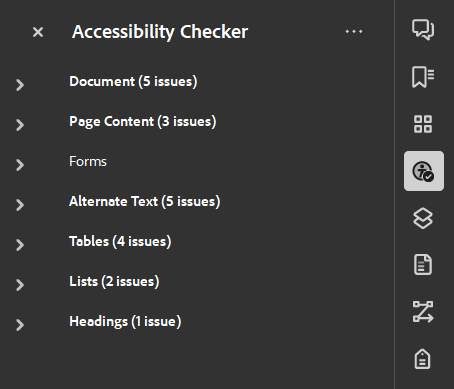
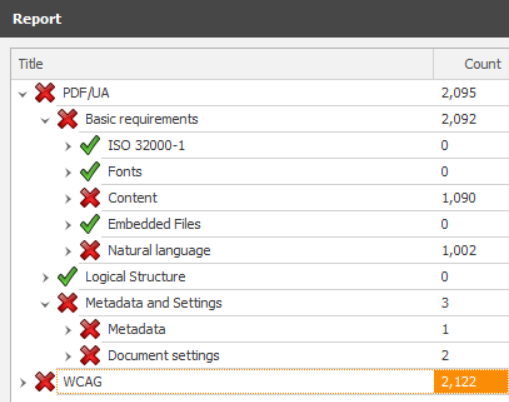
The best time to use a PDF is rarely.
How to ensure what you share is accessible
If you feel you absolutely must use a PDF, follow the instructions on making accessible PDFs. Even if your PowerPoint is accessible, the PDF copy may not be. You will need to make your PDF accessible which requires significant time and specialized knowledge. As you already have an accessible PowerPoint, creating a PDF is only extra work which takes hours and causes significant frustration as Acrobat is not a pleasant or intuitive software to work in.
Double Check
Share your accessible PowerPoint presentation via OneDrive, email, or upload to your learning management system.
The best affordance for individuality is allowing customization. A PowerPoint allows users to customize text, background, and font size without modifying the file. PowerPoints can be easily magnified and read aloud.
If you are concerned about security, share a read-only or uneditable version of your PowerPoint.
If you have private notes in your PowerPoint, remove your speaker notes before sharing.
If you have included voiceover or narration to your PowerPoint, consider exporting your PowerPoint to video and sharing the video.
Next
Move to the next page for tips Going Forward in your accessibility journey or select the next accessibility consideration you want to explore.

