4 Links
In this section, we review how to add accessible links to content.
What are links?
A link (also called a hyperlink) is found in a file, document, or web page that redirects the reader to additional information found in another online location such as a new web page; links are typically activated by clicking on a highlighted word or image on the screen.
File types used: HTML, PDF, DOCX, XLS
Why are you including the links you have selected?
Generally, links are included within content to point the user to additional information that is available at another location. Links between different parts of a course or a website are also used to facilitate navigation.
Who are you doing this for?
This work supports students who:
- Have a physical disability
- Have a form of cognitive disability
- Are deaf or hard of hearing
- Are blind or have low vision
What do you need to do?
Links can be helpful. But, like other non-text elements, they must be assessed for how students with a range of challenges can and will access them. Understanding and attending to these needs through descriptive text, proper link opening, and—when needed—a web address will ensure that all students can benefit.
Create descriptive link text
You need to ensure that all links have text that describes the topic or purpose of the link. This is important because people using screen readers might have their screen reader set to read out the text for each link on a page. As such, the link text must describe the content of the link when taken out of context for the surrounding paragraph. While link texts such as “click here” or “read more” will make sense to sighted users, they mean nothing when read on their own.[1]
Example 1: Click here for information on using VIULearn.
Example 2: You can find more information on BCcampus Open Education at https://ciel.viu.ca/learning-technologies-innovation/viulearn
Example 3: Information about VIULearn is available online.
While the first two examples make sense in the context of the sentence, neither link text describes the purpose of its link. While the second example is better than the first, having the web address as the link text still does not make the purpose of the link clear. The third example is the most accessible.
Link to non-web content
If you want to link to something that isn’t a web page—such as a Word document, Excel file, or PDF—you should include this information in the link text.[2] This is important because it informs the user what will happen when they click on the link, thus preventing confusion. In addition, a user may decide not to click on a link if they know it’s a certain file type. This typically happens when a user doesn’t have the software needed to open the file or when they know the file type is inaccessible to them.
VIULearn
When you upload a file to VIULearn the system will do this for you by naming the file type below the name of the file.
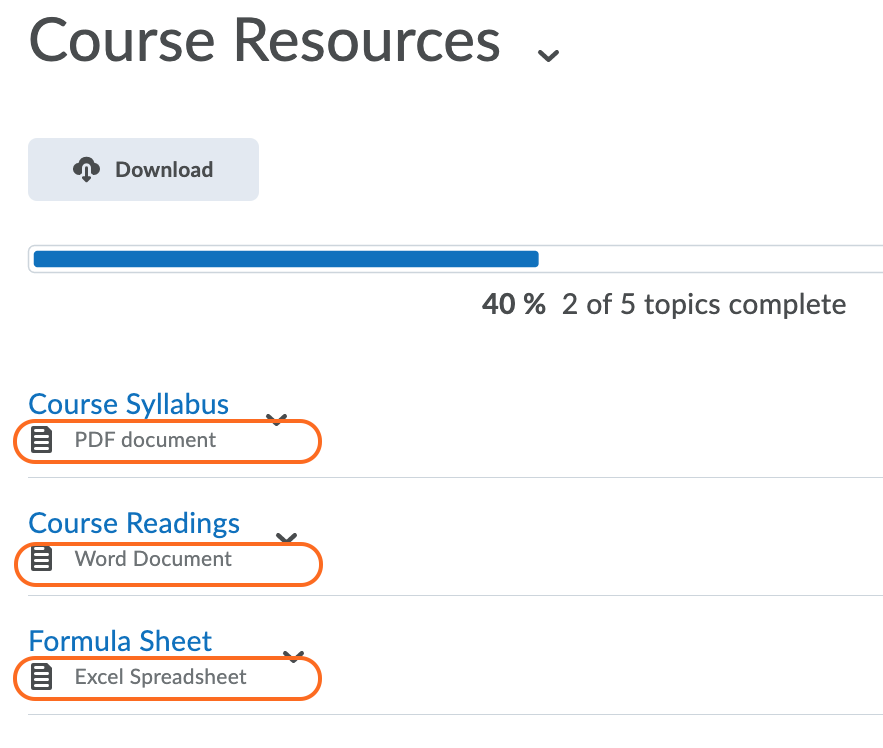
Other Tools
For most other tools (e.g. Word, PDF, PPT, VIUBlogs) you will need to provide the file type yourself.
New tabs/windows
https://codersblock.com/blog/external-links-new-tabs-and-accessibility/#:~:text=Accessibility%20Implications,have%20difficulty%20perceiving%20visual%20content.%E2%80%9D
The default setting for links in Pressbooks is that they not open in a new window or tab. This is the preferred behaviour, since a new window, opening unexpectedly, can be disorienting for people. This is especially true for individuals who have difficulty perceiving visual content.[3]
However, if a link must open in a new window or tab, the best practice is to include a textual reference.[4]
Example: Information on VIU Blogs [New Tab] is available online.
In VIULearn you can set a link to open in a new tab by checking the Open As External Resource option as seen in the screenshot below.
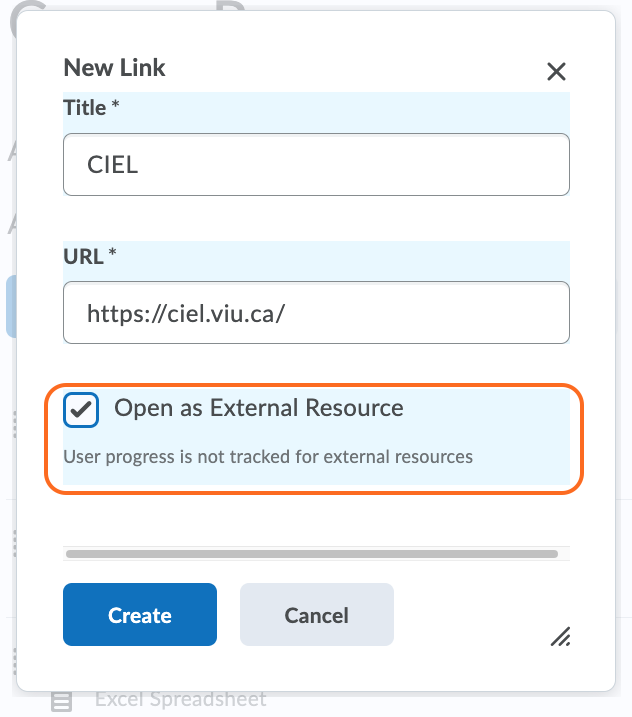
Provide web addresses in print copies
In some cases you may be providing print versions of your materials. If that is the case, it is a good idea to provide the web address for external links so people using a print copy of the material can find the online content. You can do this by including the web address in-text (Example 1), providing the web address in a footnote (Example 2), or by providing a list of web addresses on a single page in the back matter of the print materials.
Example 1: Information about VIULearn (https://ciel.viu.ca/learning-technologies-innovation/viulearn) is available online.
Example 2: Information about VIULearn[5] is available online.
Example 3: See the List of Links by Chapter for Print Users on the resources page of this course.
- "Ensure link text is meaningful within context," Web Accessibility, accessed March 28, 2018, https://www.webaccessibility.com/best_practices.php?best_practice_id=1301. ↵
- "Links to non-HTML resources," WebAIM, accessed March 28, 2018, https://webaim.org/techniques/hypertext/hypertext_links#non_html. ↵
- "G200: Opening new windows and tabs from a link only when necessary," accessed March 28, 2018, W3C, http://www.w3.org/TR/2014/NOTE-WCAG20-TECHS-20140916/G200. ↵
- Penn State, "Links on a Web Page," Accessibility, accessed March 28, 2018, http://accessibility.psu.edu/linkshtml. ↵
- https://ciel.viu.ca/learning-technologies-innovation/viulearn ↵

