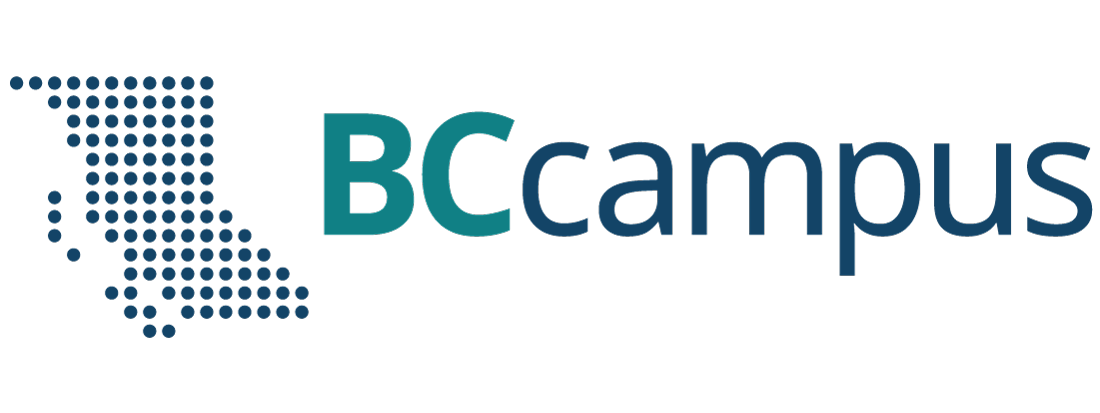Main Body
5 Chapter 5 – Audio Recording and Podcasting
Historical audio recording from 1927. Thomas Edison Mary
Description
This hands-on session provides participants with a broad introduction to using audio in their teaching practice. We share eg of sound used in teaching, the basics of recording and editing audio. You’ll explore a range of audio samples and production tools, from the smart-phones to a professional audio studio. You will practice the basics of audio editing and prepping files to be embedded in your online course.
This session offers a hands on opportunity to use tools and techniques for embedding audio in a classroom context.
Outcomes:
- To listen to share a variety of educational audio.
- To record an audio sample and save for editing.
- To edit an audio files(s) and to make it accessible.
“Can you hear what I hear”?
Using recorded audio in the classroom is old as recorded audio itself. Educational uses of audio were predicted to be amongst the primary uses of the phonograph intended by Edison in 1878.
The audio test recaptured in this historical audio recording from 1927.
Thomas Edison Mary had lamb
Why teach with audio?
Recorded audio can be used in numerous academic contexts.
- To provide students with a study aid they can review after lecture;
- To enable students to review the lecture in preparation for discussion and debate;
- To demonstrate a task, procedure, or complex concept that would benefit from multimedia presentation and/or the ability to watch repeatedly;
- To use on an ongoing basis as a reference for students;
- To free up class time for discussion. Making recorded lectures available before class meetings makes more time available for discussion and hands-on activities
At SFU, audio from lectures can be easily be recorded and distributed to students. Check out this page of audio lecture services available at Simon Fraser University.
Educational audio examples
As you listen through some of the examples of educational audio below, consider ways sound could be used in your own learning space.
Sample audio – Early adopter podcast – Modeling Social Phenomena is a lecture edited for podcast from Courtney Brown, Emory University 2006
Sample audio – Storytelling: History 451 A history course in which audio was used to create ‘memoryscapes.’ Audio was also used to demonstrate the task of recording audio and includes some recording tips. Many unique SFU voices were recorded for this project like this interview with one of the facilities workers.
Sample audio – Teachers as producers – http://trusoundcamp.net/resources/products
Sample audio – SFU lecture recording. With and SFU computing ID you can access a wide range of audio recorded lectures – http://cgi.sfu.ca/~lectures/pub_html/cgi-bin/index.php
Sample audio – A soundcloud collection
Audio recording 101
Start: To complete this lesson, choose an audio recording medium. You can use one of the audio capture devices we bring to the session or, download the Soundcloud app on your mobile device (requires account) and publish to the internet from the field. For a list of devices we use and share see the EdMedia resource page.
Tools – What options do you have to record audio? What are important
Techniques – What conditions should you pay attention to while recording.
Activity: Record a short (30-60 second) reflection on audio in the classroom, tell a story about your experience listening to learning, , the workshop, or just make something up. I will add it to the “Amplify your classroom” set on soundlcoud if you forward me your audio.
Getting ready to record your audio project?
Top 6 Audio Recording Tips:
1. Script your dialogue! – Write out your dialogue in a script format and practice, practice, practice! There is always room for improvisation, but be sure to have the core of your dialogue planed out.
2. Plan out all the gear that will be needed – Are you recording with an external USB mic? Are you recording directly into your laptop microphone? Make sure you plan to have a microphone, any necessary cables, headphones, installed software, etc. Do some test recordings to make sure all your software and hardware are working properly.
3. Find a quiet location – Record somewhere where you can control the environment. Background sounds might be needed in some recording to provide context, but be sure that they dialogue is audible at all times.
4. Get close to the microphone – but not too close – keeping the microphone a 4-12 inches away ensures the recording is loud enough and that background sounds do not overpower the voice. If you are to close you’ll pick up loud unwanted plosives and proximity effect. If you want, you can use a windscreen on the microphone to prevent wind and breathes from distorting the microphone capsule.
5. Set a proper level on your recording device – Levels should be set so you see your dialogue is being recorded on the meters at -12db -10db and has absolute peaks at -6db. Make sure to take plenty of time to set proper recording levels!
6. Don’t try to capture “The One” – Make several recording and select the best recording. Give yourself plenty of options when you’re in the editing phase.
Recording with a USB Microphone
Note that Volume refers to the sound you hear in the headphones, while Gain is an actual measurement of the sound in decibels. To get a proper recording level, the Gain is adjusted, whereas if it is too loud in your headphones, adjust the Volume.
Sit about 4-12 inches from the mic. If you find that this is too far, adjust the Gain on the mic to increase the level or move in closer. Enunciate clearly and read or narrate at a consistent pace. Use your headphones when recording to make sure that you can hear how clearly your voice is being picked up. Adjust your distance away from the mic if you constantly hear your own breath blowing into the mic.
Adjust the polar pattern on the mic for the correct pick-up. The Yeti’s polar patterns are listed below. The knob for these is located at the rear of the mic.
-
- Cardioid: Sensitivity is focused towards the front of the mic, largely eliminating background noise. Use this setting for individual recordings.
- Omni-directional: Sensitivity is in all directions, picking up sound from all around. Smartphones, camera microphones and most lavalier (lapel) mics have omni-directional mics (cardioid lav mics are used in headsets), so more background noise will be picked up. Use these settings for recording sounds all around the microphone, such as a meeting (mic in the centre of the group).
- Bidirectional/Figure Eight: Sensitivity is towards the front and the rear of the microphone. Use this setting for a conversation between two people sitting across from each other.
- Stereo: Sensitivity is multi-directional with dual left-right tracks, so use it when recording multiple instruments or voices at once.
Editing audio with Audacity 101
Start: To complete this lesson, download Audacity and install it on your editing computer. Make sure you have also installed the LAME encoder to export .MP3 file format.
There are many great resources for Audacity fundamentals out there. On the Audacity website itself there is a great collection of tutorials, but also SFU’s own radio station CJSF provides editing software resources via its wiki. They occasionally host more in depth Audacity workshops so keep an eye on CJSF news!
Audacity basics
EMP Audio Workshop Instructions
Links and references
TRU Soundcamp, Youshow – Many fascinating projects have been developed at Thompson Rivers University creating space for Faculty to experiment with audio.
John Born post -> http://etug.ca/2013/01/08/t-e-l-l-january-audio-in-education/
Keith Webster and Hayley Hewson, Best Tool for Creating Slides with Audio -> http://etug.ca/2015/01/19/t-e-l-l-january-finding-the-best-tool-for-creating-slides-with-audio/
DS106, the preeminent digital storytelling learning experience, is very comfortable with the medium of audio. One of many assignments and resources available from this community.
Royalty Free and Creative Commons Music and Sound Effects
Adding music and/or sound effects can enhance your video or audio piece. Here are some resources for royalty-free and Creative Commons audio works.
- Incompetech (some music here is not royalty free; all songs require attribution): https://incompetech.com/music/
- Free Music Archive is a good resource if you want to know more about what constitutes Creative Commons and it’s four licensing terms of Attribution, NonCommercial (“NC”), NoDerivatives (“ND”), and ShareAlike (“SA”). It defines each type of use and what that allows you to do.
- Garage Band loops and music: Apple has stated that songs and music loop exported from it’s Garage Band software can be used in videos, provided that the music is not be repackaged and resold as original music. https://support.apple.com/en-ca/HT201202
- Free Music Archive FAQ: http://freemusicarchive.org/faq
- To download music from Free Music Archive: http://freemusicarchive.org
- YouTube Audio Library
- CCMixter (Creative Commons – attribution)
- Free Sound (requires registration/login to be created, includes music and sound effects): http://freesound.org
- Sound Bible (includes music and sound effects): http://soundbible.com