Display Landscape Table in Print Version
Theme Options allow you to adjust the display options for the web, PDF, and eBook version of your text individually. The amount of customization available for each format will vary depending on the theme you have chosen.
Resourcces
To learn more about adjusting export Appearance settings, review the following guide:
Issue
A wider table may display well in the web version of your text, but get cut off in the PDF export.
Solution
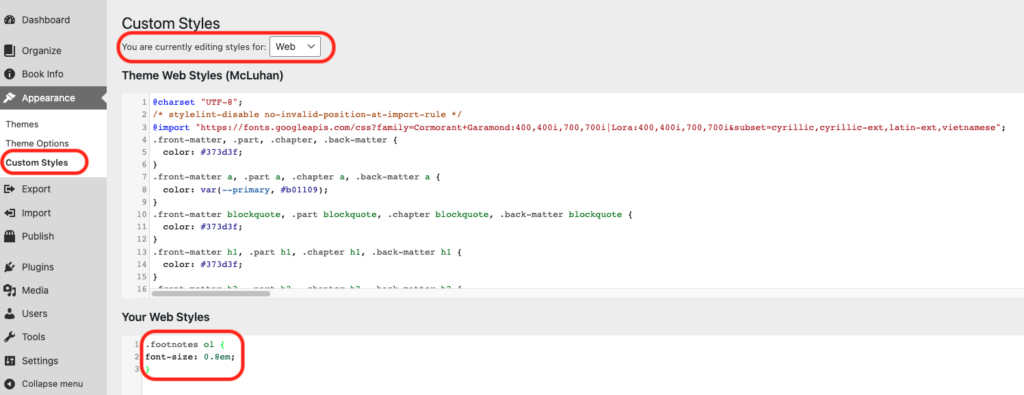
To prevent the table from getting cut off, you can add CSS to the Custom Styles Sheet that will force the table to display in landscape format in your PDF export.
- On the Dashboard, select Appearance then Custom Styles
- At the top of the page, select PDF on the dropdown menu labelled – You are currently editing styles for:
- In the Your PDF Styles box, add the CSS shown below
Custom CSS:
prince-rotate-body: landscape;
prince-shrink-to-fit: auto; }
table.big {
page: big_table }

