Uploading Book to Canvas
Exporting in Pressbooks enables authors, educators, and publishers to share their content in versatile formats. This includes sharing in learning management systems (LMS) including, Canvas; however, there are some limitations to this integration for UBC using the BCcampus Pressbooks system.
Resourcces
To learn more about Pressbooks exports, review the following guide:
Issue
Integrating your book with Canvas via Learning Tools Interoperability (LTI) is not available through BCcampus’s Pressbooks server.
Solution
By downloading your text as a Common Cartridge 1.1 (Web Links) file and uploading it to Canvas, you can provide a more integrated experience with your text within the Canvas platform. With this method, a smaller window within the Canvas page is created where students can view the text content without external linking.
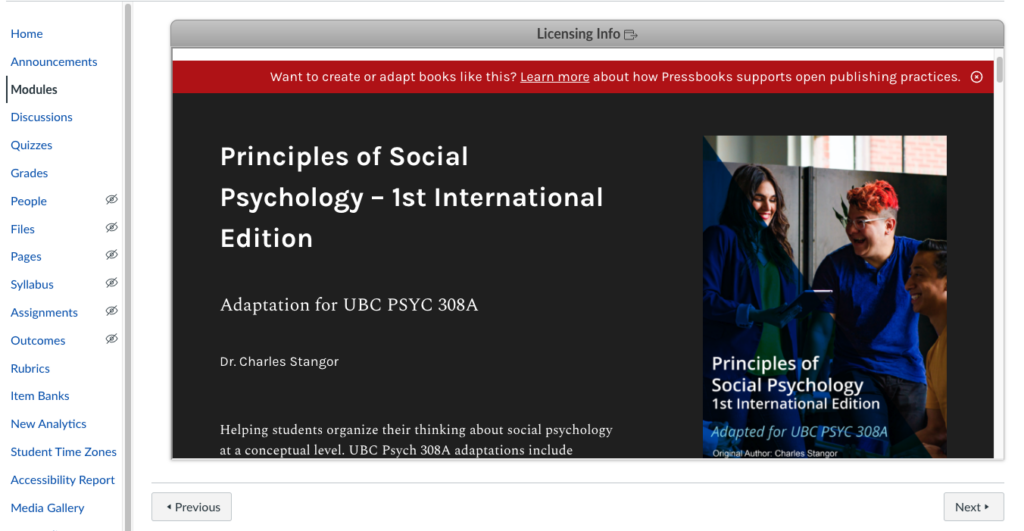
Step 1 – Publish the Pressbook
- Go to Organize in the Pressbooks Dashboard
- The top of the page will contain the Global Privacy setting. Select Public.
Step 2- Export your book as a Common Cartridge file
- Click on Export in the menu bar to go to your book’s export options.
- Select Common Cartridge 1.1 (Web Links) in the Export Options panel
- Click Export Your Book
- When you see the file appear in your list of Latest Exports, download the file to your device
Step 3 – Import the CC file to Canvas
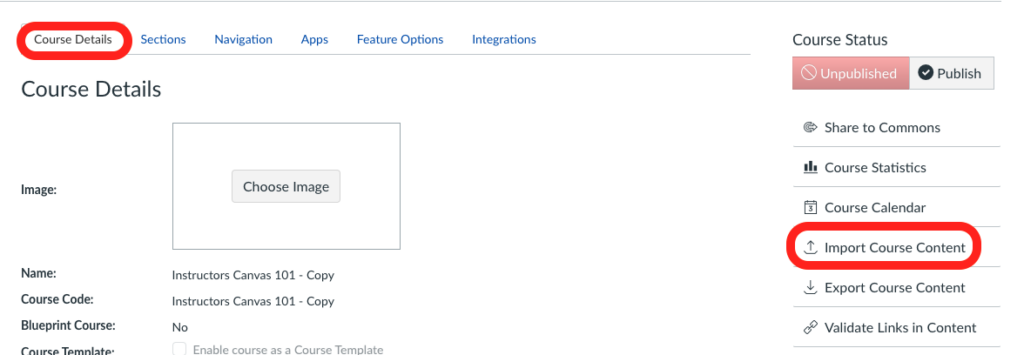
- Click on Settings in the course’s menu bar
- Select Import Course Content on the right sidebar menu
- Select Common Cartridge 1.x Package from the Content Type menu
- Click Choose File and choose the CC file you previously downloaded to your device
- Select either All content or Select specific content to import into your course page
- Click Import
- Go to Modules
- Select the publish icon for the Pressbook content you want to be made available
The Pressbook will be loaded in the Modules section of your Canvas course. Each chapter will have a separate page. When a student clicks on a chapter, a live version of that chapter in the public web book will display within the LMS interface. Users can use LMS navigation tools to move to other content or activities within the module or the course.
A learning management system (LMS) is a software application for the administration, documentation, tracking, reporting, automation, and delivery of educational courses, training programs, materials or learning and development programs. (Wikipedia, CC BY SA 4.0)
BCcampus is a publicly funded service that has turned to open concepts and methods to create a sustainable approach to online learning for the public post-secondary institutions of British Columbia (BC). (BCcampus)
Learning Tools Interoperability (LTI) is an education technology specification that specifies a method for a learning system to invoke and to communicate with external systems (Wikipedia, CC BY SA 4.0).

