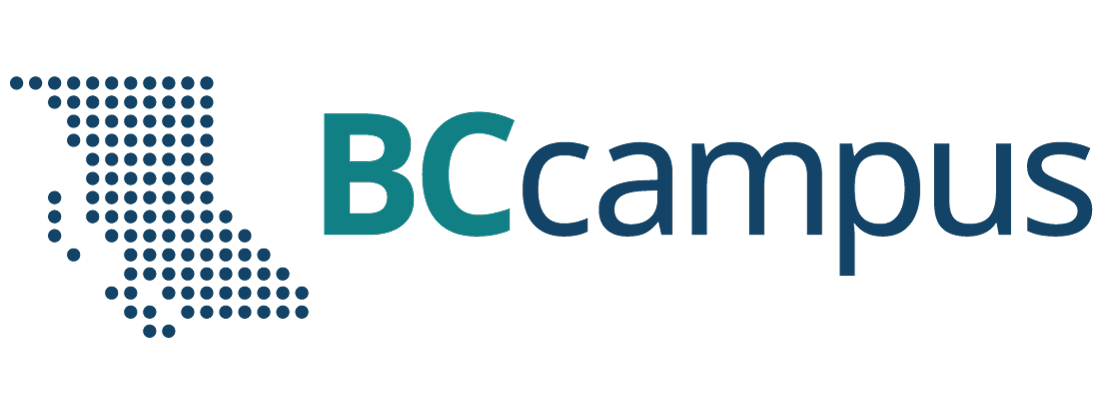19 Engaging Students Online
Overview
The following section provides some tips, tricks, and resources related to potential activities and active learning approaches you could use in your online course. When deciding on what activities you will include consider the amount and balance of:
- Student-instructor interactions – What opportunities will students have to interact and learn from the instructor and TAs?
- Student-student interactions – What opportunities are there for students to interact and discuss the course material with each other?
- Student-technology interactions – How can learning technologies support students’ understanding of the course material?
Facilitating Active Learning in Synchronous Sessions
Planning your live lectures
Many UBC Science instructors are interested in learning more about the choreography of how to facilitate active learning in synchronous sessions. We are currently creating, culling more resources on this, but have a few tips/suggestions for now.
- Create a lesson plan for each live lecture (a detailed agenda). This document will help you keep track of time, by indicating not only the time required to complete the different activities, but also by taking into account the transitions between the different activities (e.g. screen sharing, starting the breakout rooms, monitoring the chat, answering questions, etc.). Everything you do online will take time.
- Be sure to leave ample time/space within the synchronous lecture for active learning activities/tools (i.e. breakout rooms, polling, whiteboard) and for students to “report back” or ask questions. Instructors mentioned that students seem to be much more active with asking questions in the chat box or with audio. It seems students are less apprehensive to engage when not in a large classroom setting.
- You might reduce the number of activities you usually use in order to ensure smoother flow and to minimize technical issues. You can also post a timer so that students know how much time is left with a particular activity and it can help to keep the lecture on track.
- Practice in advance. It is important that you take time to practice your first lessons to familiarize yourself with the web-conferencing tool (Zoom), using the screen share (different options are available), switching between different presentation modes (Gallery or speaker view, spotlight), and explore the tools that will be used to facilitate the activities (e.g. polls, whiteboard, breakout rooms, annotations, etc.). Teaching online allows for practice more easily than if you were to teach in the classroom. Use it to make adjustments to your lessons where needed.
- Watch your pace and speak slowly so that students can understand your directions and also include written directions on a slide or on the whiteboard.
- Allocate time for short breaks during the live lectures. Use the Gallery View on Zoom to keep your students in front of you; you can display up to 49 video thumbnails on one screen, and can move on from screen to screen to see more students.
- Make use of the tools within the web-conferencing platform (i.e. polls, reactions, annotations, whiteboard).
Potential Active Learning Strategies in Synchronous Sessions
- The CTLT Online Teaching Program provide examples of active learning techniques you could use in your online course, including:
- Muddiest point (students respond to the question “What was the muddiest point in…?”
- One-minute paper
- Crowdsourcing
- Jigsaw (groups of experts)
- Case-based Learning
- Peer Assessment
- Question polls (clicker questions)
- Structured debates
- Think-Pair-Share
- Virtual Gallery Walk
- A thorough guide created by the Teaching & Learning Commons at UCSD about “Getting Started with Active Learning for Remote Classrooms” contains 30 activities that are adaptable for a variety of disciplines and classroom sizes. The guide is organized by what you want to do in your course and relates to:
- Students being active, not passive in their learning
- Being able to monitor student learning
- Checking prior knowledge
- Building connections
- Posing good questions
- Establishing relevance
- Introducing, demonstrating, strengthening, assessing, and reinforcing knowledge on contents and concepts
- Helping students to reflect on their learning
Breakout Rooms (Group Activities)
The Breakout rooms can be used to foster group work and discussions between students during a live class.
Setting up and moderating the Breakout Rooms
Creating Breakout Rooms for student discussions
- FIX The Skylight website provides details on the different types of breakout rooms available on Zoom and details on how to set them up: https://skylight.science.ubc.ca/lt/guides/zoom#section-210
- You and your TAs will need to think through how you will facilitate the group breakouts and whether you visit the various breakout rooms or not to see if students need additional support or have any questions. Depending on the size of your class and whether you have TAs, you can determine what groups you’ll check in with. By holding the groups consistent over the term (if possible), you could make sure that each group is visited by instructor and TAs at least once.
- There are limitations on the number of breakout rooms you can have in Zoom. More information about this can be found in the “Lecturing Platforms” page.
Group activities and facilitation
- The following are tips from Science instructors who taught accelerated courses online in the summer 2020:
- Practice the choreography of shifting to breakout rooms and the whiteboard with students so that they get used to the technology and timing.
- Keep things simple and only use the lecturing platform features (e.g. polling, whiteboard, breakout rooms) if it makes pedagogical sense and will be a useful exercise for students. The use of too many features can limit the flow of the course and suck up a lot of lecture time.
- Shifting students to breakout rooms and bringing them back into the main room can take awhile due to technology issues, so only use breakout rooms for activities lasting longer than 10 minutes. For brief student discussions, you could ask students to input their responses into the chat or to send a private message to a pre-determined peer (their buddy for the term).
- Create and share a “What to do if our technology fails” with students so that they know the steps to take if either of your technology or connectivity fails when working with synchronous activities.
- The CTLT Online Teaching Program section also provides some tips for effective group activities in online courses.
Group Activities and Facilitation
- The following are tips from Science instructors who taught accelerated courses online this summer:
- Practice the choreography of shifting to breakout rooms and the whiteboard with students so that they get used to the technology and timing.
- Keep things simple and only use the lecturing platform features (e.g. polling, whiteboard, breakout rooms) if it makes pedagogical sense and will be a useful exercise for students. The use of too many features can limit the flow of the course and suck up a lot of lecture time.
- Shifting students to breakout rooms and bringing them back into the main room can take awhile due to technology issues, so only use breakout rooms for activities lasting longer than 10 minutes. For brief student discussions, you could ask students to input their responses into the chat or to send a private message to a pre-determined peer (their buddy for the term).
- Create and share a “What to do if our technology fails” with students so that they know the steps to take if either of your technology or connectivity fails when working with synchronous activities.
- The CTLT Online Teaching Program section also provides some tips for effective group activities in online courses.
Question Polling
- iClicker Cloud is an online polling software. The tool is referred to as iClicker Cloud for instructors and iClicker Reef for students. You can access the instructor and student guides at the following links:
-
-
- iClicker Cloud Instructor Guide
- iClicker Cloud Student Guide
- See the Skylight LT iClicker Cloud guide that builds on the above instructor guide
-
-
- Polling during a live session can be an excellent way to get a sense of student learning and experience.
- There are two main approaches we have explored for polling during a live session:
- Use the lecturing platform’s polling tool and/or Reactions on Zoom (Thumbs-up, Yes, No, etc.) to drive polling and discussion, perhaps with a quiz afterwards to capture student participation/performance, or;
- Running an external polling tool that tracks student responses for you (a Canvas Quiz is the simplest though the approach is a bit clunky), though this requires switching windows or a second device for students to accomplish.
- Tips from summer instructors
- When using Zoom, instructors used the polling feature to gauge student learning rather than assigning participation or performance grades (given there was not capability of tying Collaborate or Zoom to student IDs at this time).
- A few instructors created the clicker questions as Canvas quizzes with students completing the questions in real time or within 24 hours of the lecture. Instructors made unique decisions about whether these quizzes were assessed for participation or performance.
- A few instructors mentioned that the Think-Pair-Share model was harder in the synchronous lectures due to the slow speed of technology and breakout rooms. As such, the instructors were more diligent about having students personally reflect on their own responses, with some instructors having students submit a Canvas Assignment about whether they got a question right/wrong and why.
Whiteboard
The Whiteboard is a space where you can have students comments and draw on a particular image or slide. This can be useful to get a sense of what students are thinking and for them to engage. You can also make a grid on the Whiteboard and ask students/groups to input their answer/ideas within a particular box on the grid. This way you can see the similarities and variety of student responses.
Other tools
Other tools not supported at UBC could be considered to engage students during a live lecture. To name a few, Mentimeter, Kahoot, Poll Everywhere, Timers, Slido can help engage students and to gather their feedback.