Chapter 6. High Availability
6.1 High Availability
Learning Objectives
- Configure HA (Active-Passive) between two firewalls
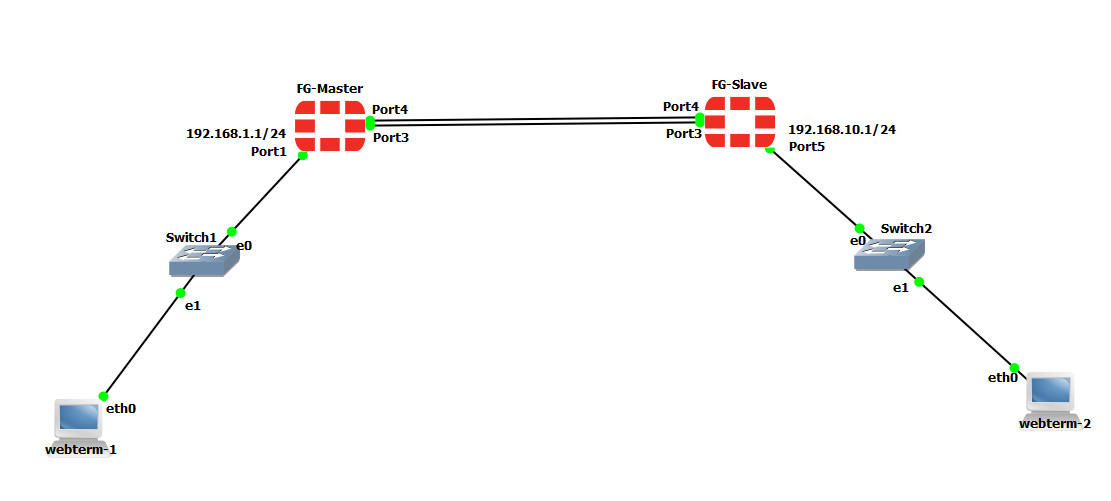
| Device | IP address | Access |
|---|---|---|
| WebTerm1 | 192.168.1.2/24 | – |
| WebTerm2 | 192.168.10.2/24 | – |
| EthernetSwitch1 | – | – |
| EthernetSwitch2 | – | – |
| FG-Primary | Port 1: 192.168.1.1/24
Port 5: 192.168.10.1/24 |
ICMP-HTTP-HTTPS |
| FG-Secondary | Port 1: 192.168.1.1/24
Port 5: 192.168.10.1/24 |
ICMP-HTTP-HTTPS |
- CLI Configuration for Primary and Secondary:
FG-Primary
FortiGate-VM64-KVM # config system global
FortiGate-VM64-KVM (global) # set hostname FG-Primary
FortiGate-VM64-KVM (global) # endFG-Primary # config system interfaceFG-Primary (interface) # edit port1FG-Primary (port1) # set mode staticFG-Primary (port1) # set ip 192.168.1.1/24FG-Primary (port1) # set allowaccess http https pingFG-Primary (port1) # endFG-Primary # config system interfaceFG-Primary (interface) # edit port5FG-Primary (port5) # set ip 192.168.10.1/24FG-Primary (port5) # set allowaccess http https pingFG-Primary (port5) # endFG-Secondary
FortiGate-VM64-KVM # config system global
FortiGate-VM64-KVM (global) # set hostname FG-Secondary
FortiGate-VM64-KVM (global) # endFG-Secondary # config system interfaceFG-Secondary(interface) # edit port1FG-Secondary (port1) # set mode staticFG-Secondary (port1) # set ip 192.168.1.1/24FG-Secondary (port1) # set allowaccess http https pingFG-Secondary (port1) # endFG-Secondary # config system interfaceFG-Secondary (interface) # edit port5FG-Secondary (port5) # set ip 192.168.10.1/24FG-Secondary (port5) # set allowaccess http https pingFG-Secondary (port5) # end - Go to System > HA in the FG-Primary:
- Select the Mode: Active-Passive
- Device Priority: 128 (The higher priority is primary)
- Group Name: HRT (The Group name between Primary and Secondary should be the same)
- Password: Set a password (The Password between Primary and Secondary should be the same)
- Monitor Interface: Port 3
- Heartbeat Interface: Port 4
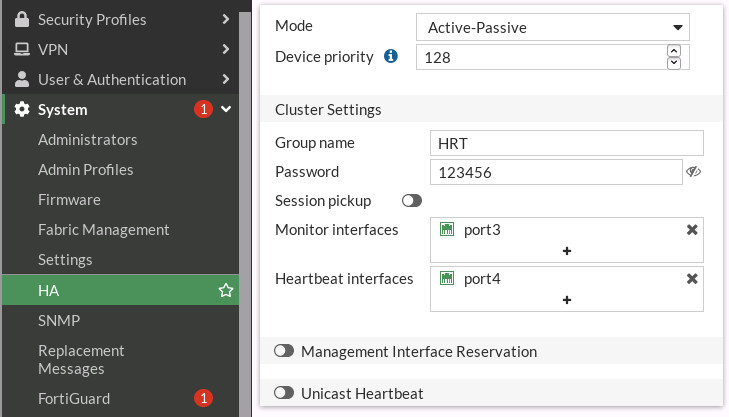
Figure 6.2: HA primary configuration Do the same configuration in the FG-Secondary but set the Device priority to 50.
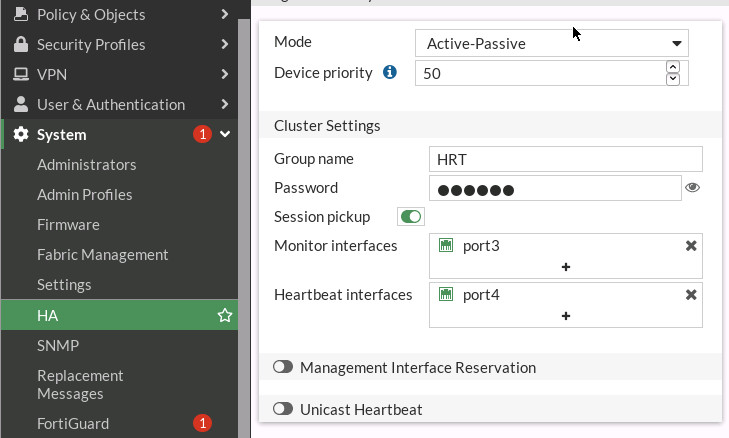
Figure 6.3: HA secondary configuration - After setting secondary device, no longer be able to access secondary device. Go to FG-Primary > System > HA and evaluate your result.
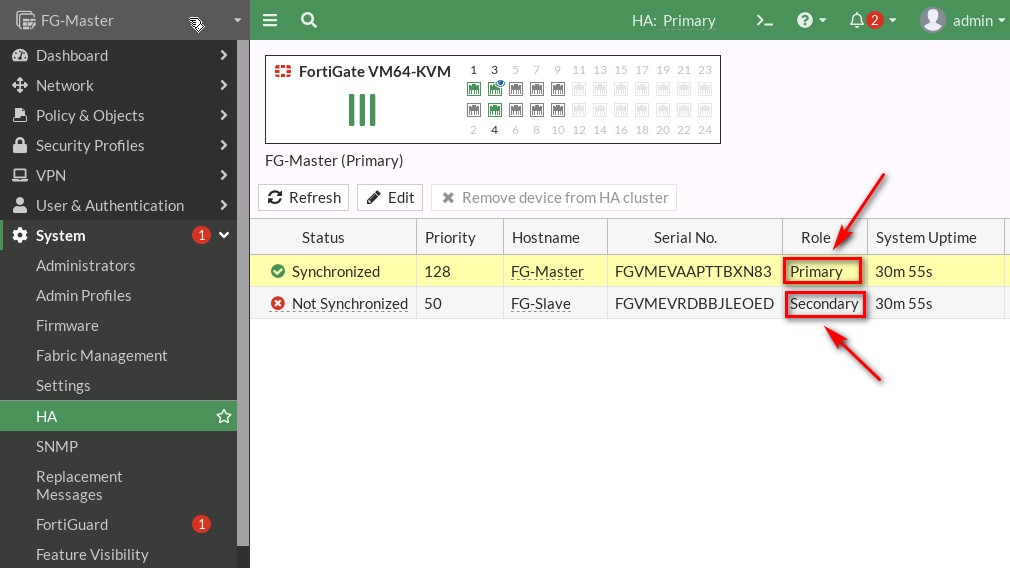
Figure 6.4: HA status Two devices will be synchronized after a while.
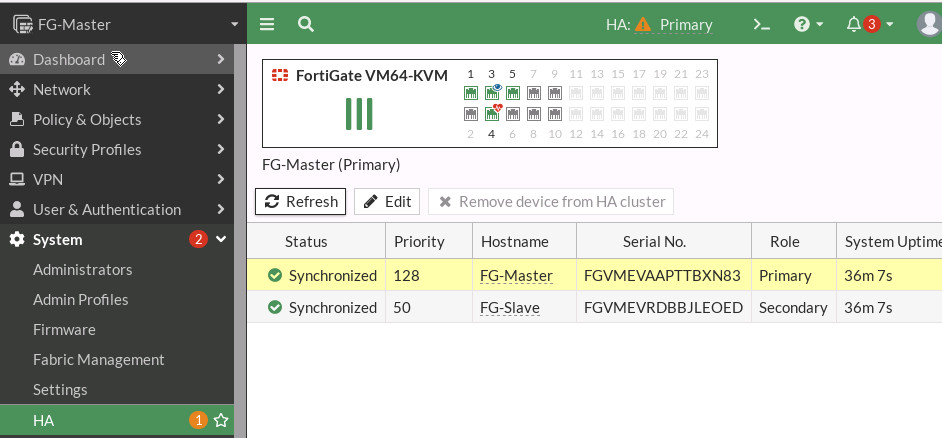
Figure 6.5: HA Synchronized status - Now, connect other interfaces like Figure 6.6.
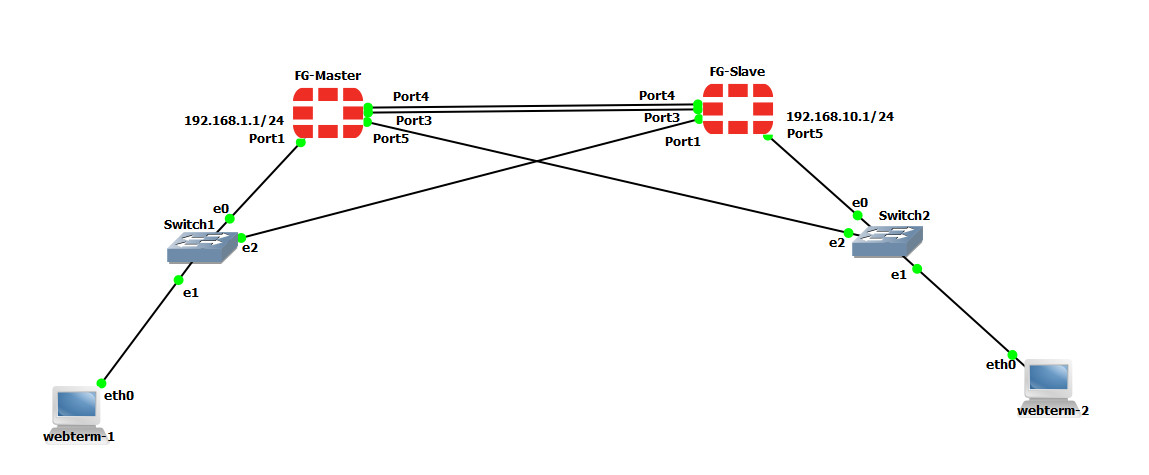
Figure 6.6: Main scenario Try to Stop FG-Primary and go to WebTerm1. Can you reach the firewall?
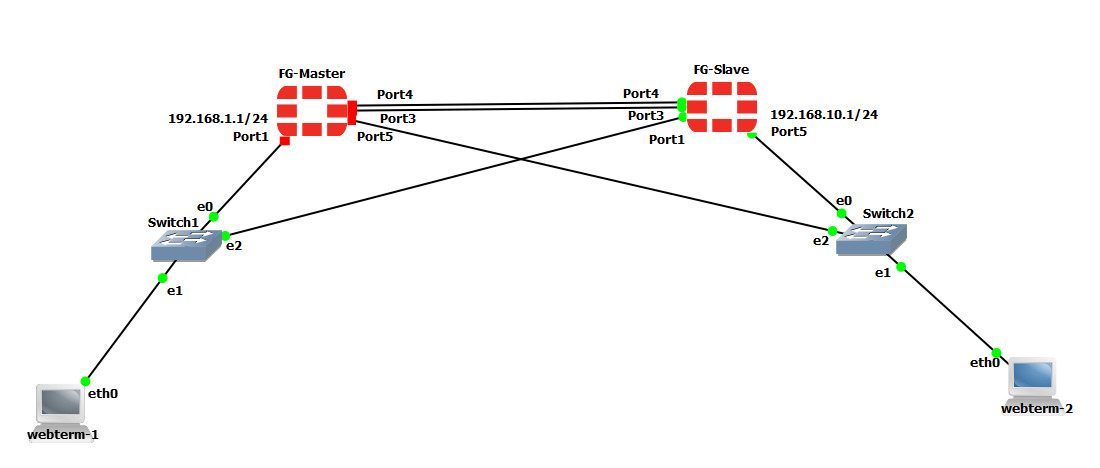
Figure 6.7: Stopping FG-Primary 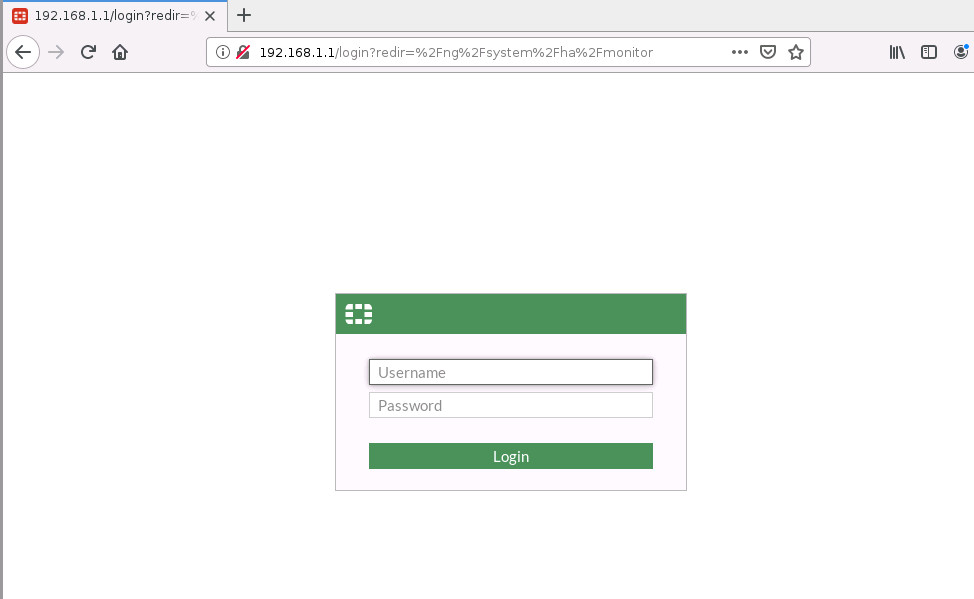
Figure 6.8: Verify connectivity to the firewall 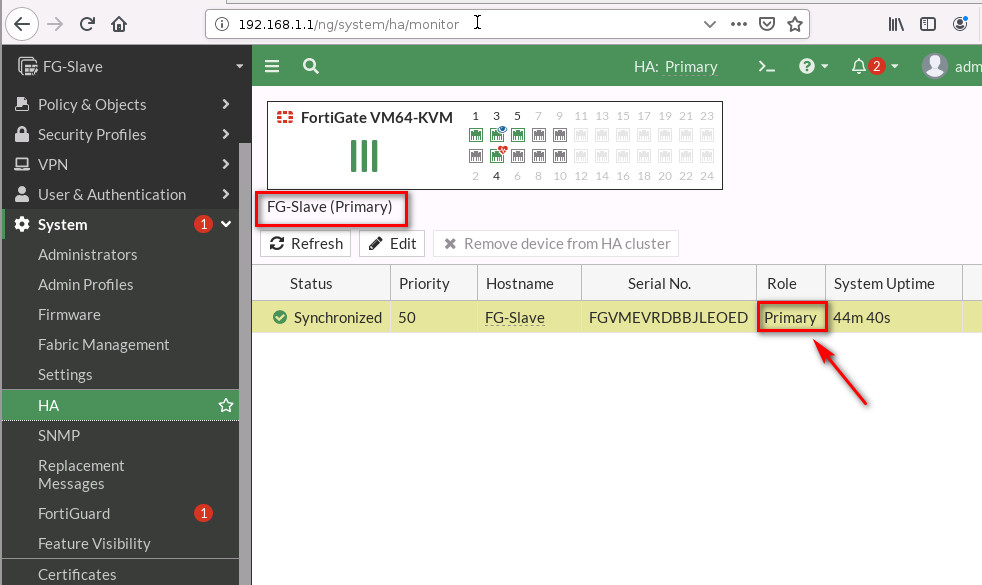
Figure 6.9: Verify firewall role after stopping FG-Primary - Go to Log & Report > Events > HA Events and download the log. Verify your result.
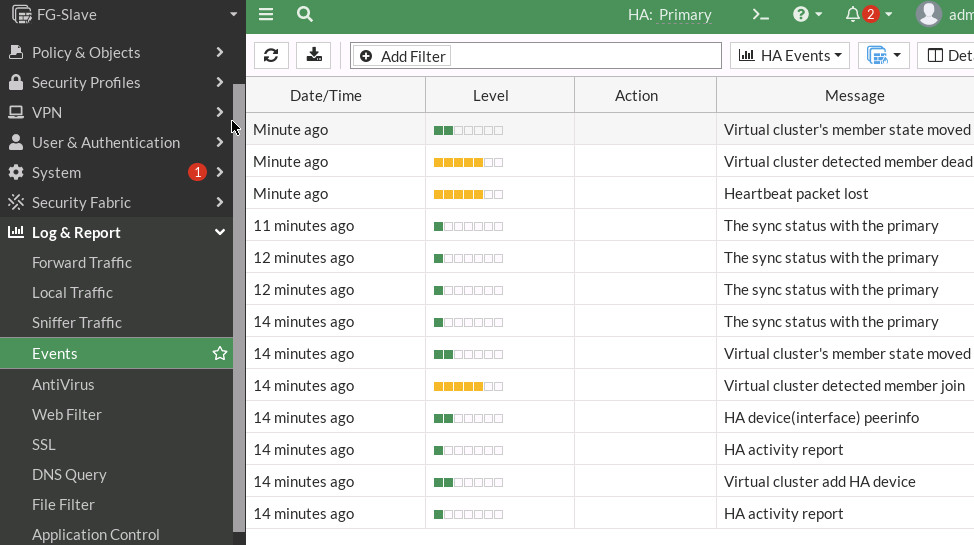
Figure 6.10: HA Events

