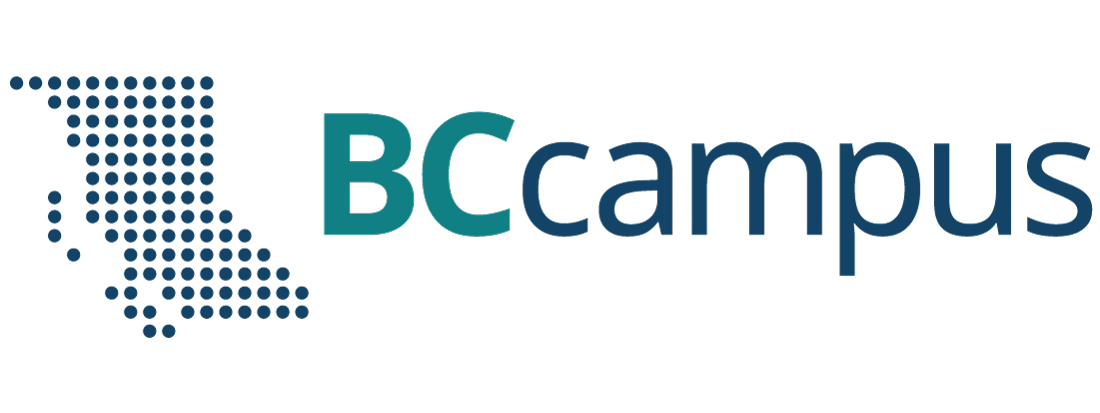Glossary Terms
You can use the Glossary tool to add glossary terms to your textbook, or generate a full glossary list for all formats. There are two methods for creating a glossary term. You can either create your terms on the Glossary Terms page before you place them in your book, or you can create the terms directly from inside the content editor of your chapter, front matter, or back matter.
Note:
If you want glossary terms to appear in-text (allowing readers to click on them to see the definition), you will need to make sure the glossary term shortcode is added to the chapter using the content editor.
Adding Glossary Terms from the Organization Page
To create a glossary term, click on Organize Page in the menu bar to go to your Book Organization Page and choose to Add Glossary Term.
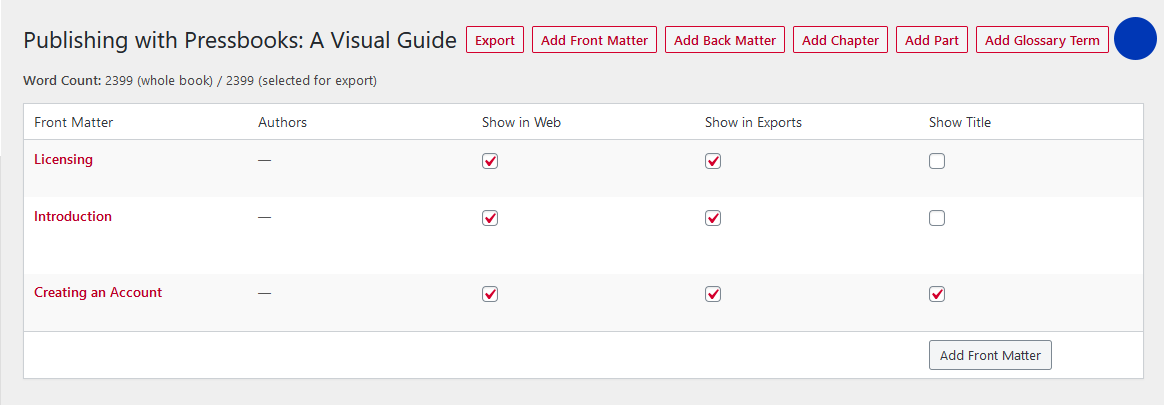
Adding Glossary Terms from the Content Editor
Go to the editing page of whatever chapter you want to add glossary terms for.
|
|
Highlight the word that you want to have a glossary term entry. |
| Click on the Glossary Terms option in the visual editor. | |
| Enter in the definition or Choose Existing Term to re-use a previous definition. | |
| Click Insert to finish adding your term. |
A shortcode will be inserted for your glossary term. If you’ve highlighted an existing term to give it a definition, the shortcode will wrap around the term. If you’ve created a new word while adding the glossary term, that word will appear wrapped in the glossary term shortcode.
Organizing Your Glossary
Clicking on the “Glossary Terms” link in the menu bar will bring you to your Glossary Terms page. Here you can add, edit, or delete glossary terms.
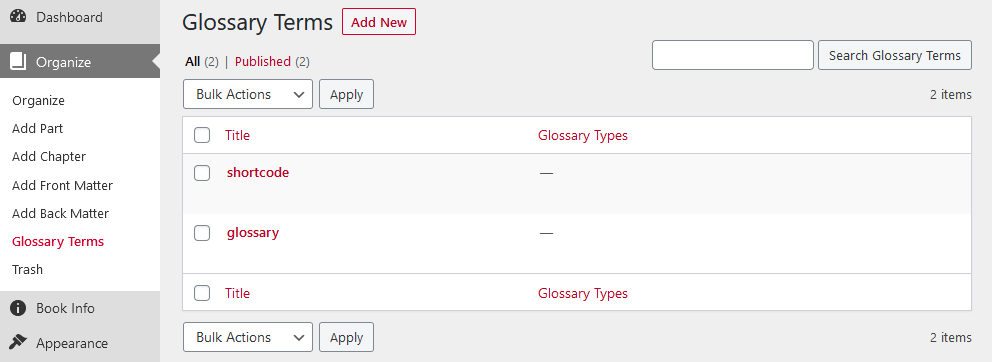
Note:
Only capitalized glossary terms will be arranged alphabetically. Lowercase glossary terms will be ignored and will be listed in whatever order they were added.
Related User Guides
Here are some other guides that walk you through this same process. Due to there being different instances of Pressbooks, their instructions may vary slightly.
A list of difficult, technical, or foreign terms with definitions or translations, as for some particular author, field of knowledge, etc., often included in alphabetical listing at the end of a textbook
In Pressbooks, shortcode is a brief segment of code which is embedded into the text.